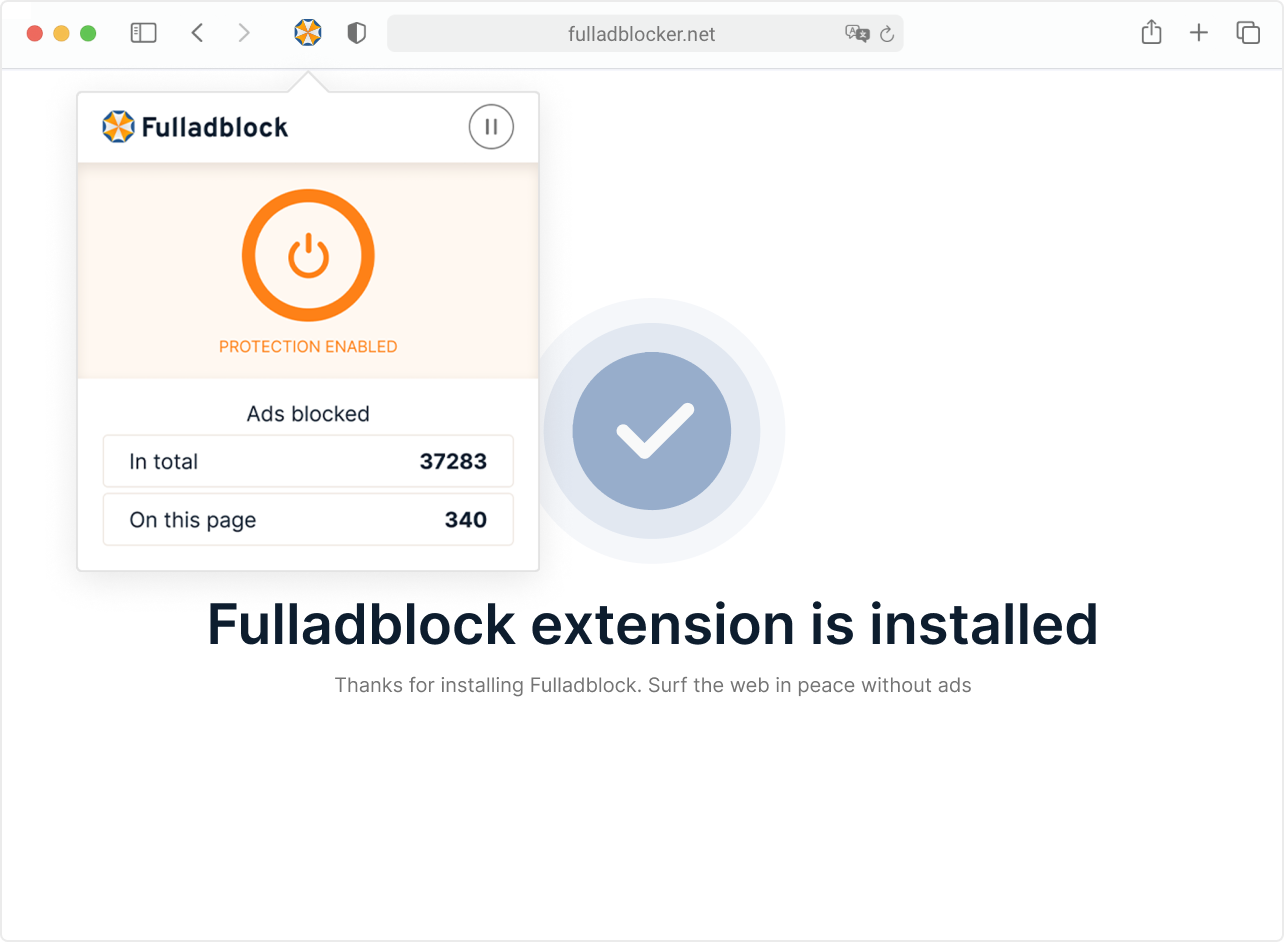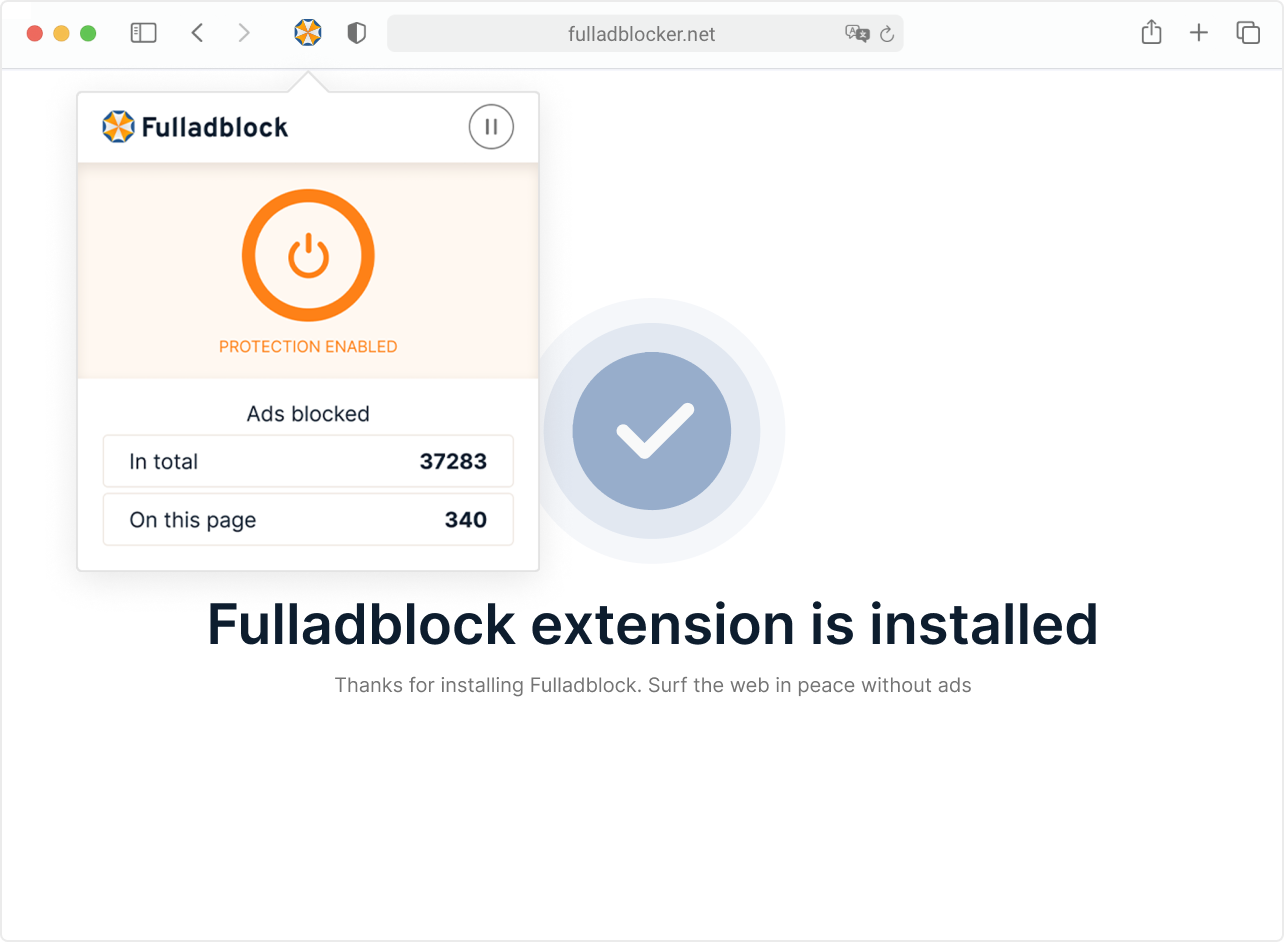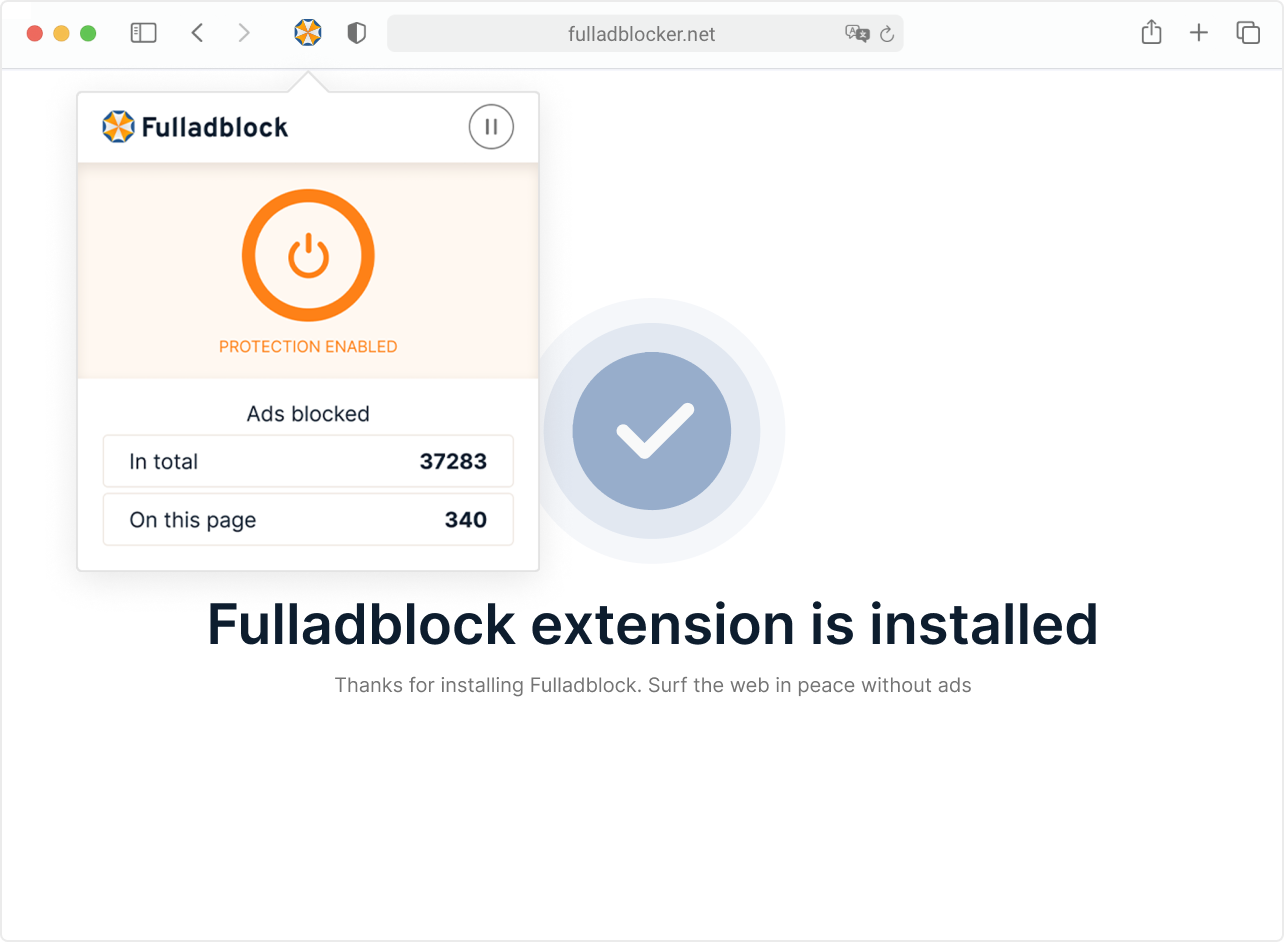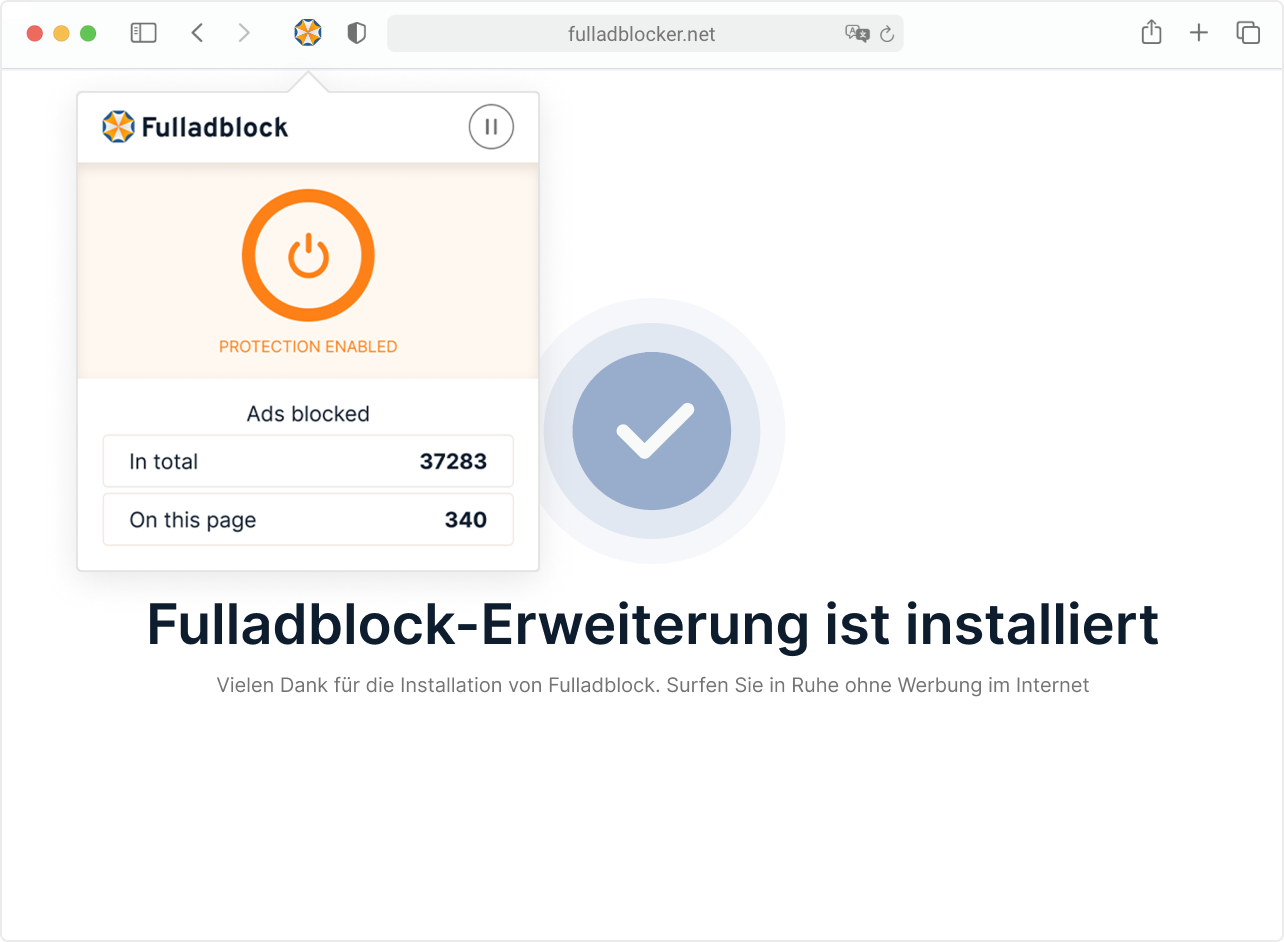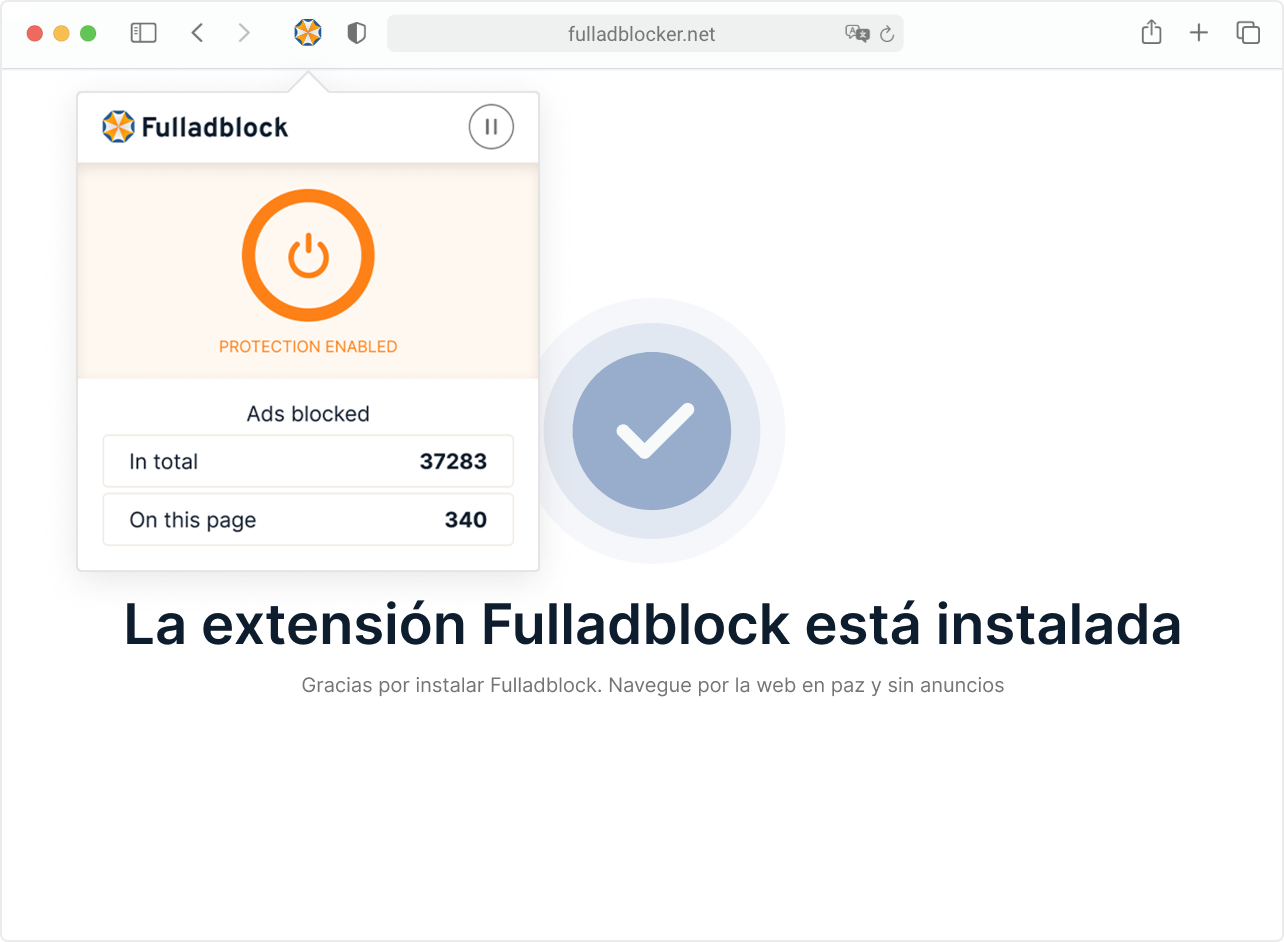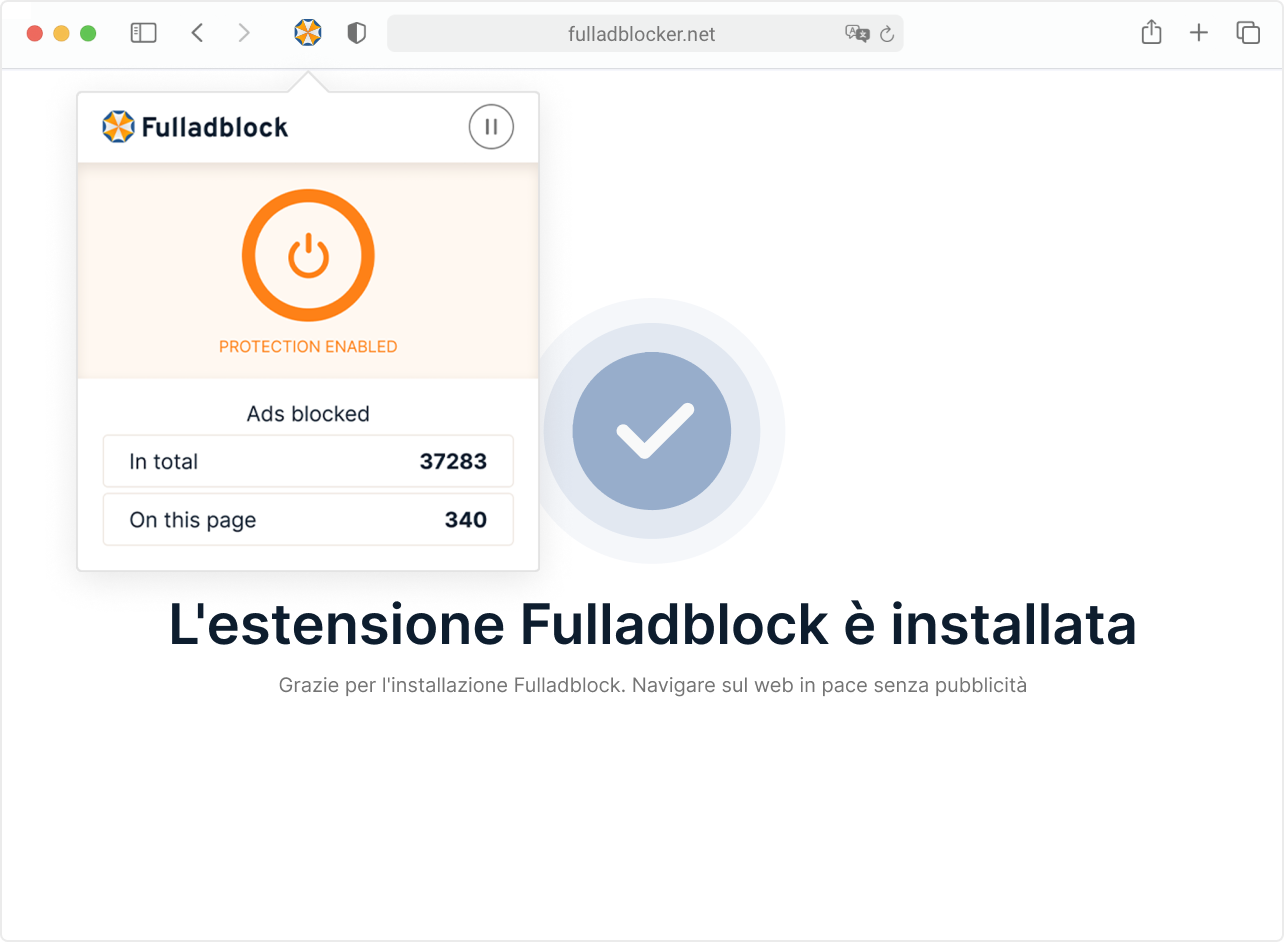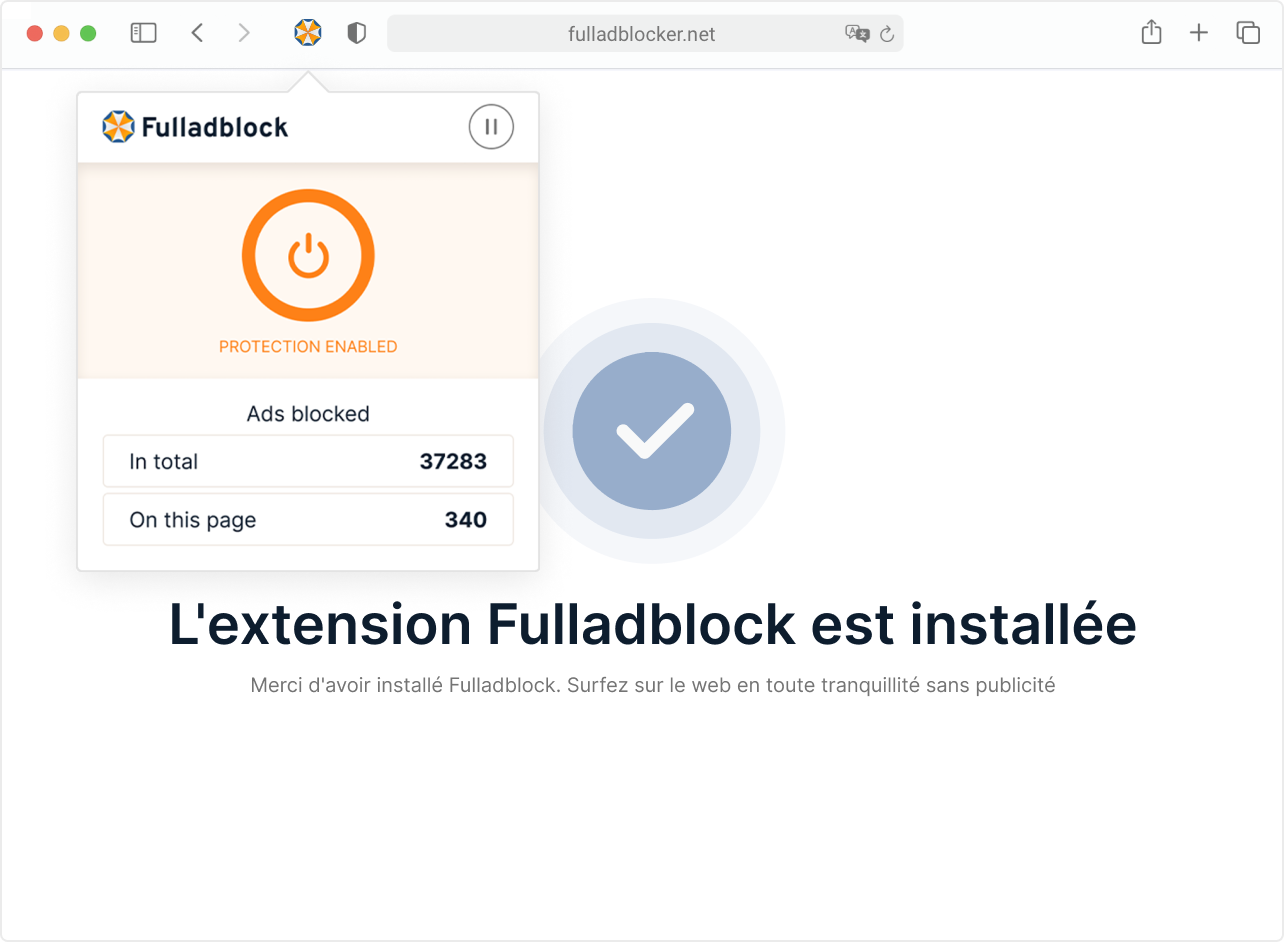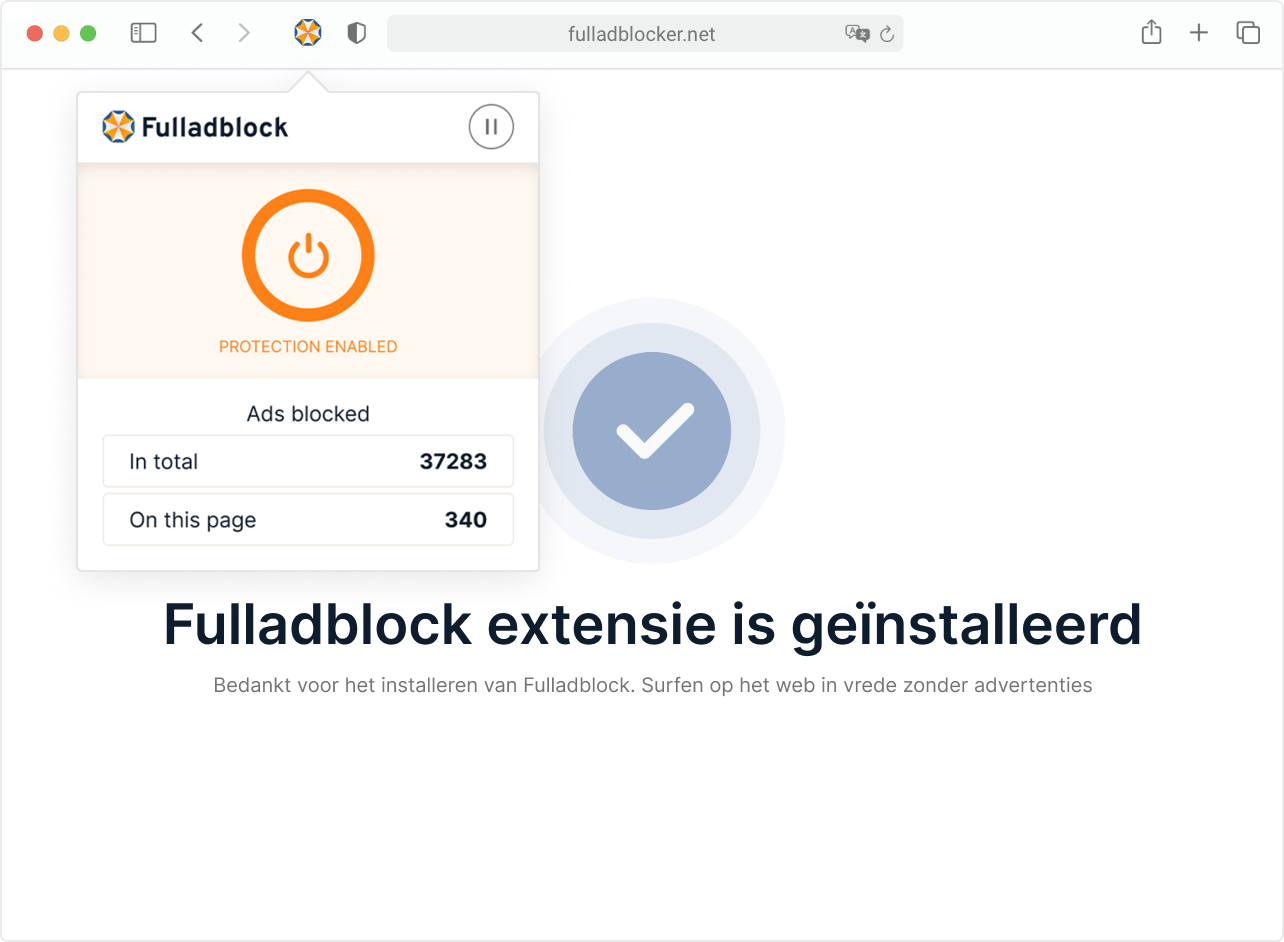How it works
Chrome Web Store
Edge Add-ons
Firefox ADD-ONS
Safari extensions
Go to Fulladblock page in Chrome Web StoreEdge Add-onsFirefox ADD-ONSSafari Extensions by clicking the button from the right side
Add to Chrome
Click “GET”
Click “Add to Firefox”
Click “GET”
Click the button “Add to Chrome”“Get”“Add to Firefox”“GET” to add the Fulladblock into your browser
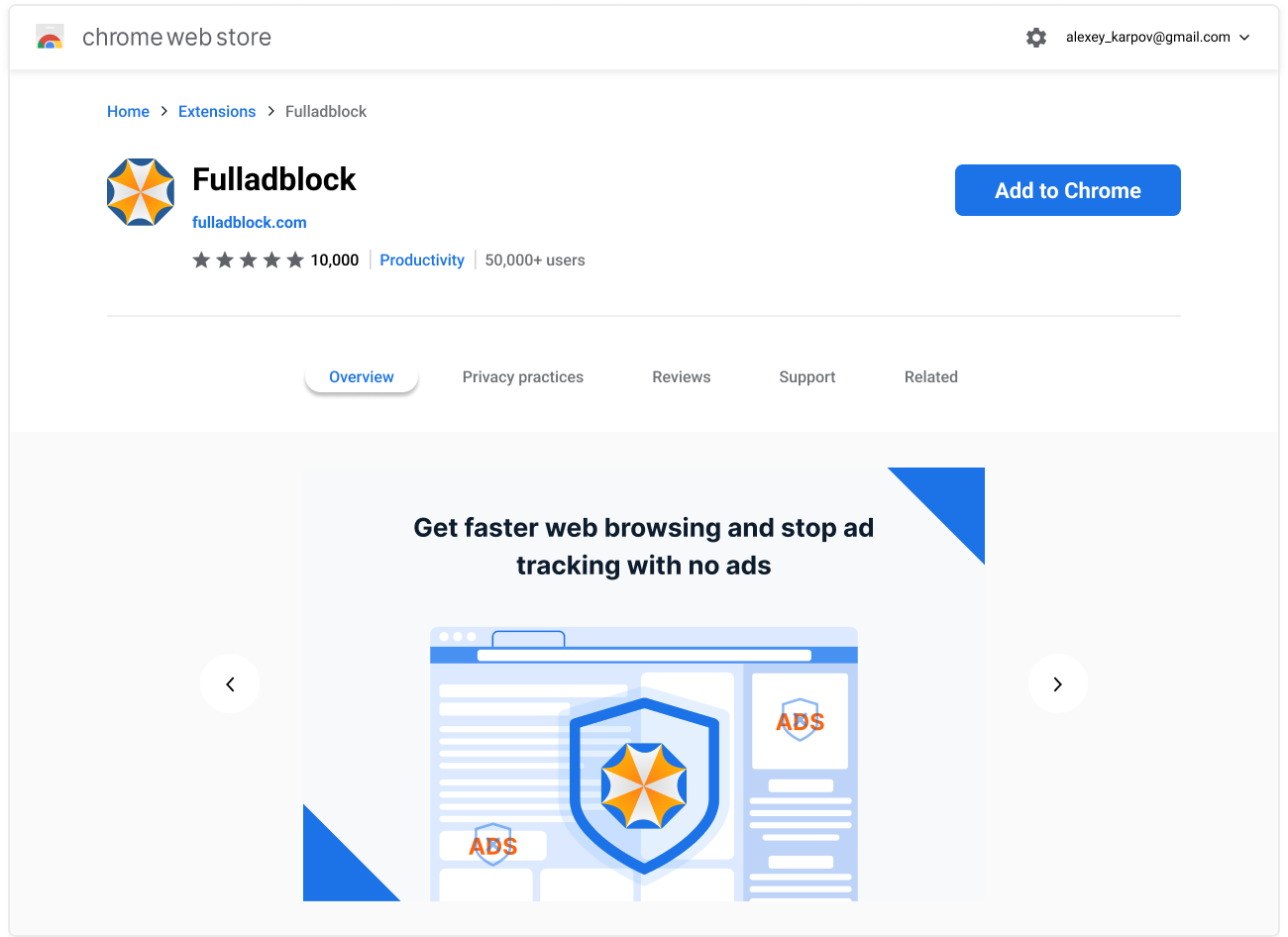
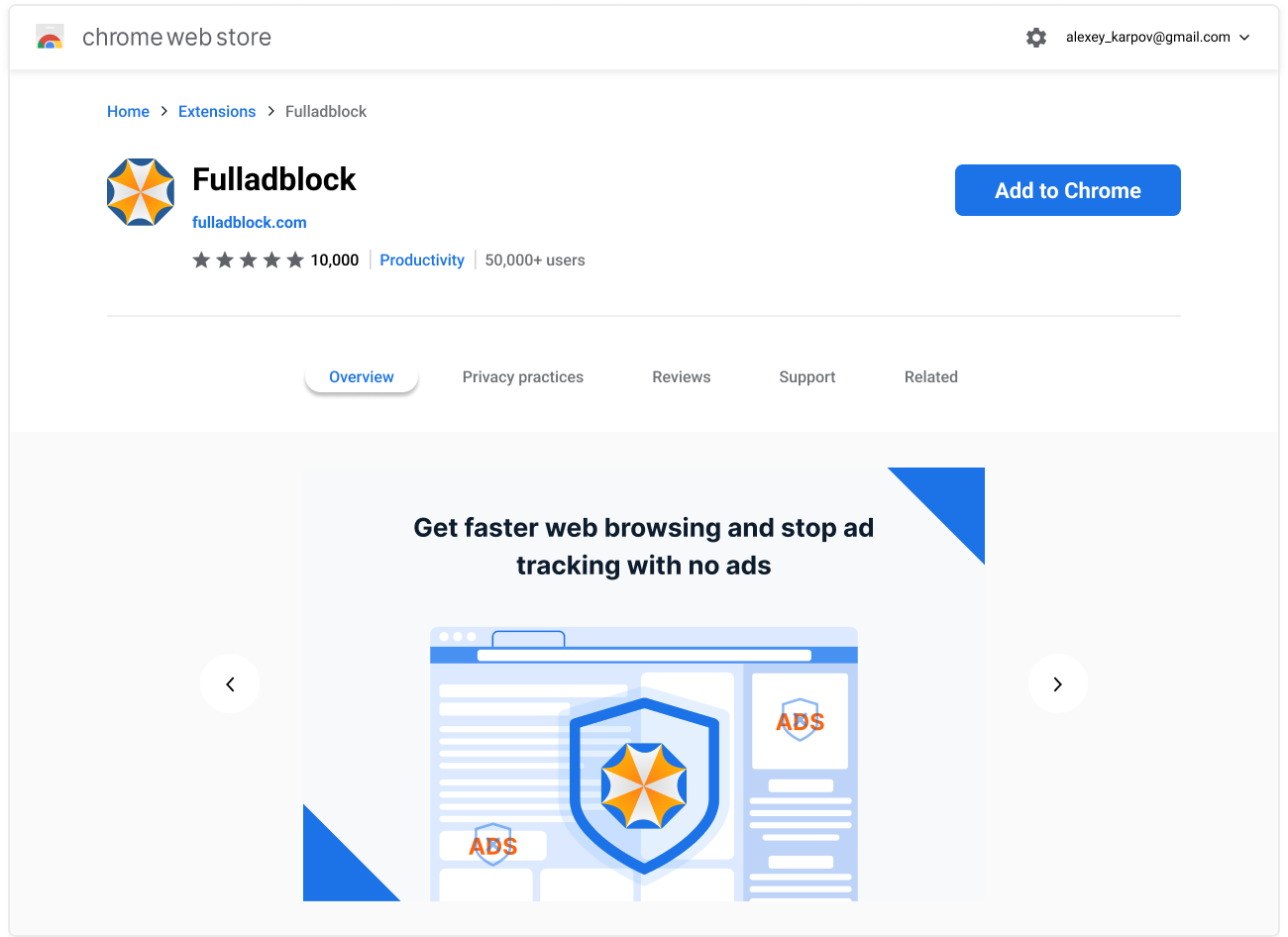
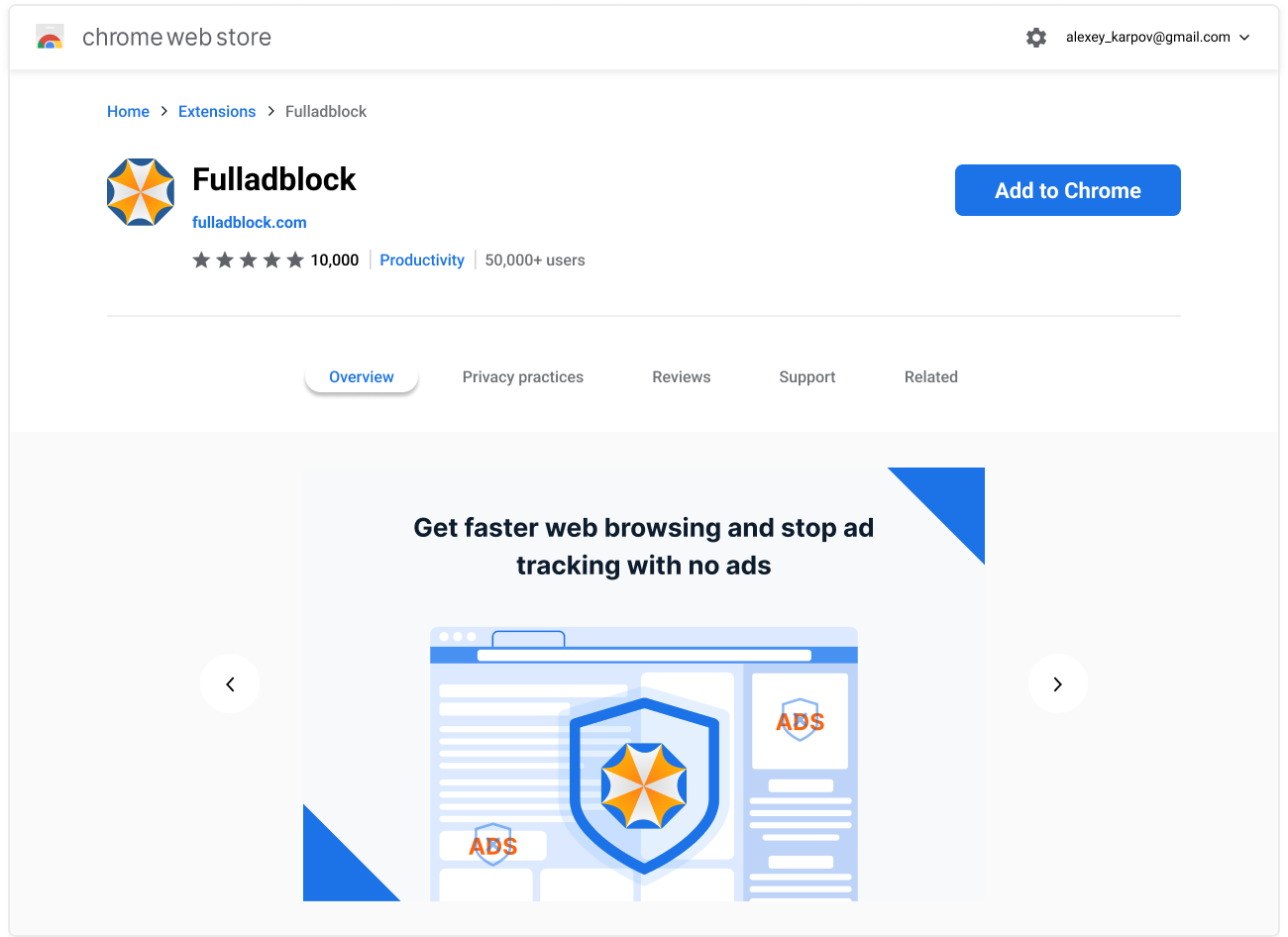
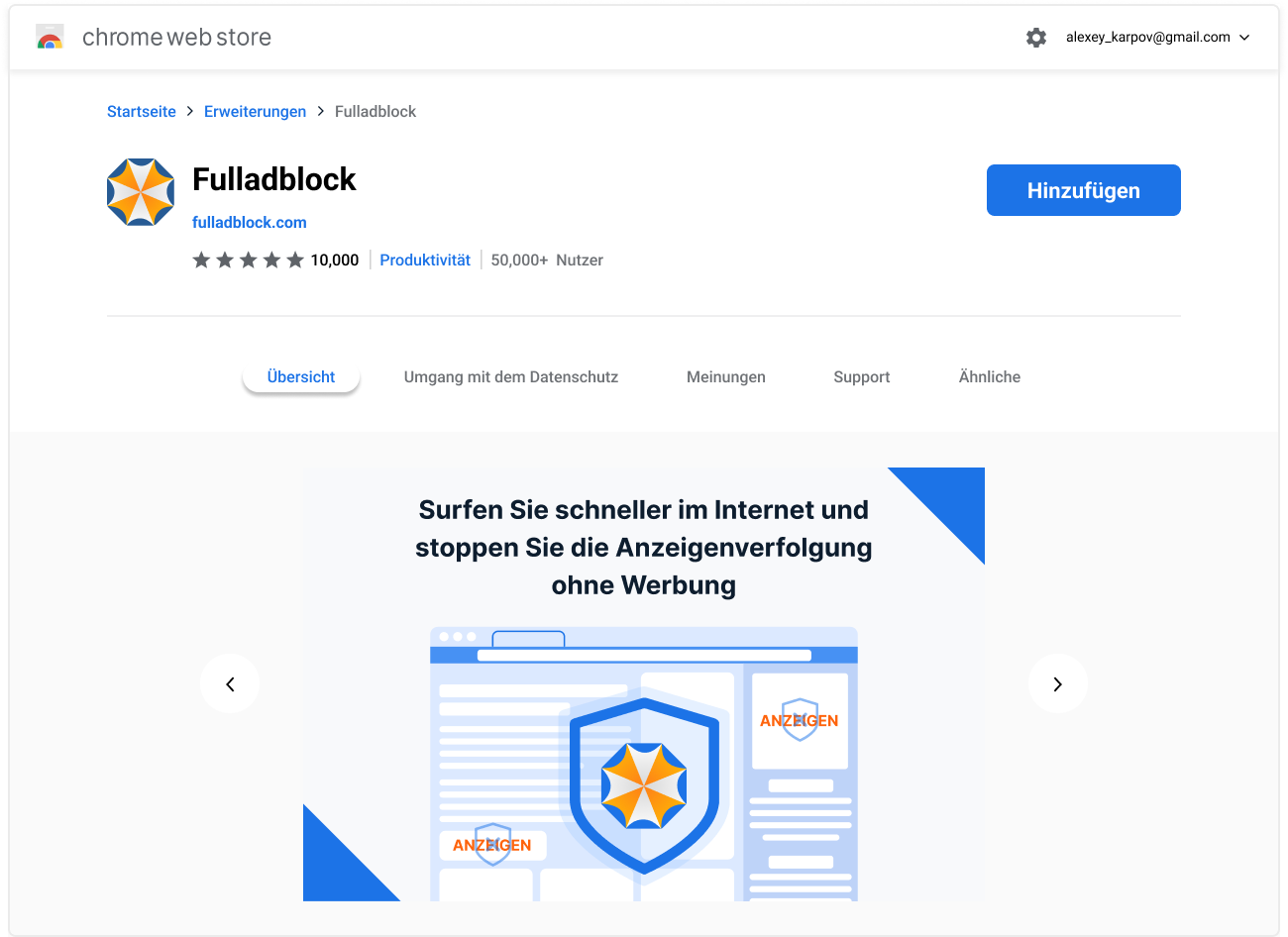
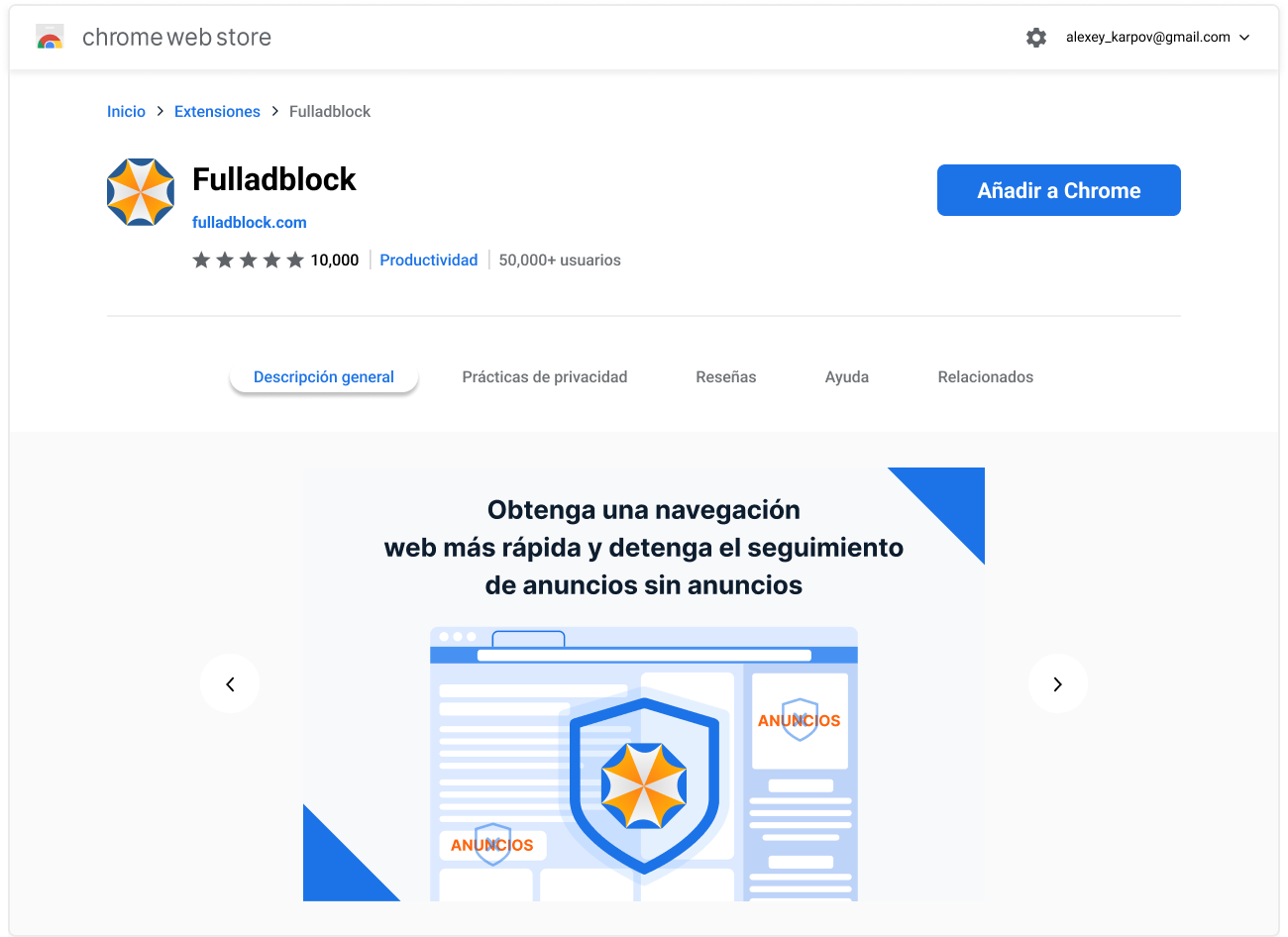
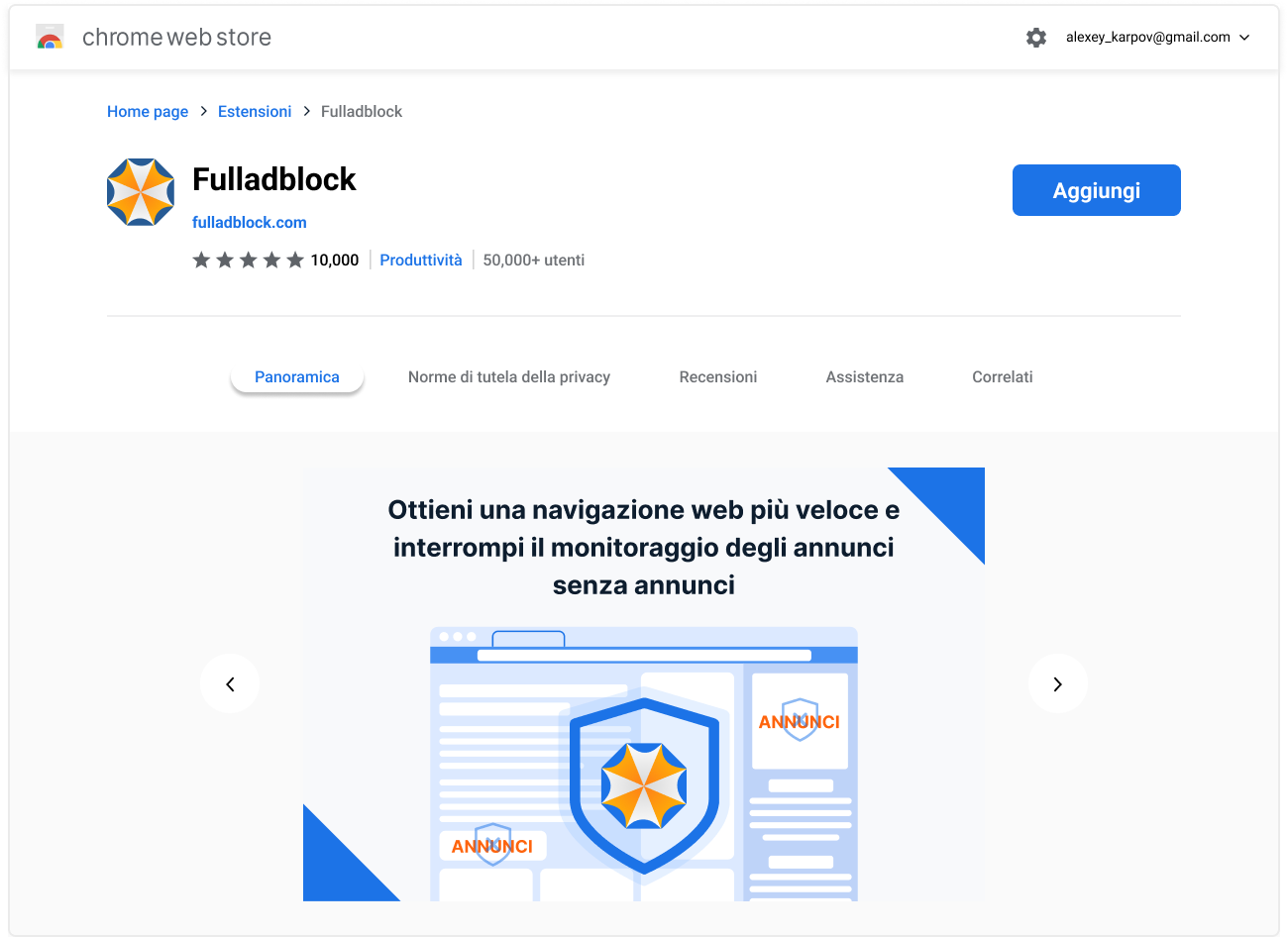
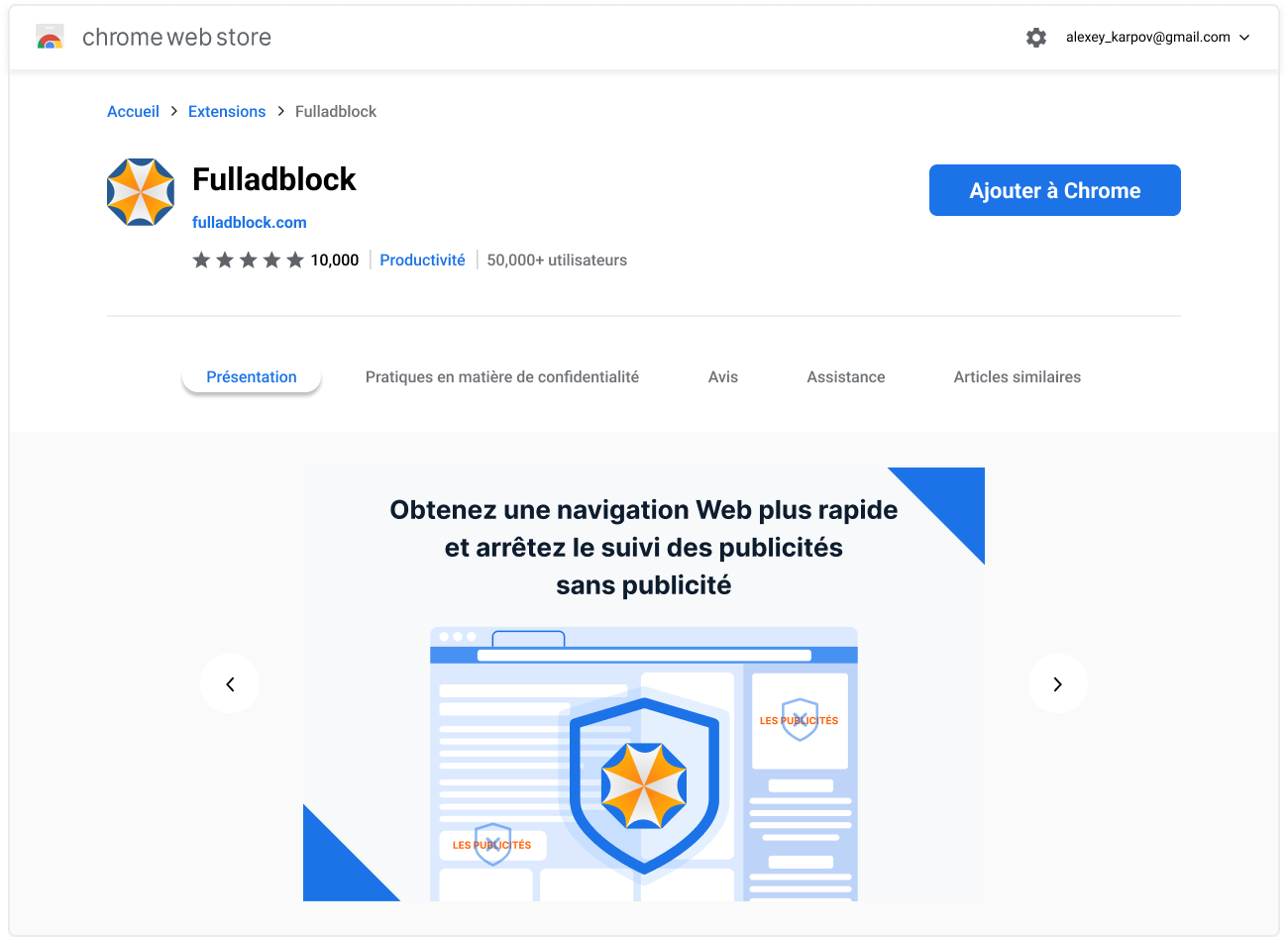
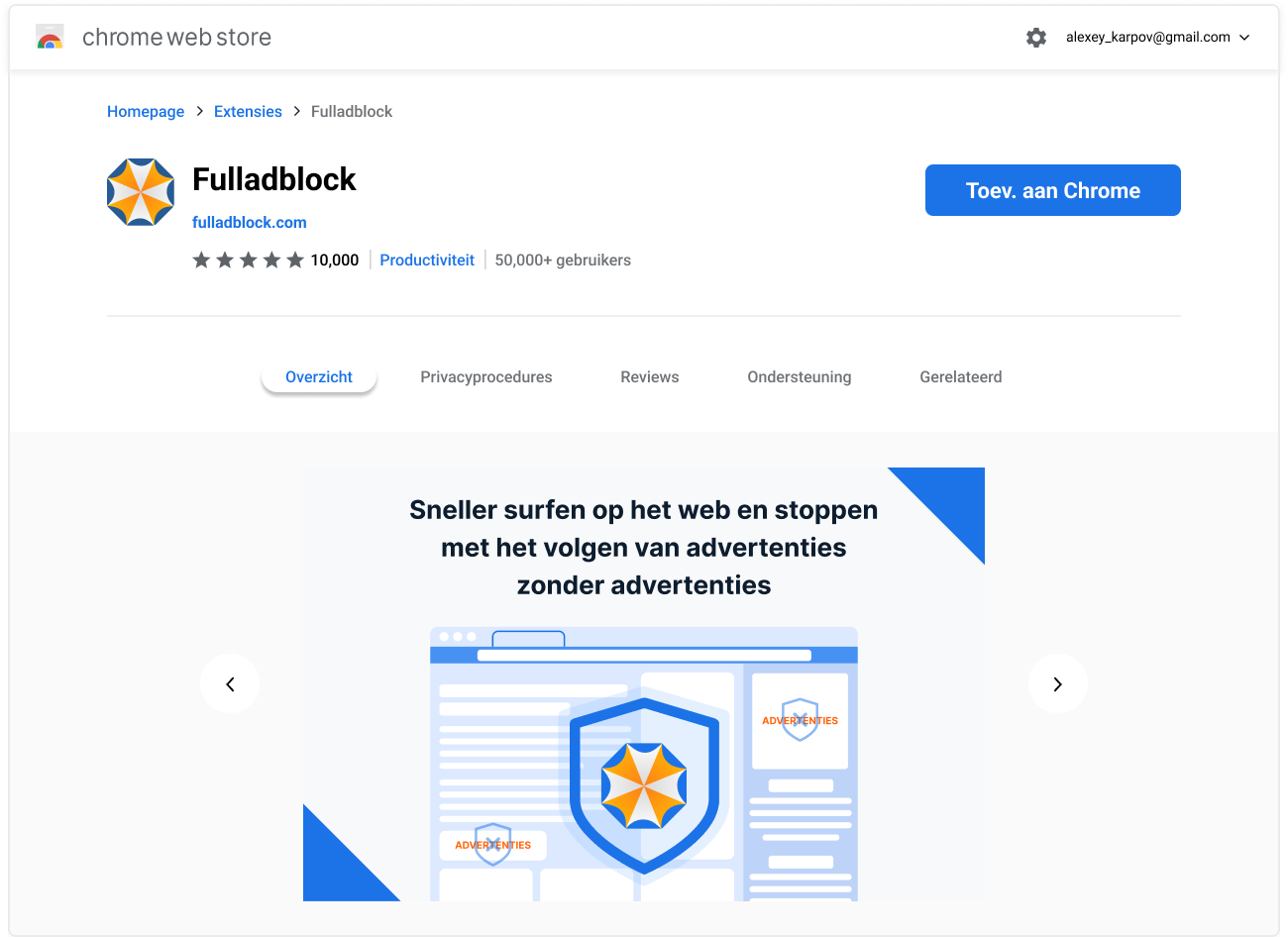
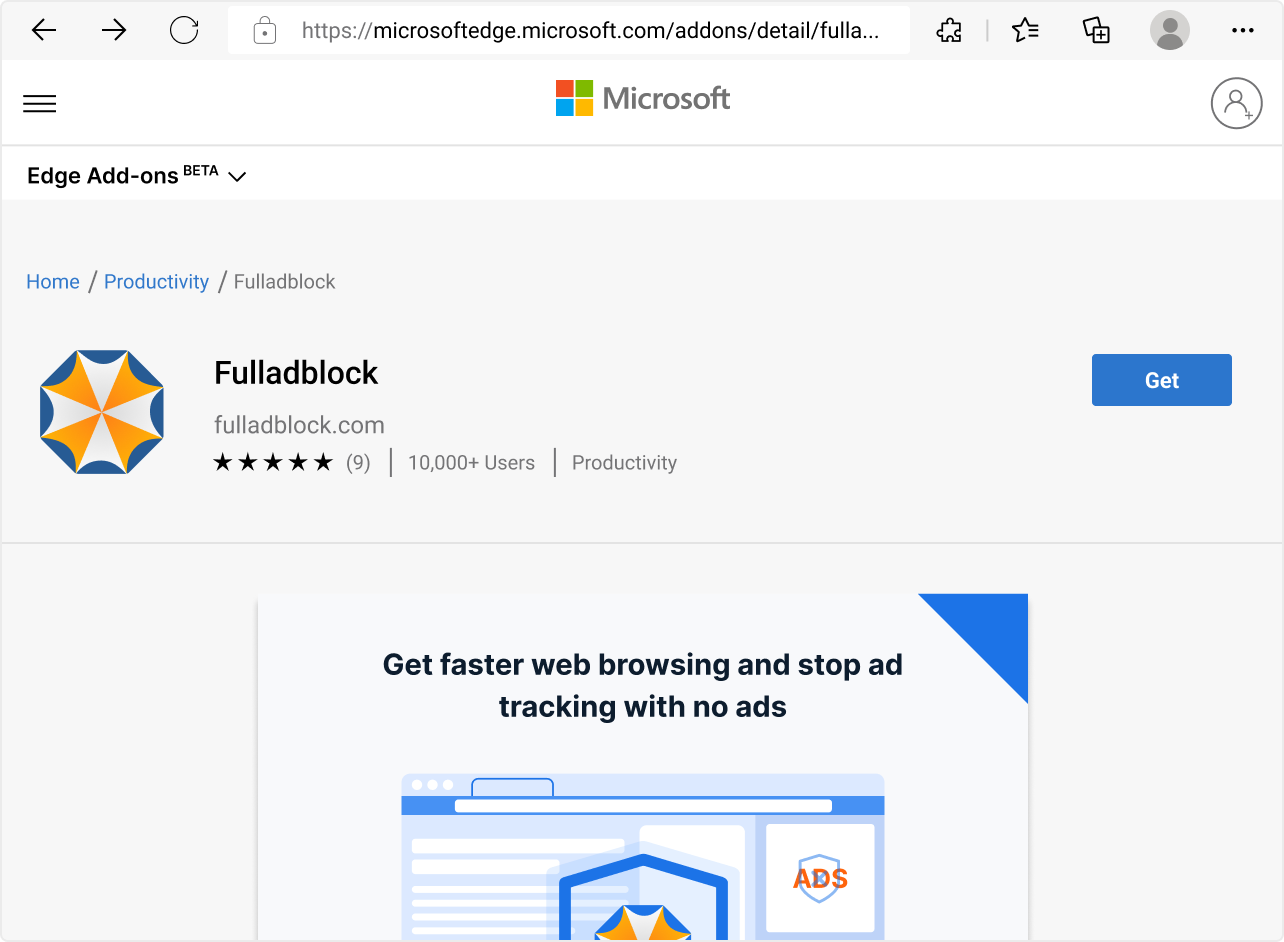
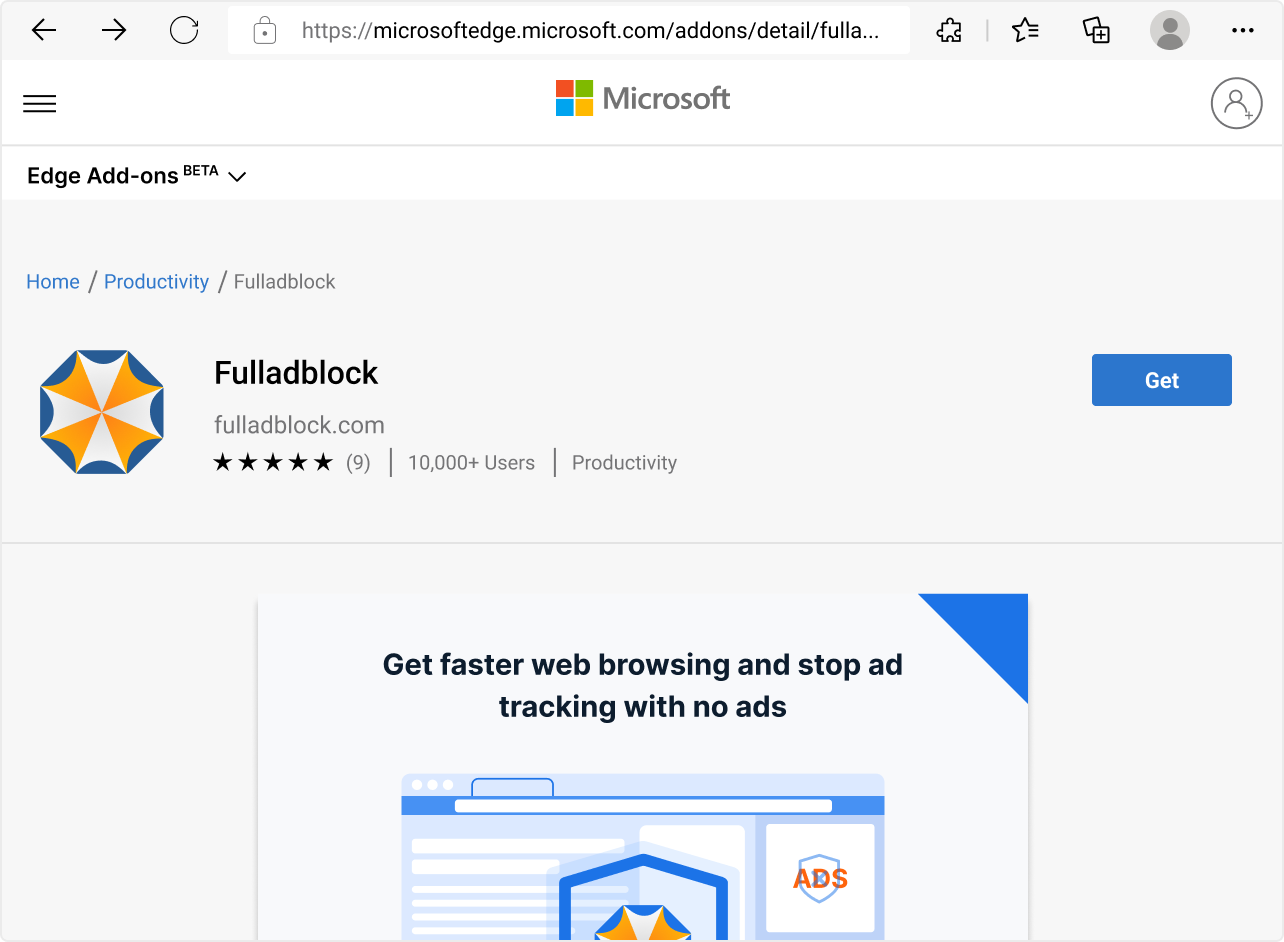
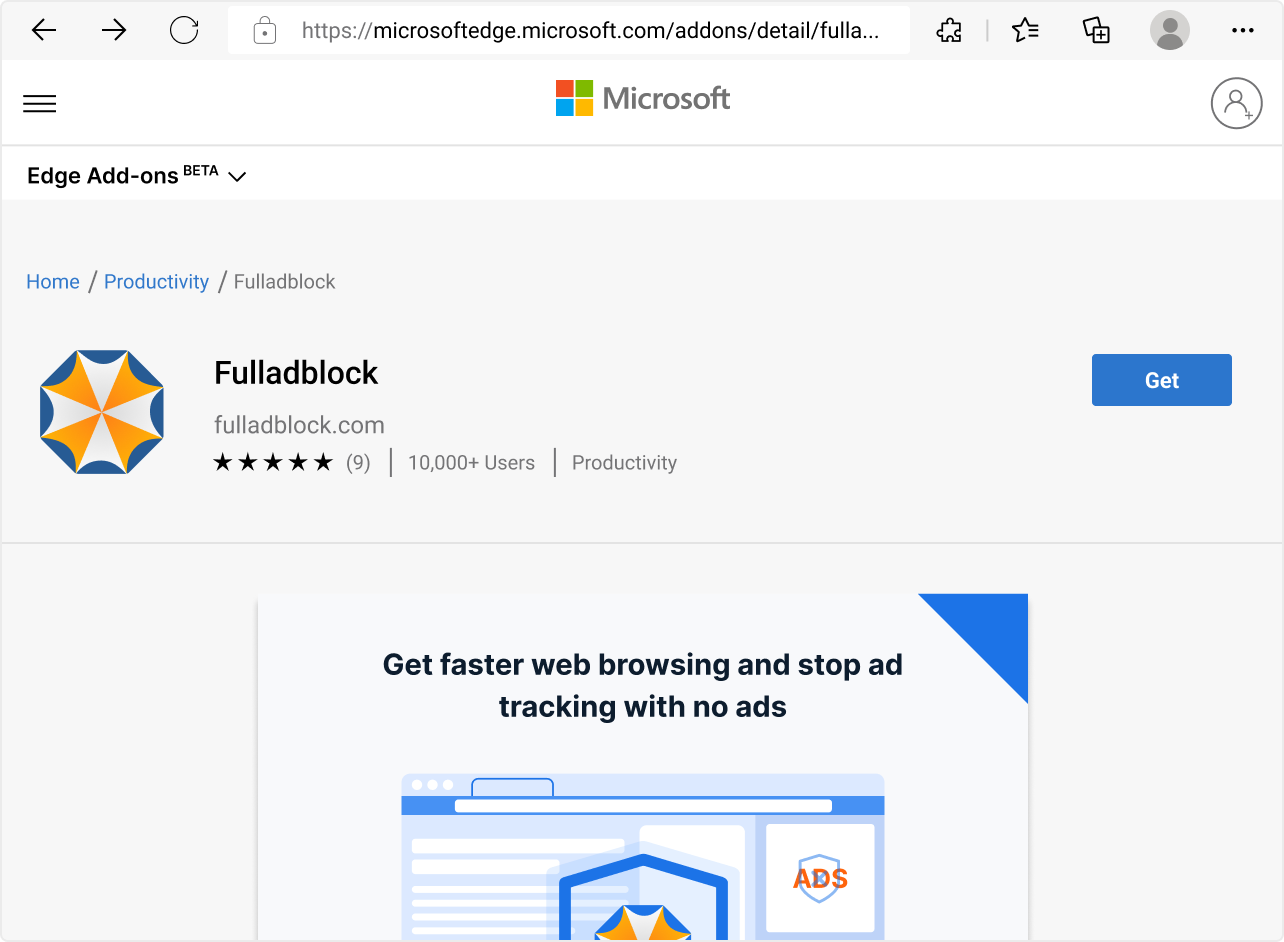
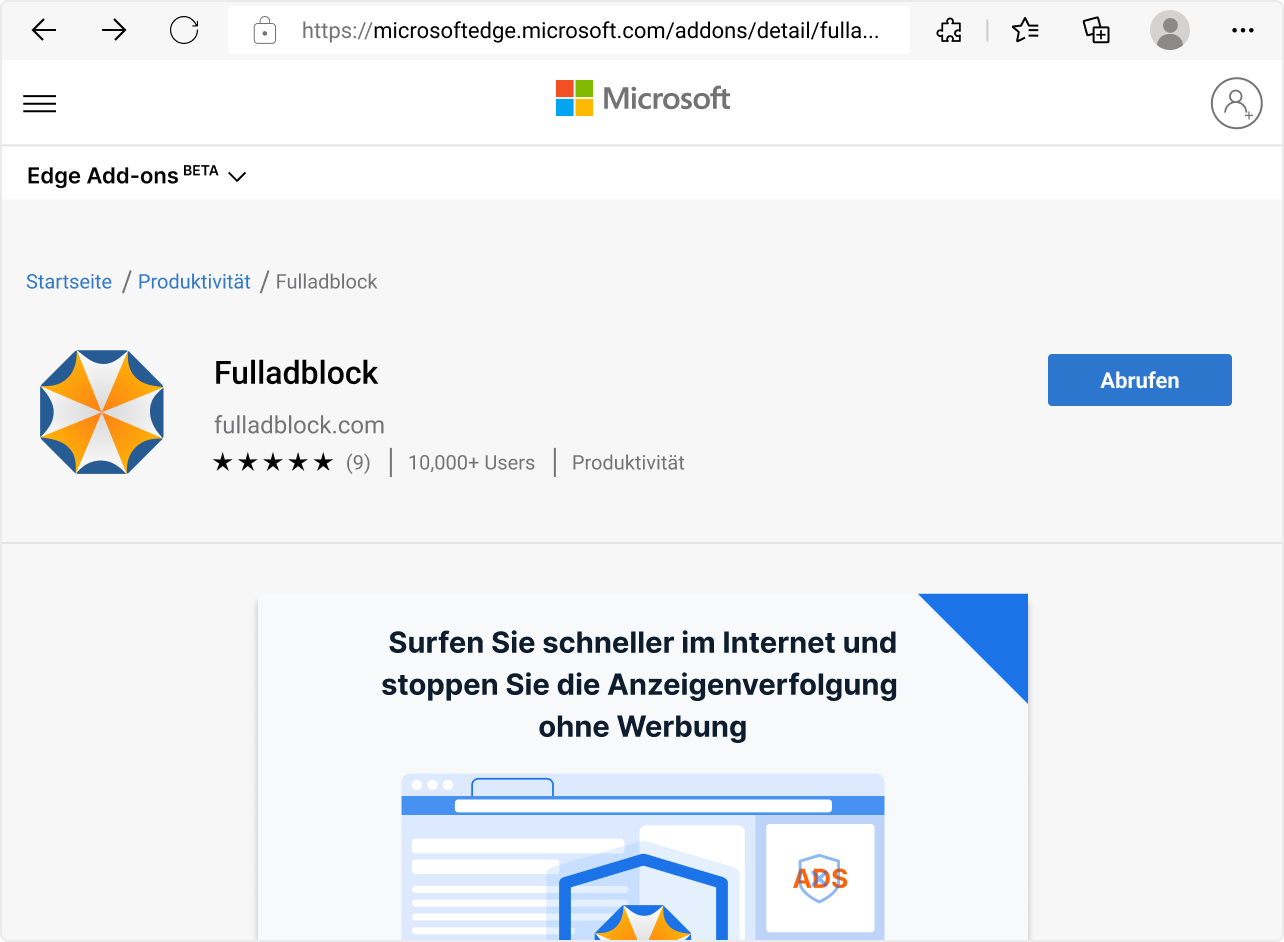
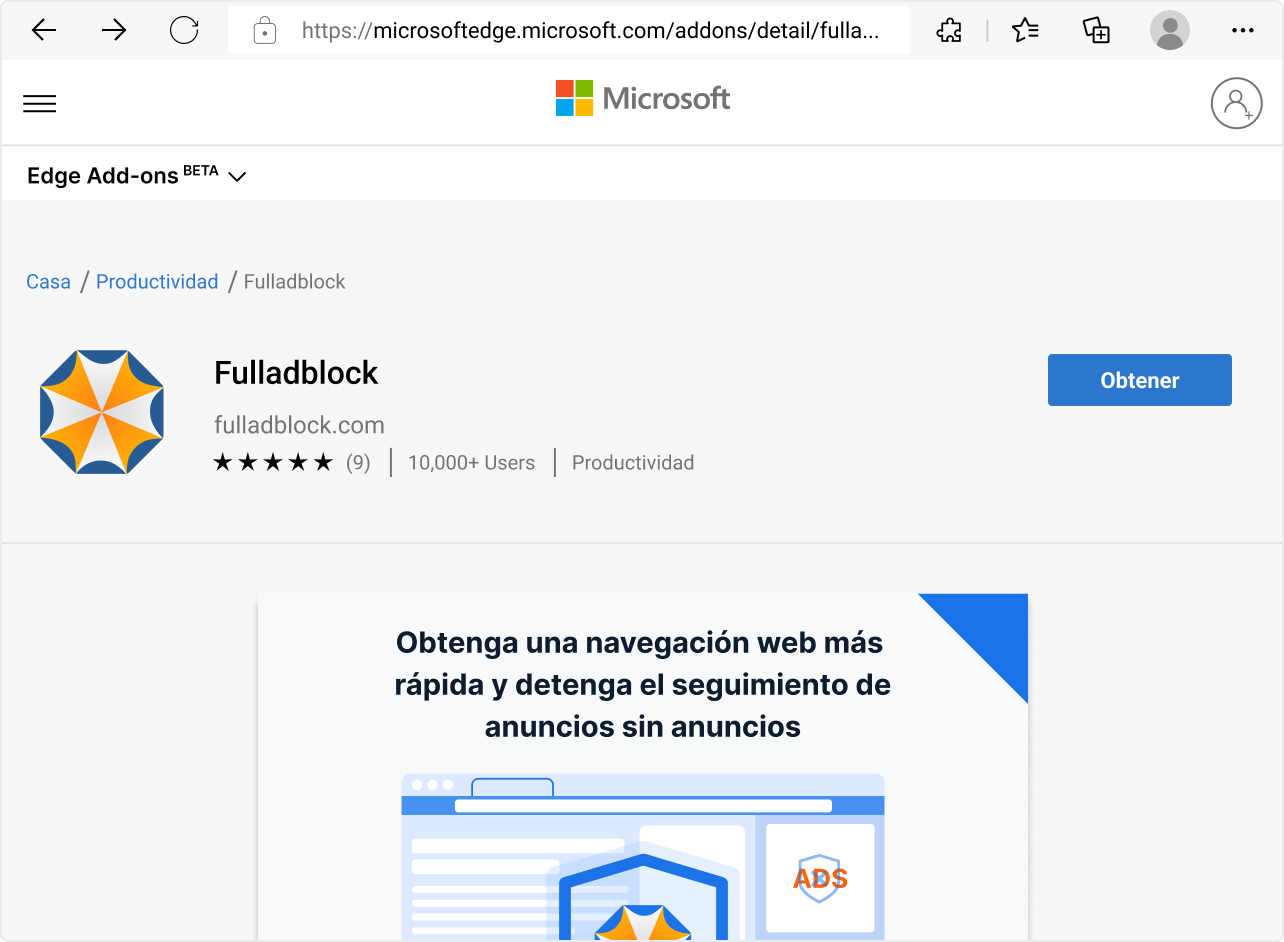
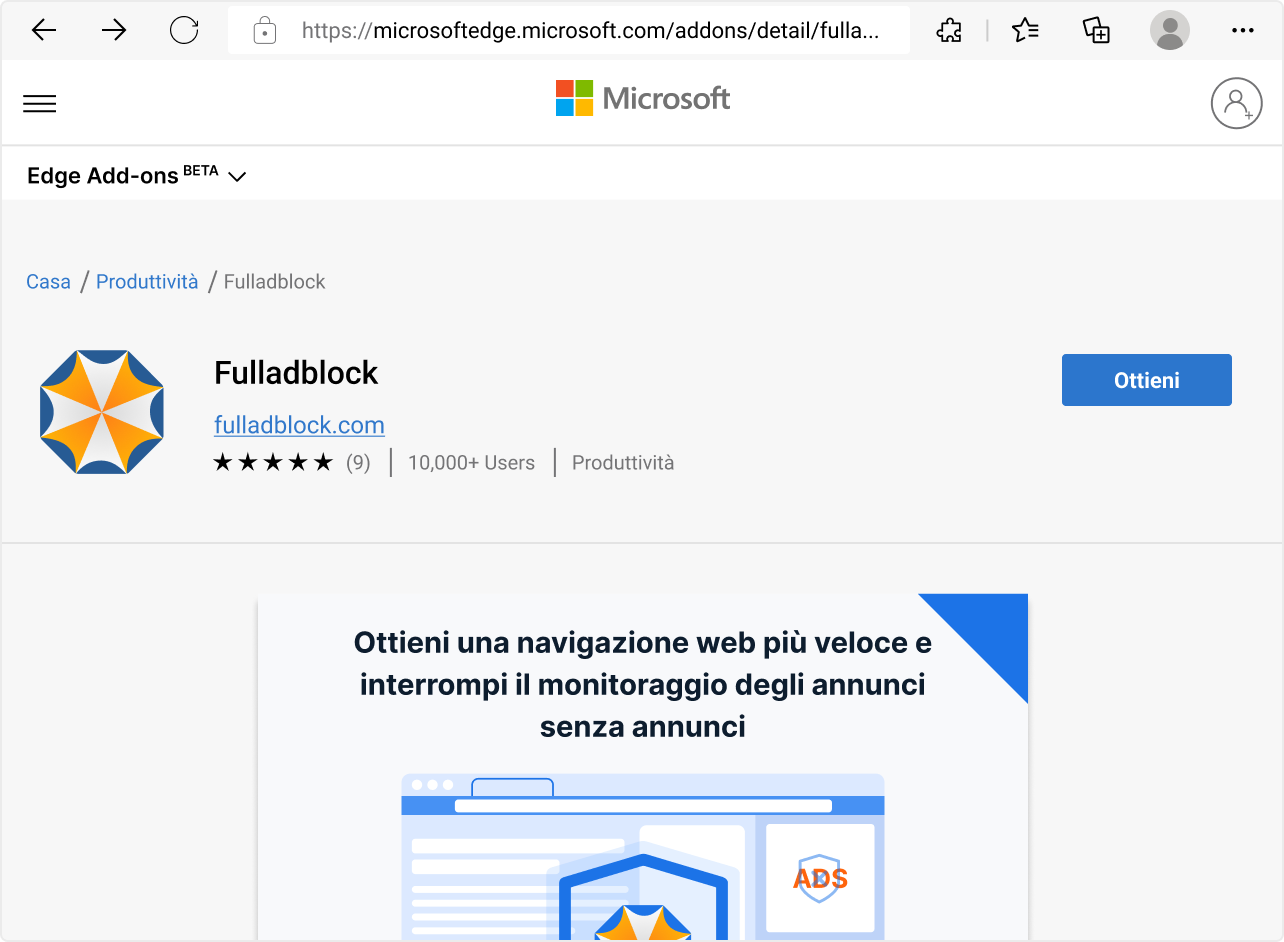
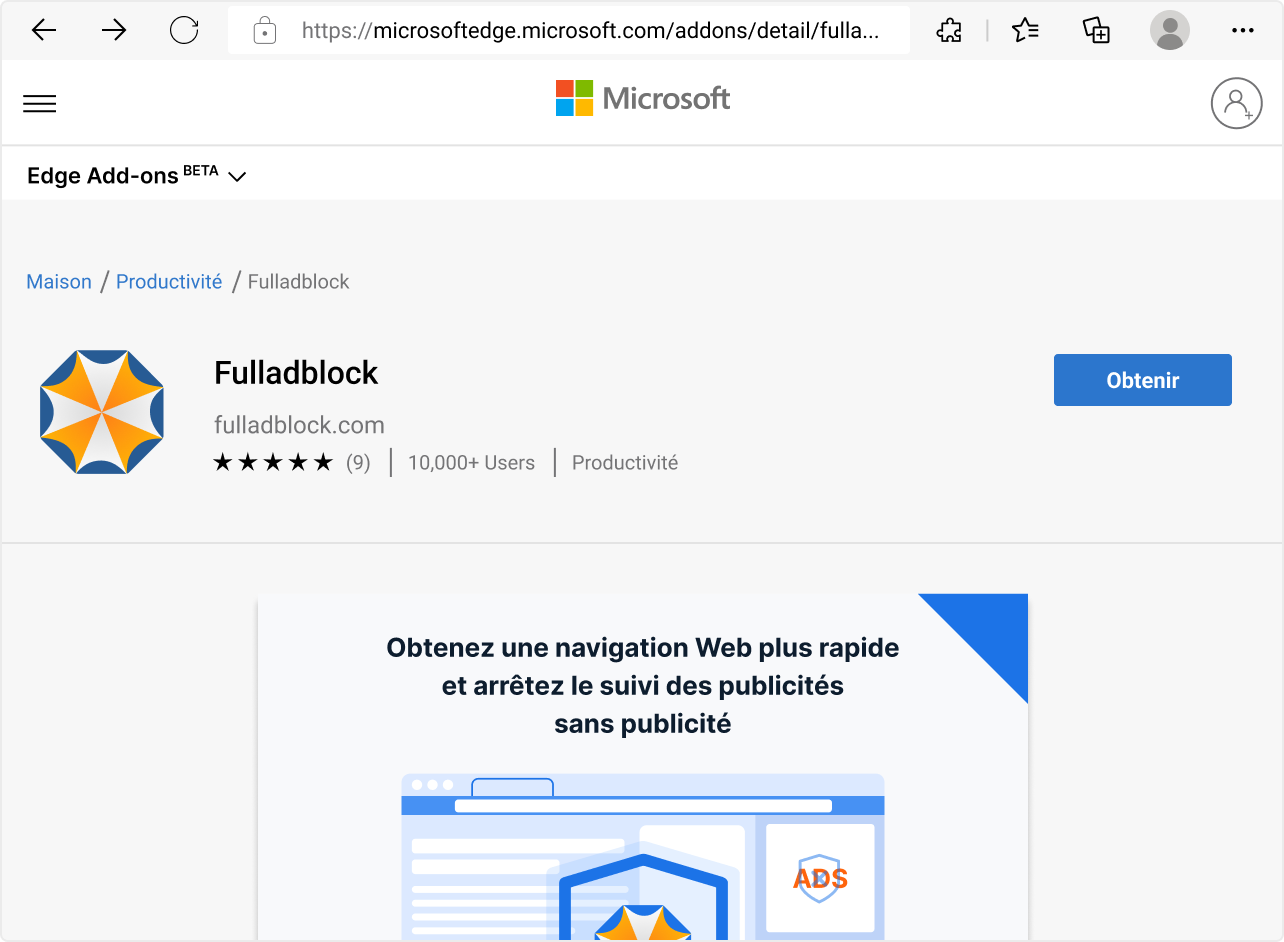
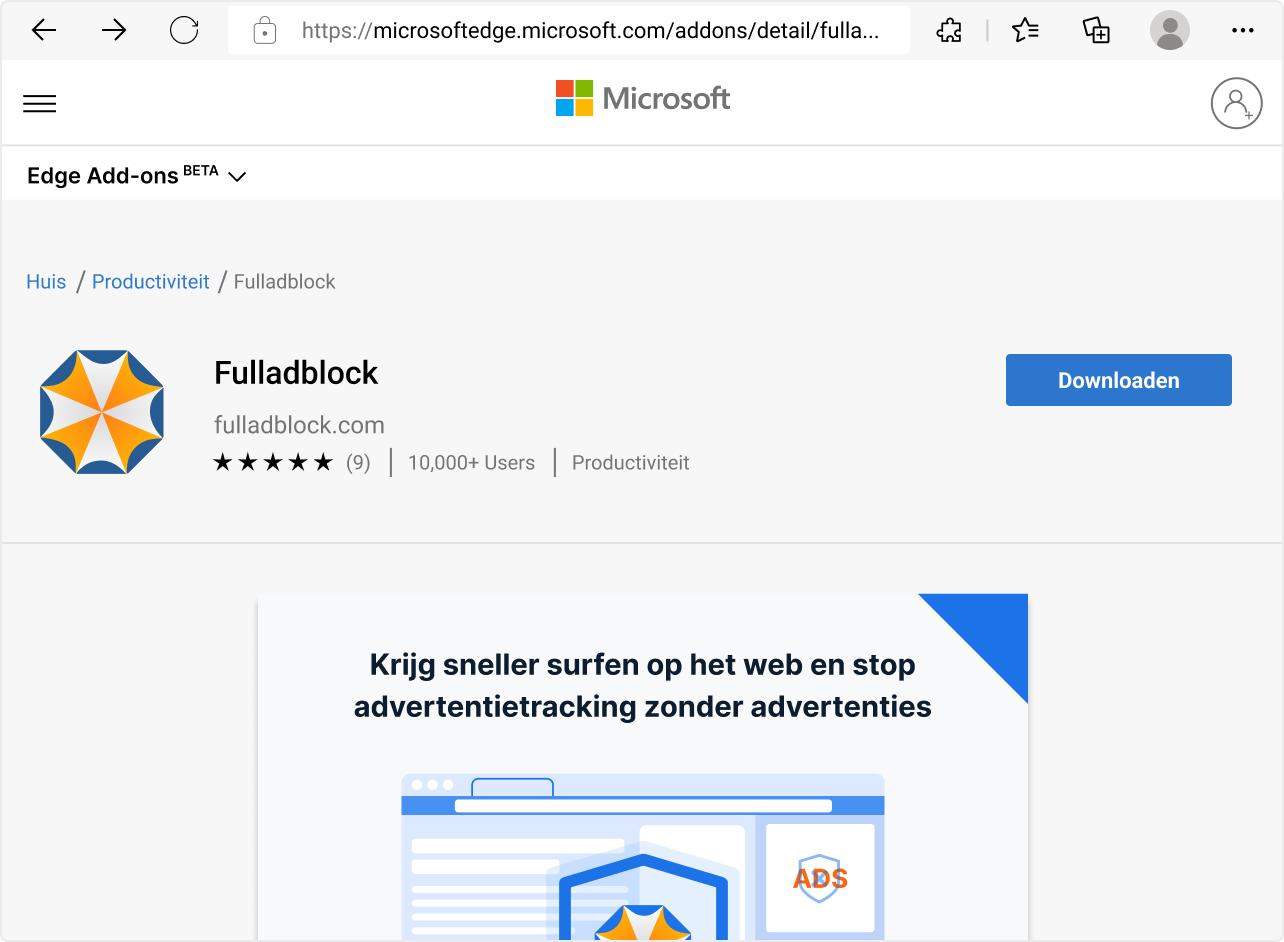
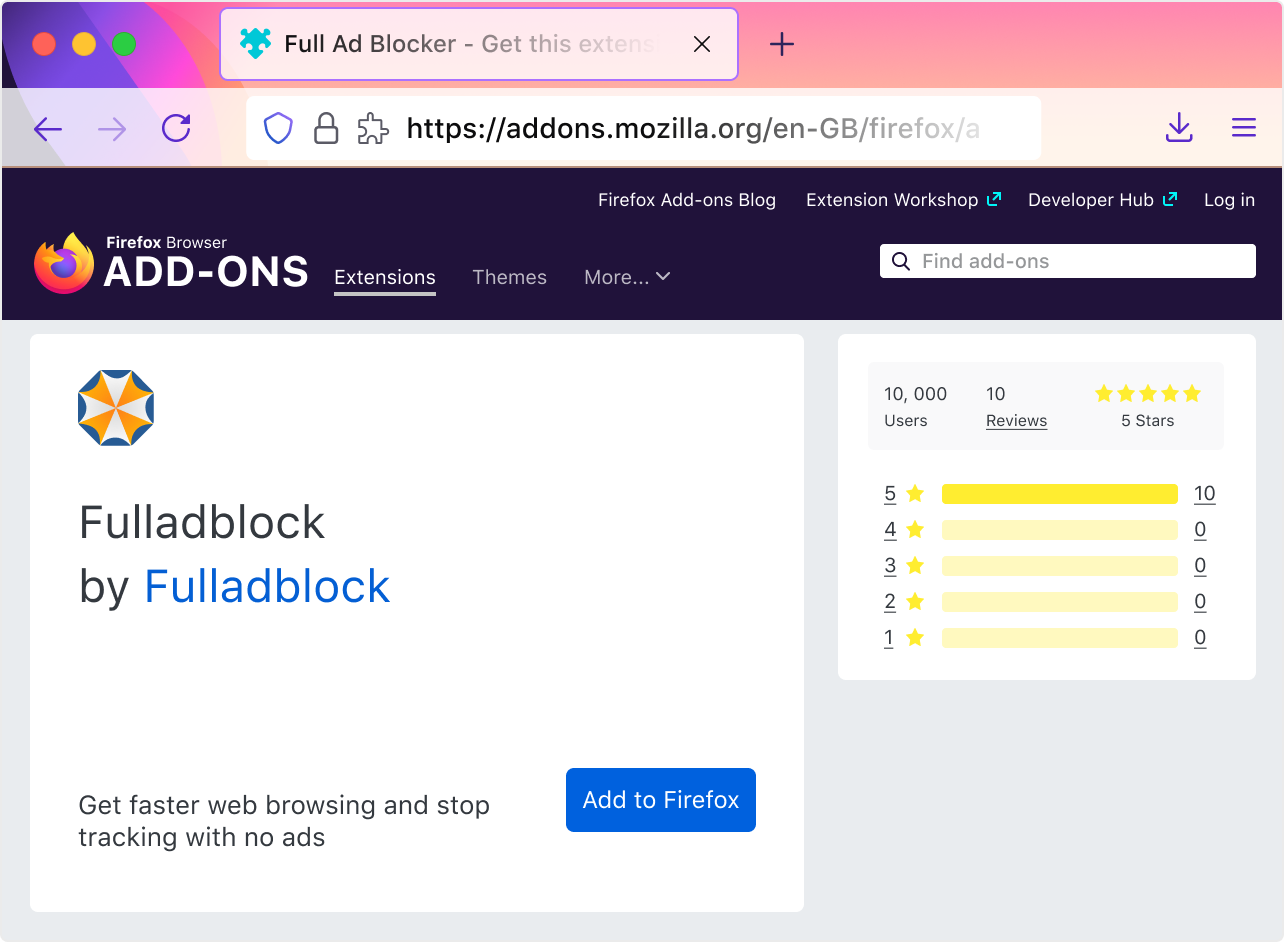
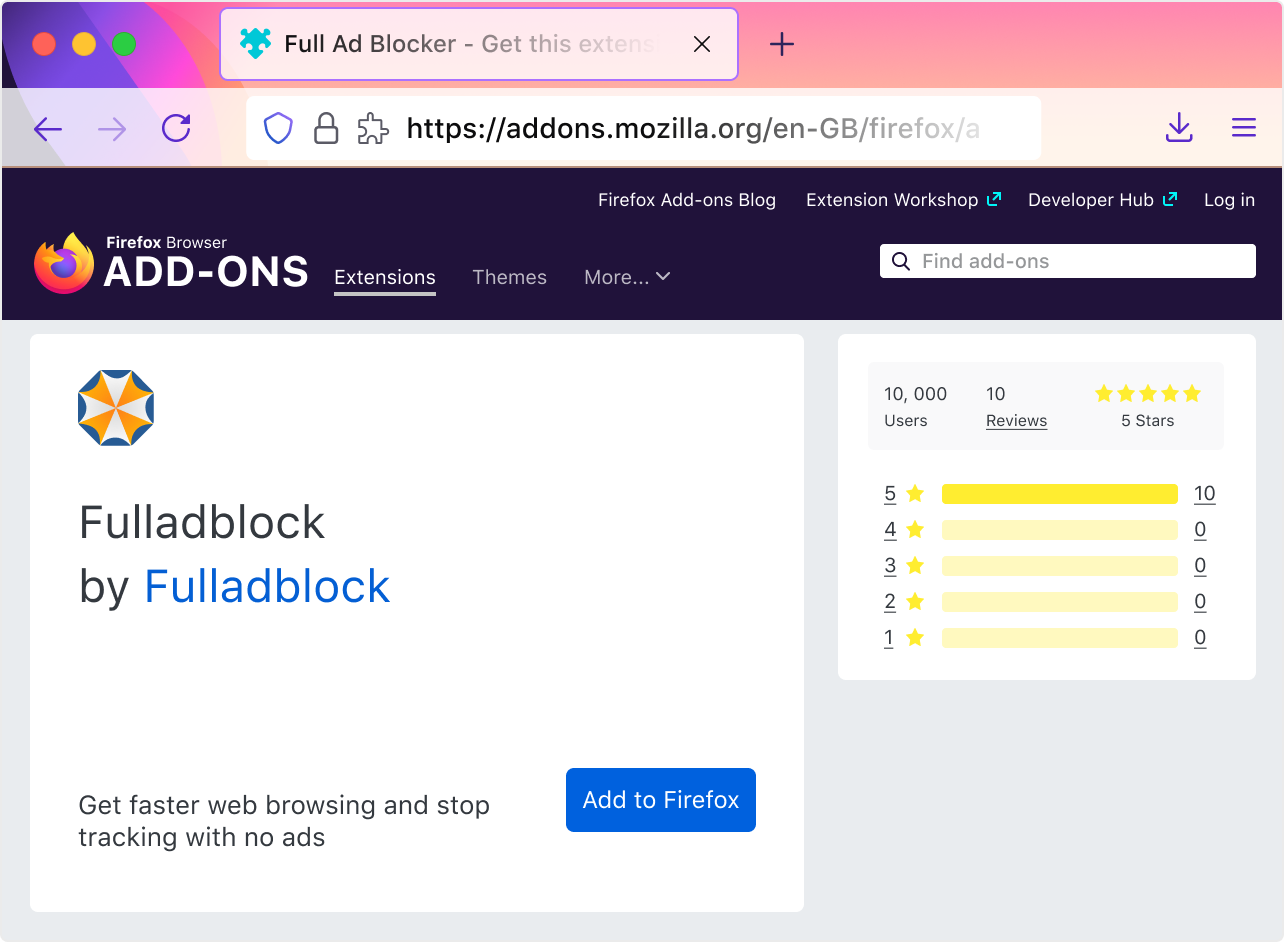
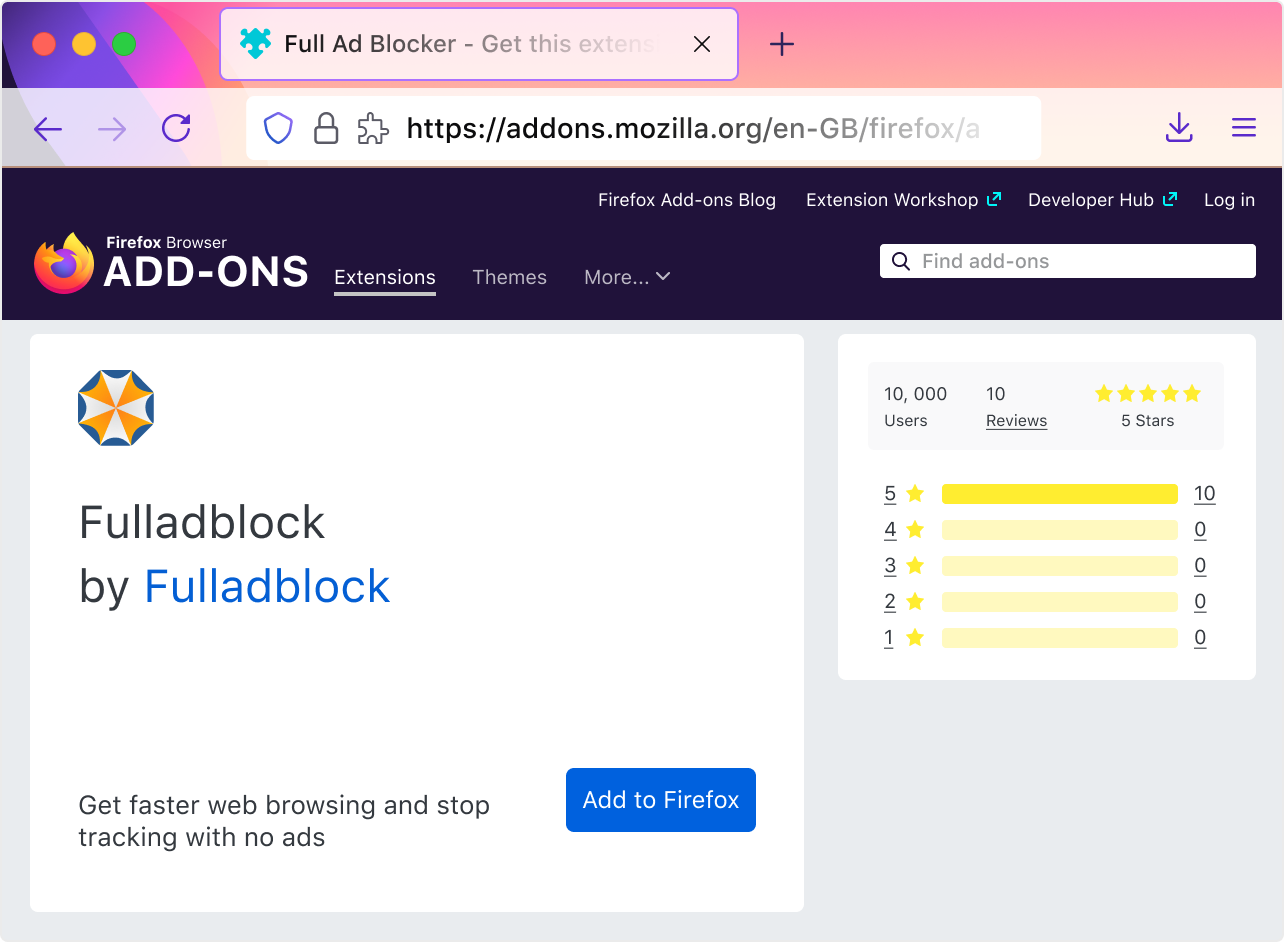
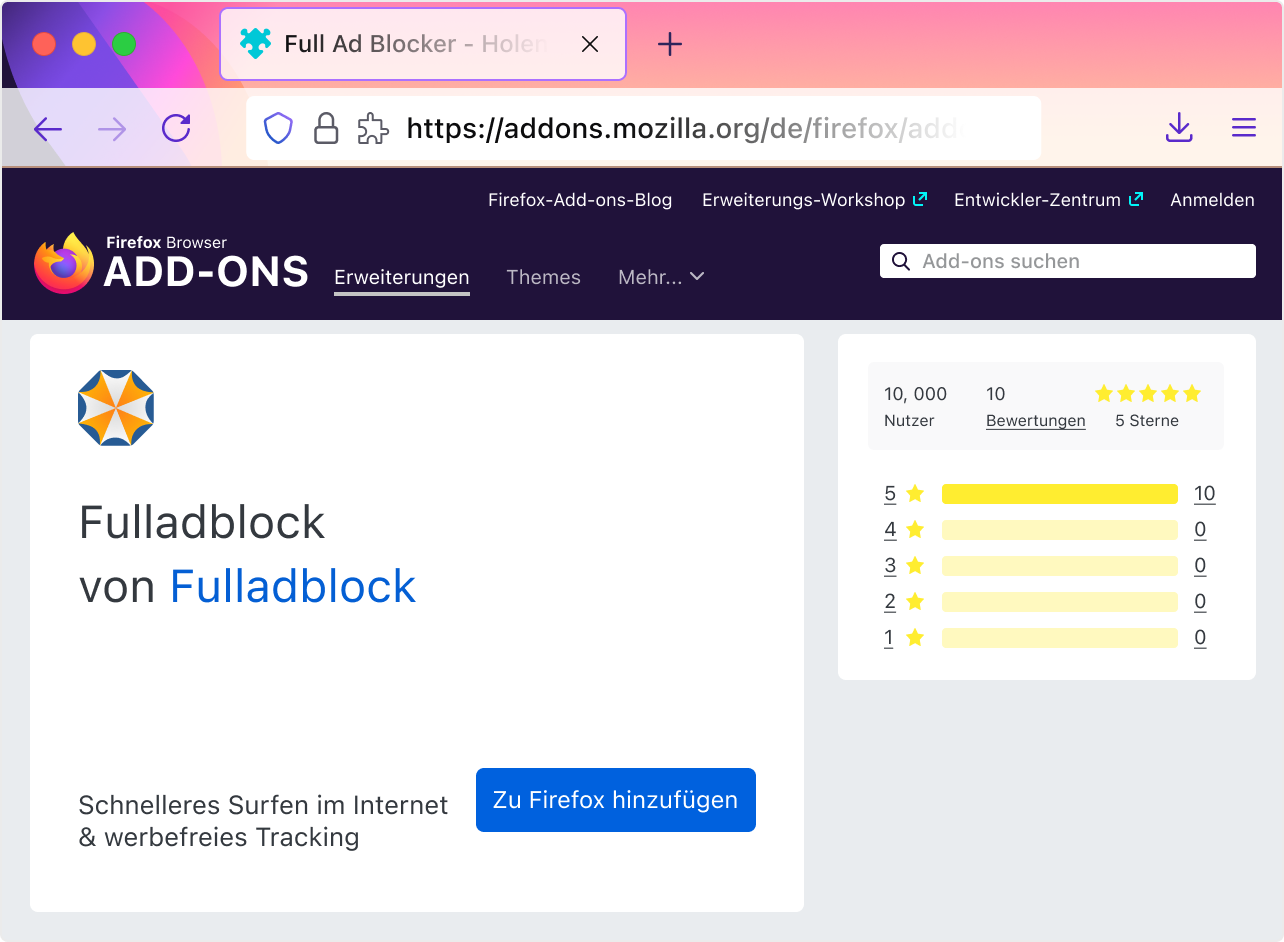
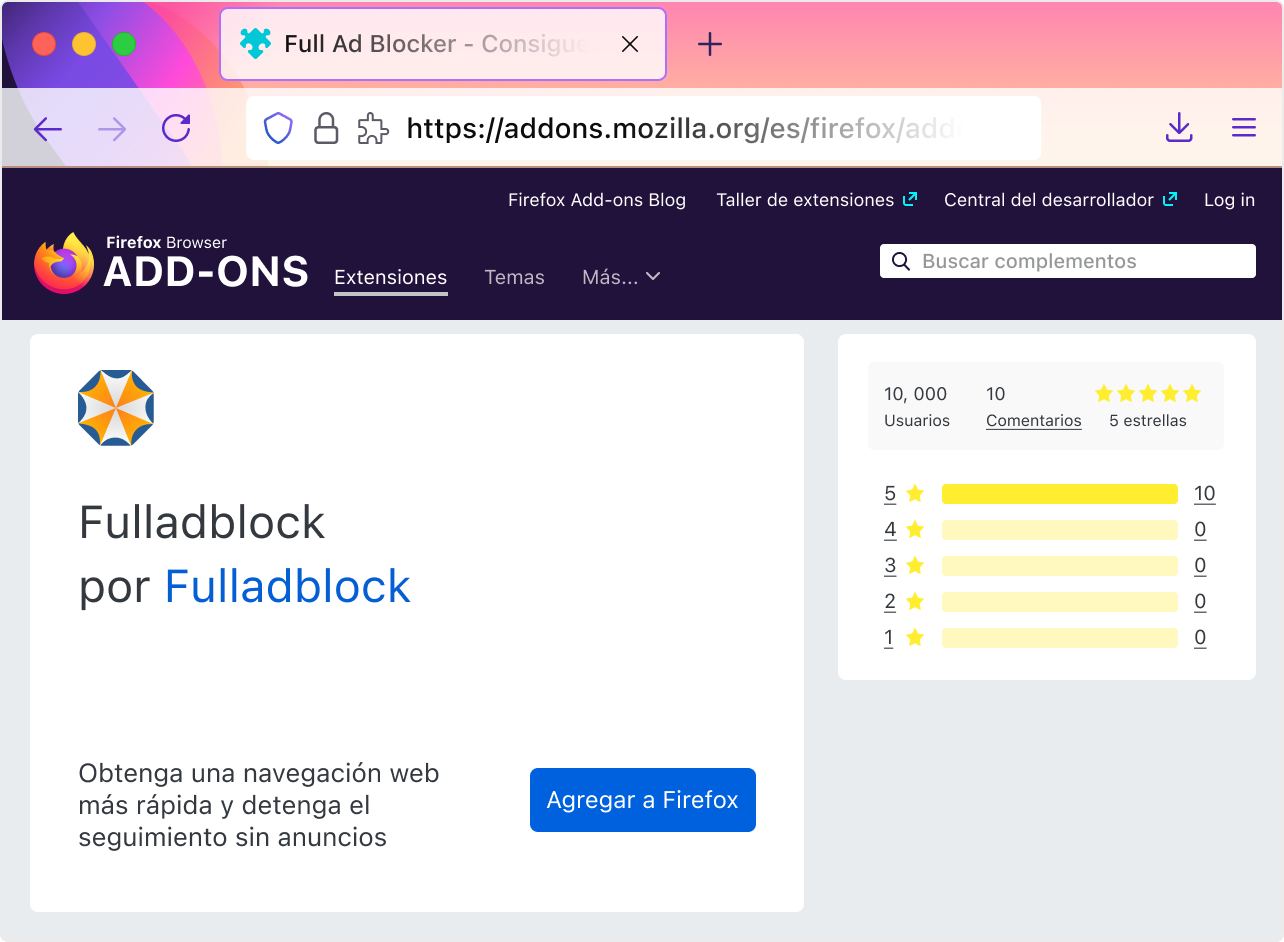
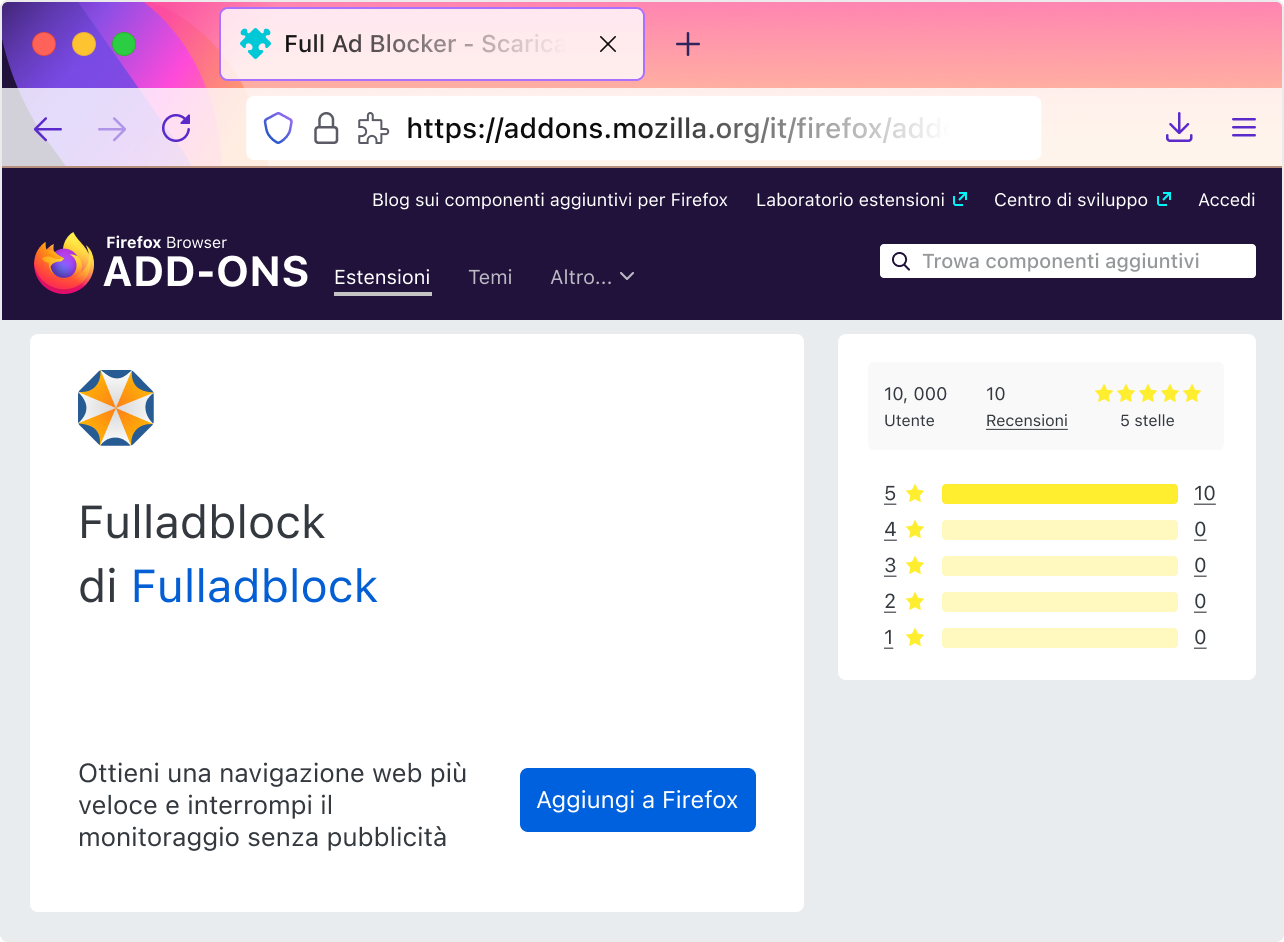
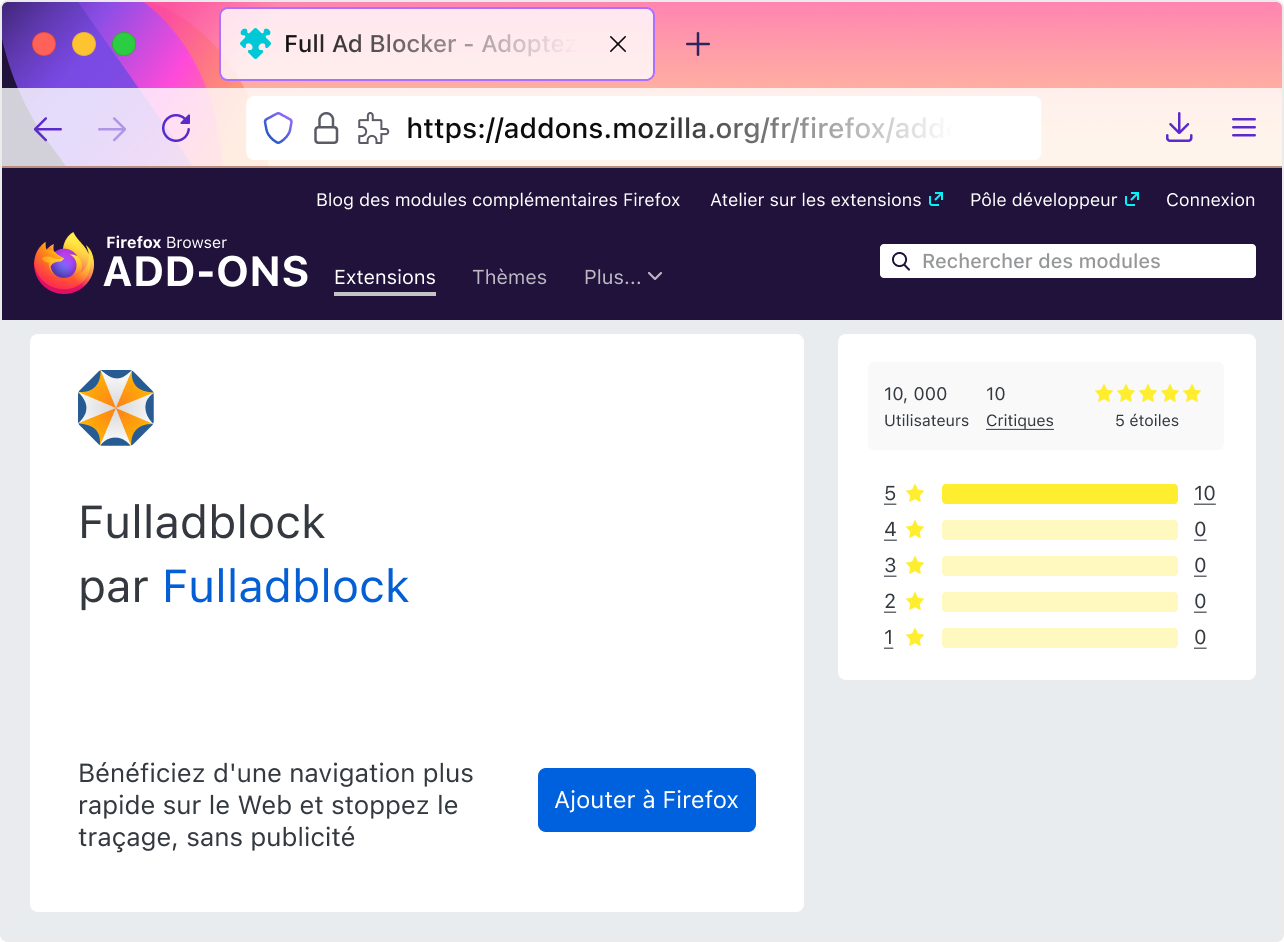
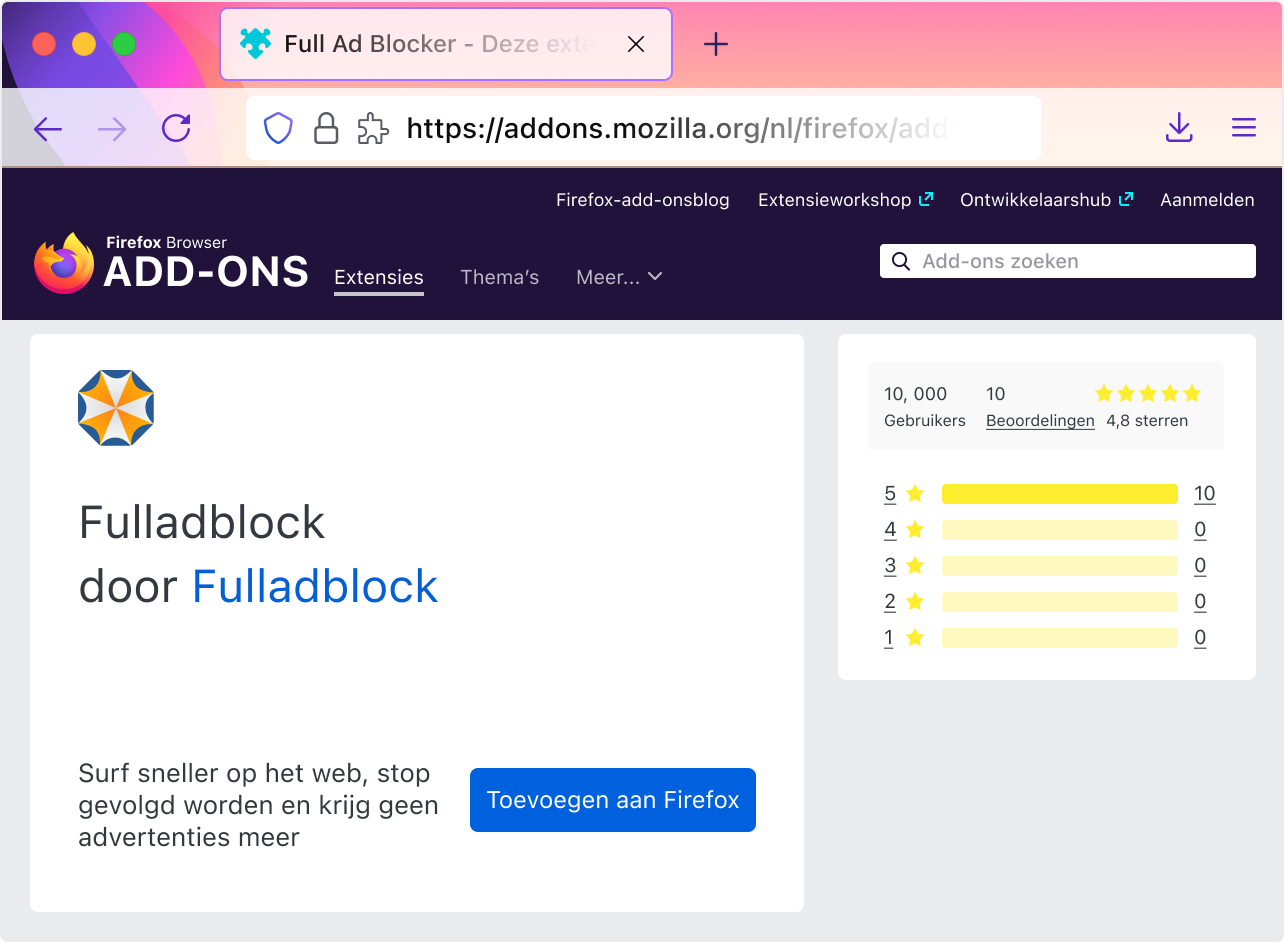
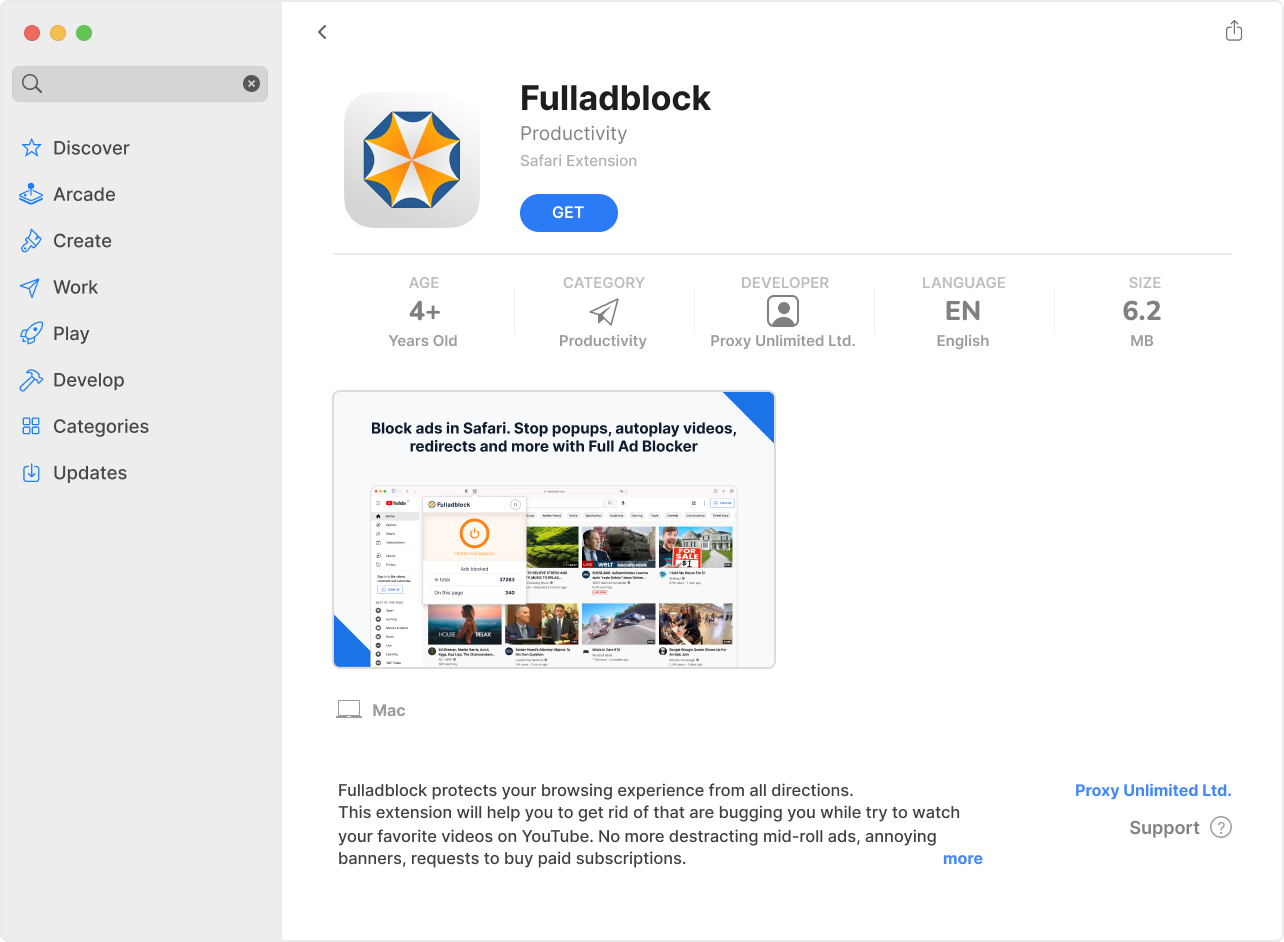
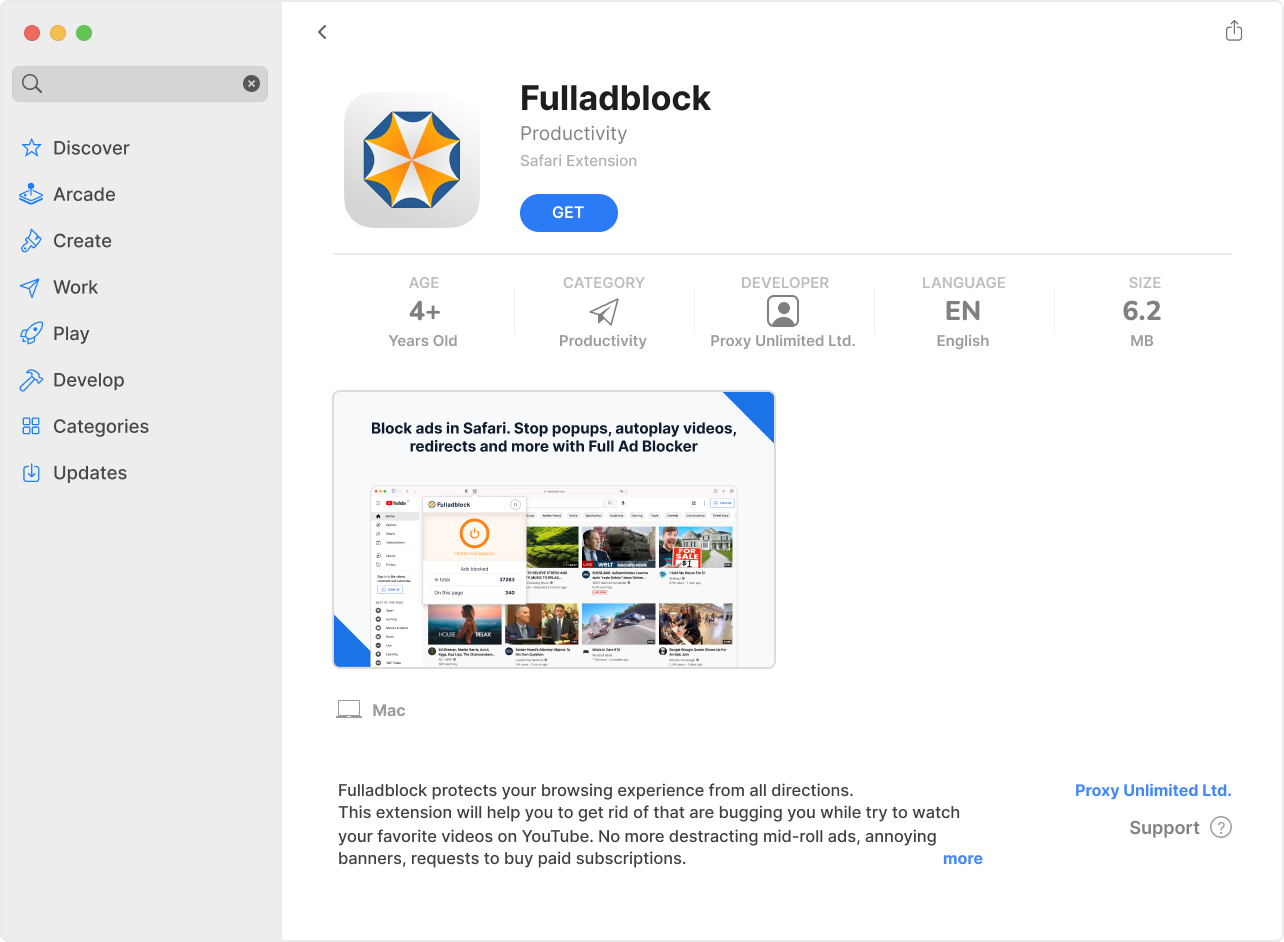
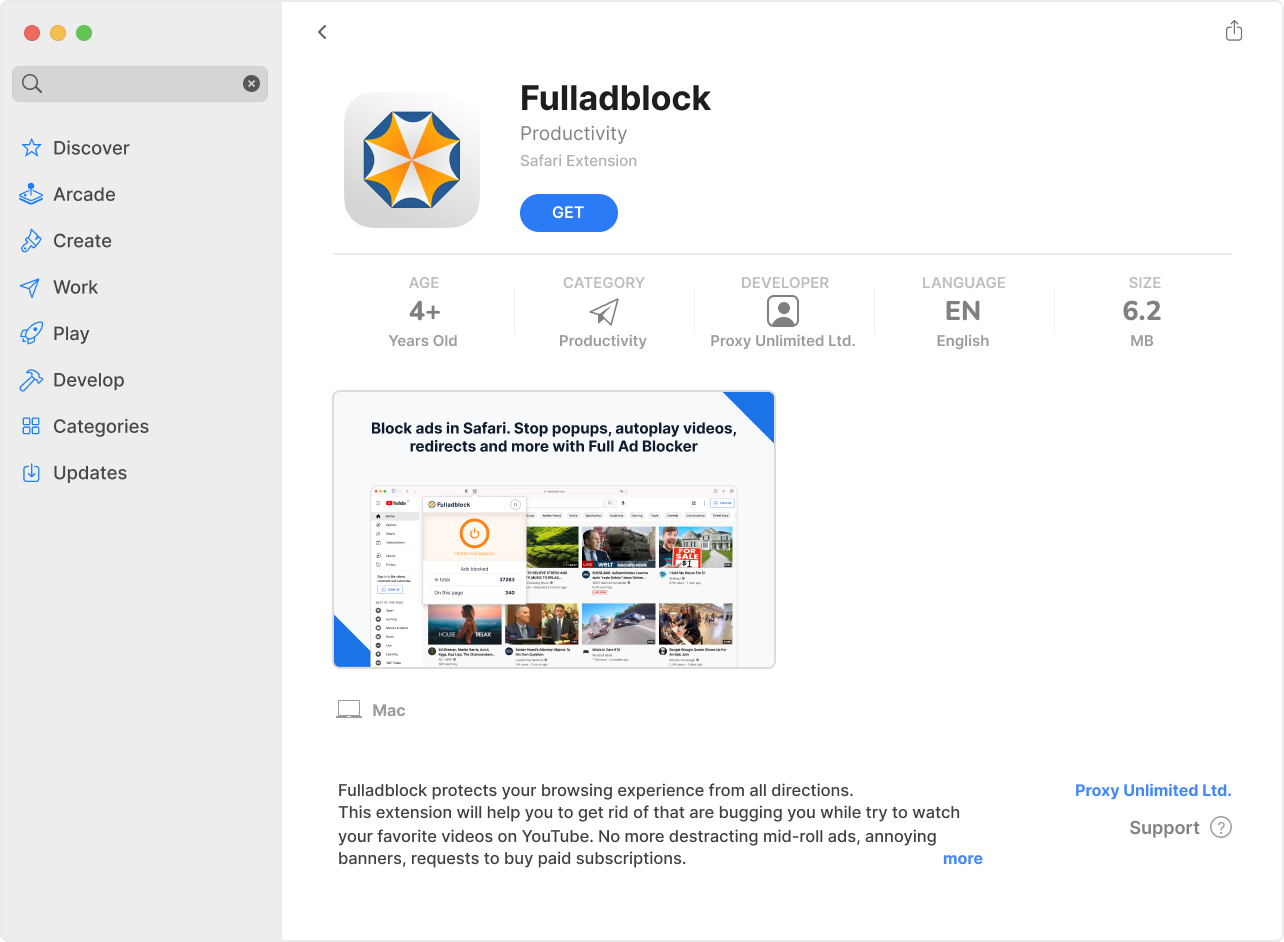
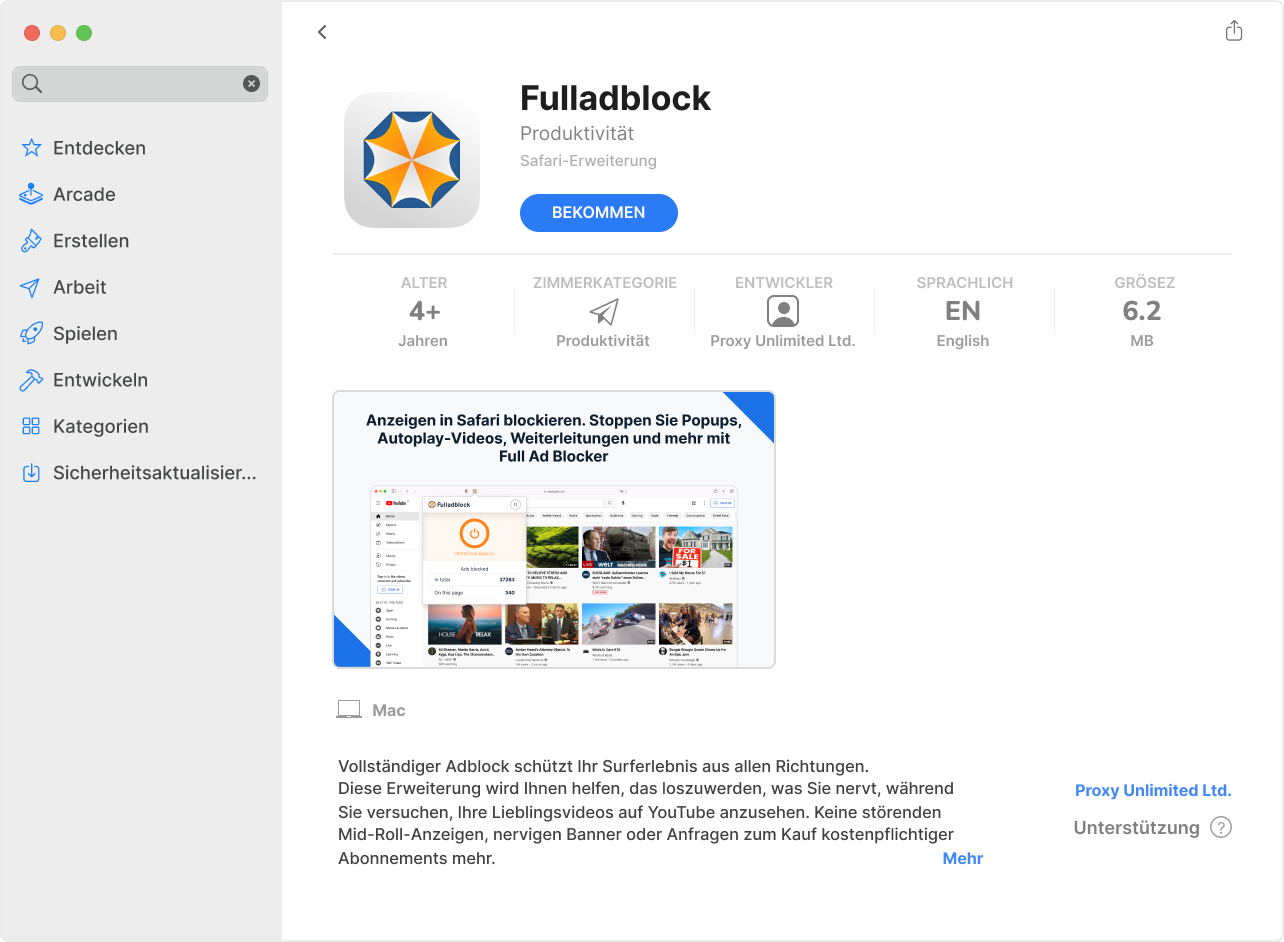
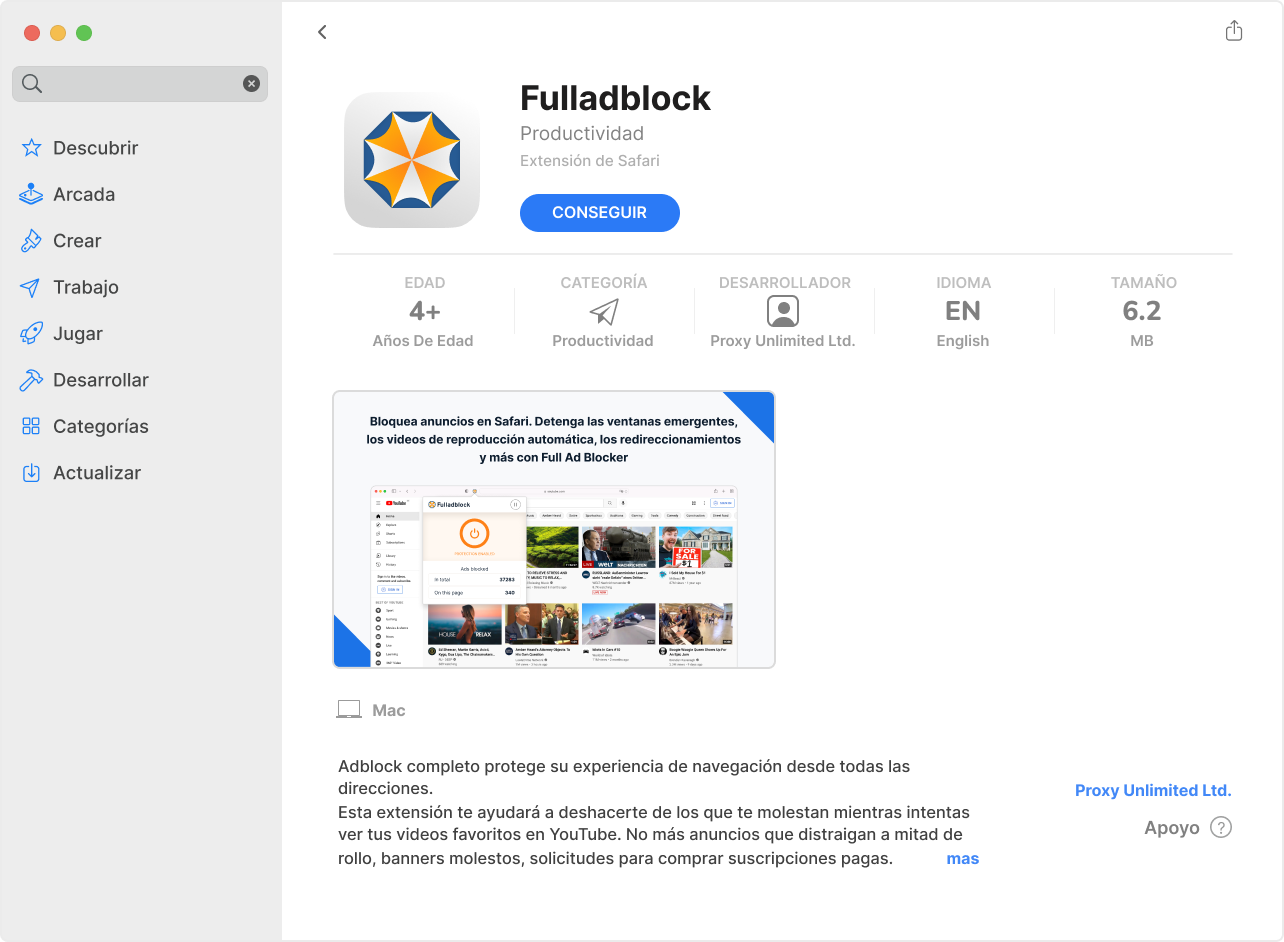
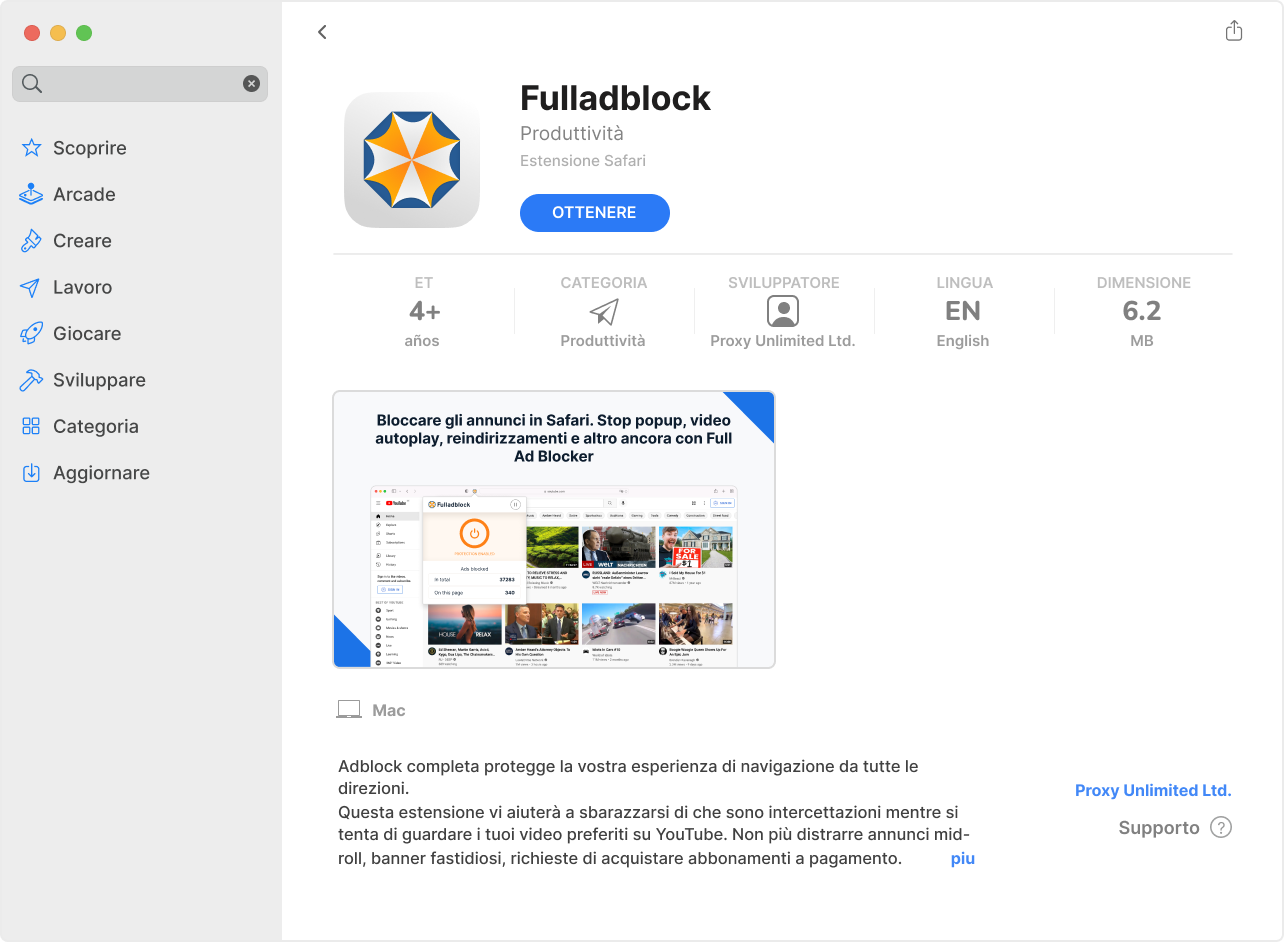
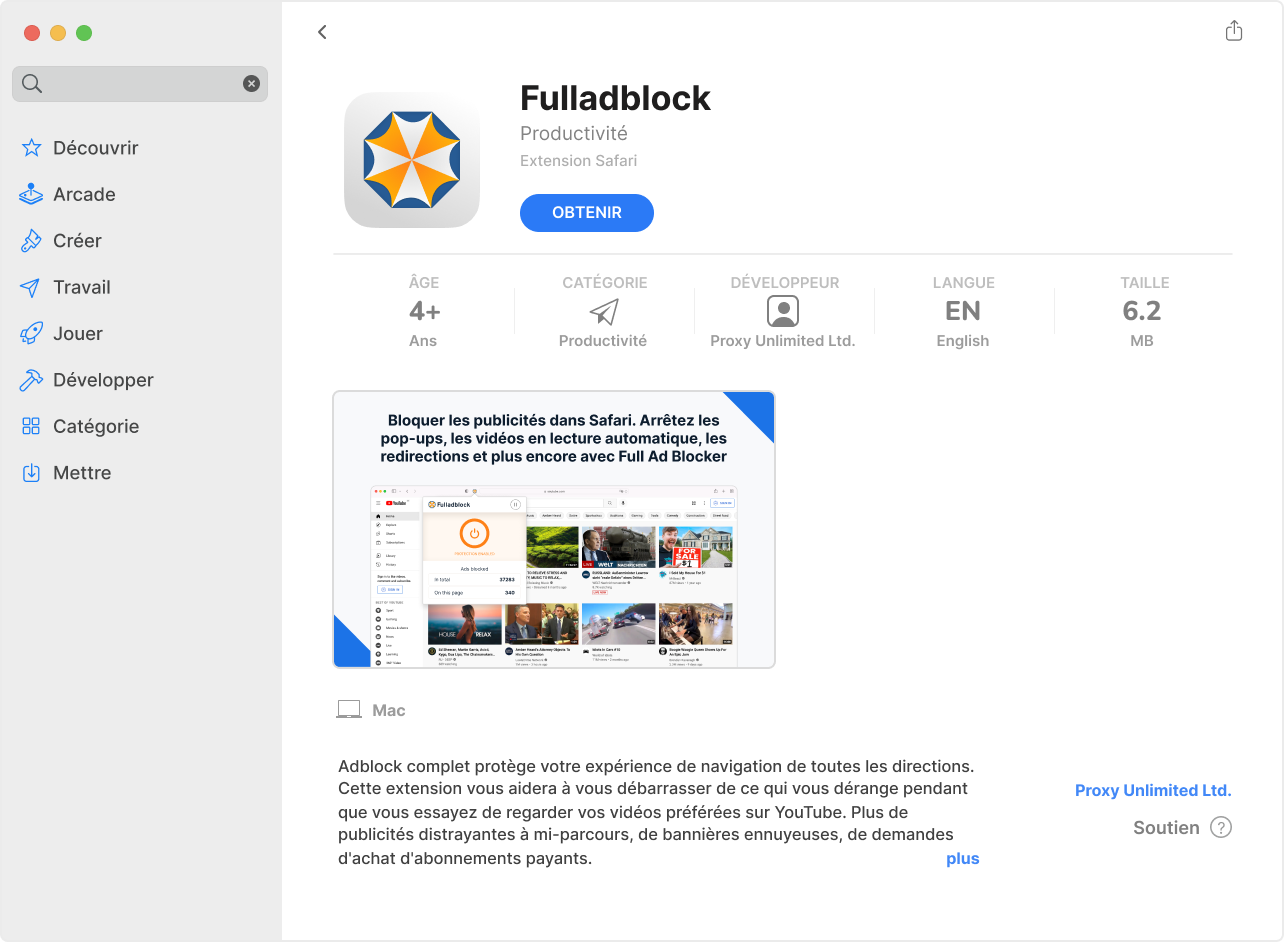
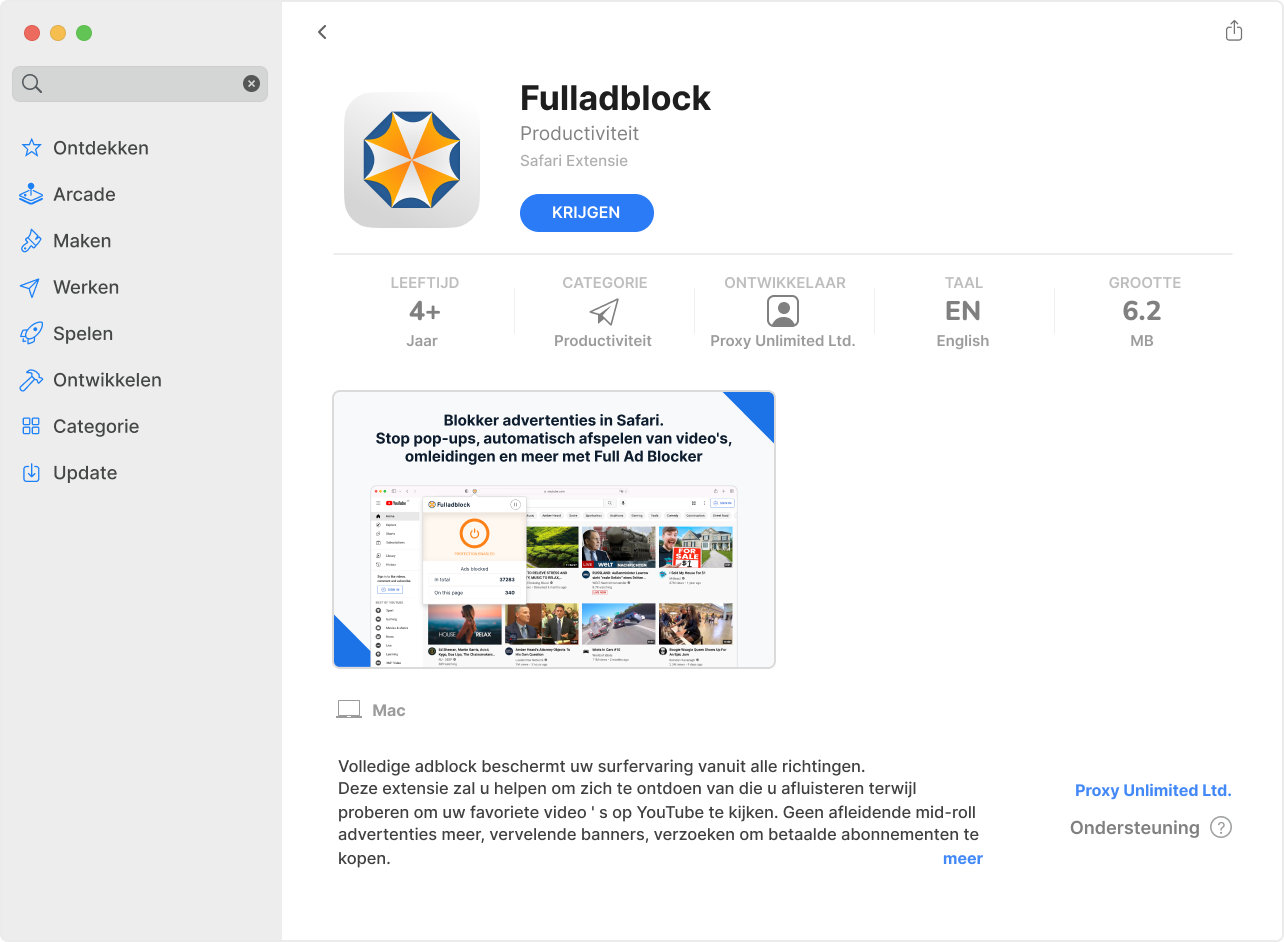
Confirm
Confirm adding extension Fulladblock by clicking the button “Add extension”“Add Extension““Add““GET“ in the appeared dialog window

Add “Fulladblock” ?
It can
Read and change all your data on all websites
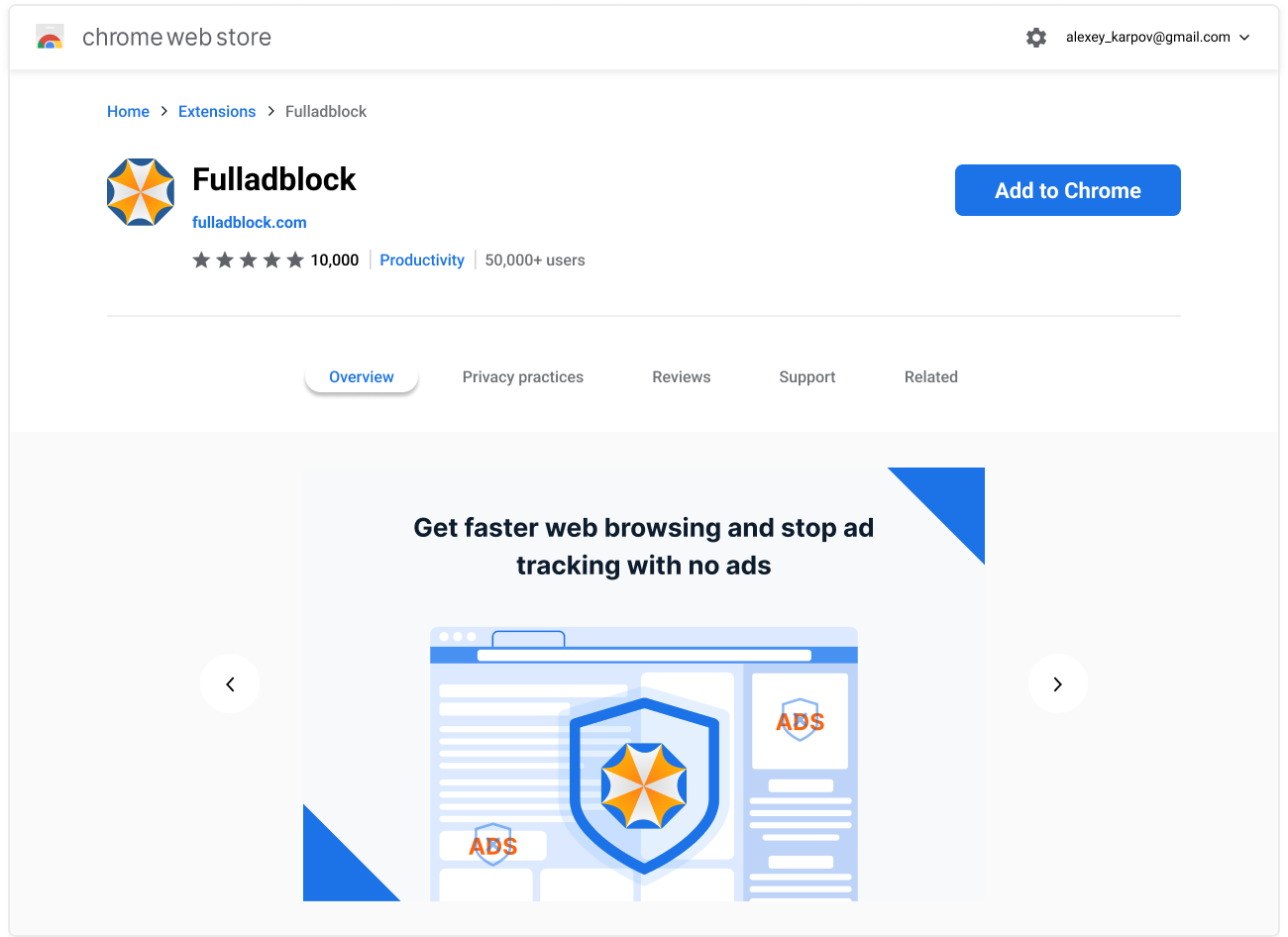
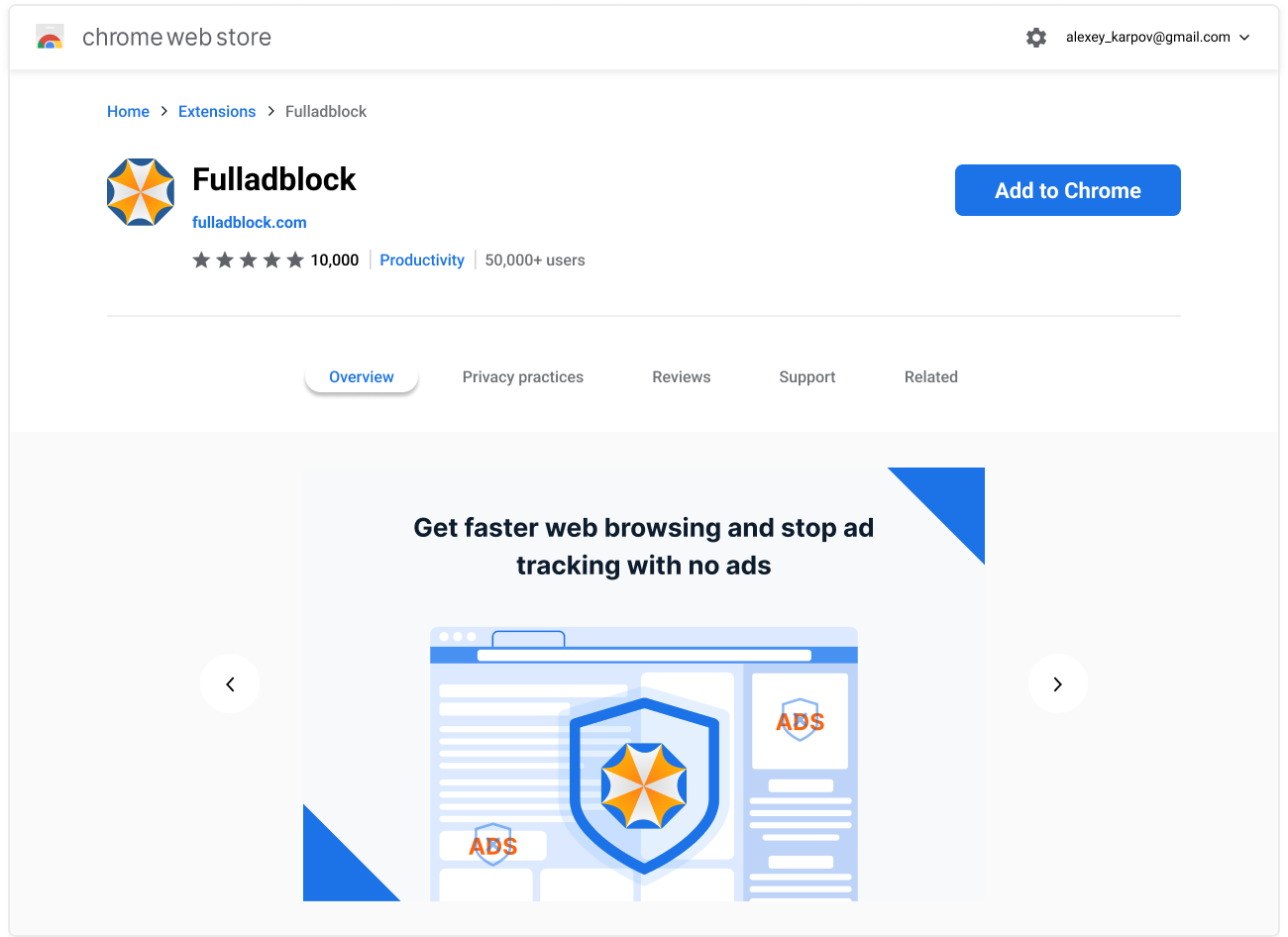
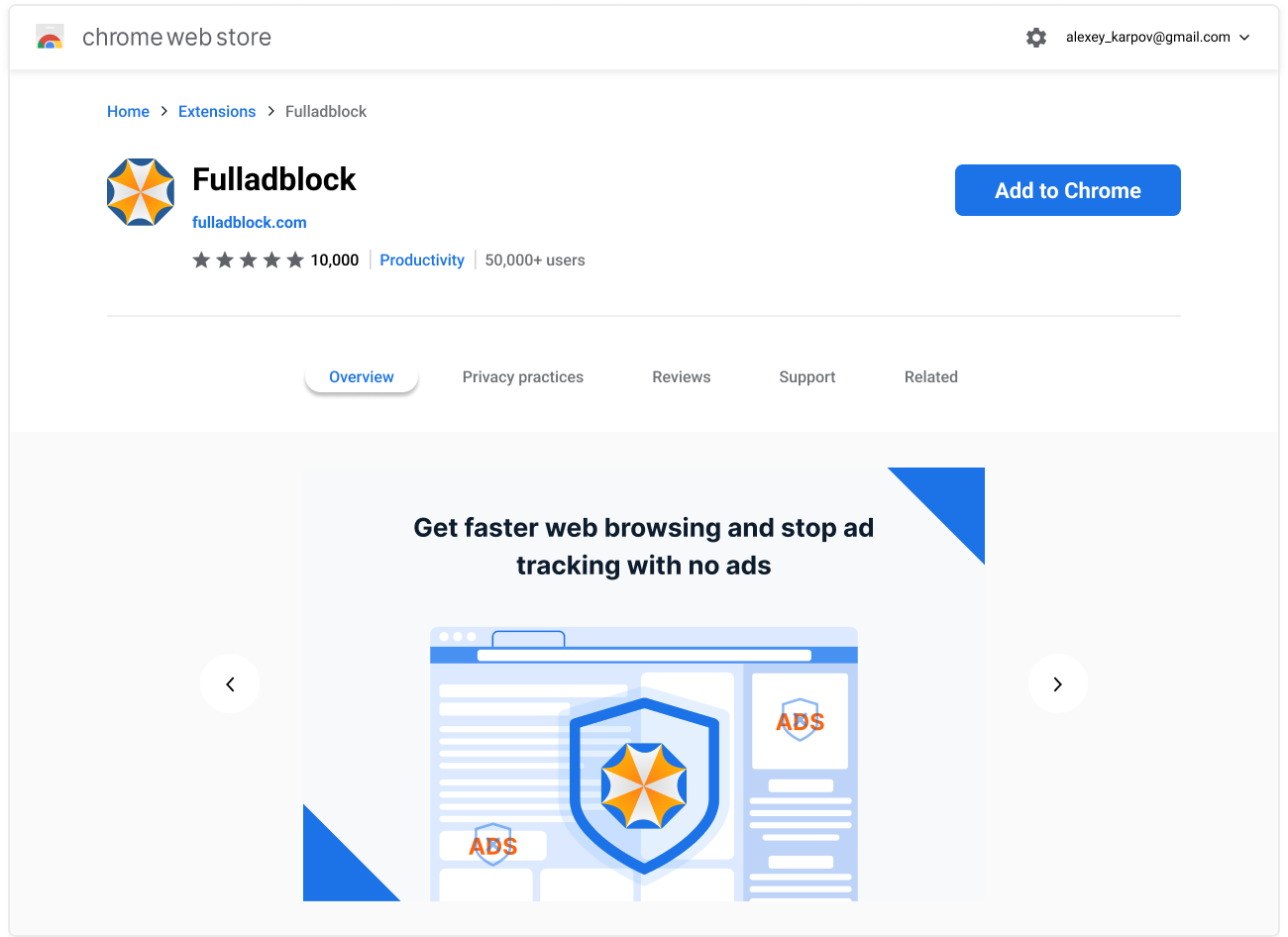
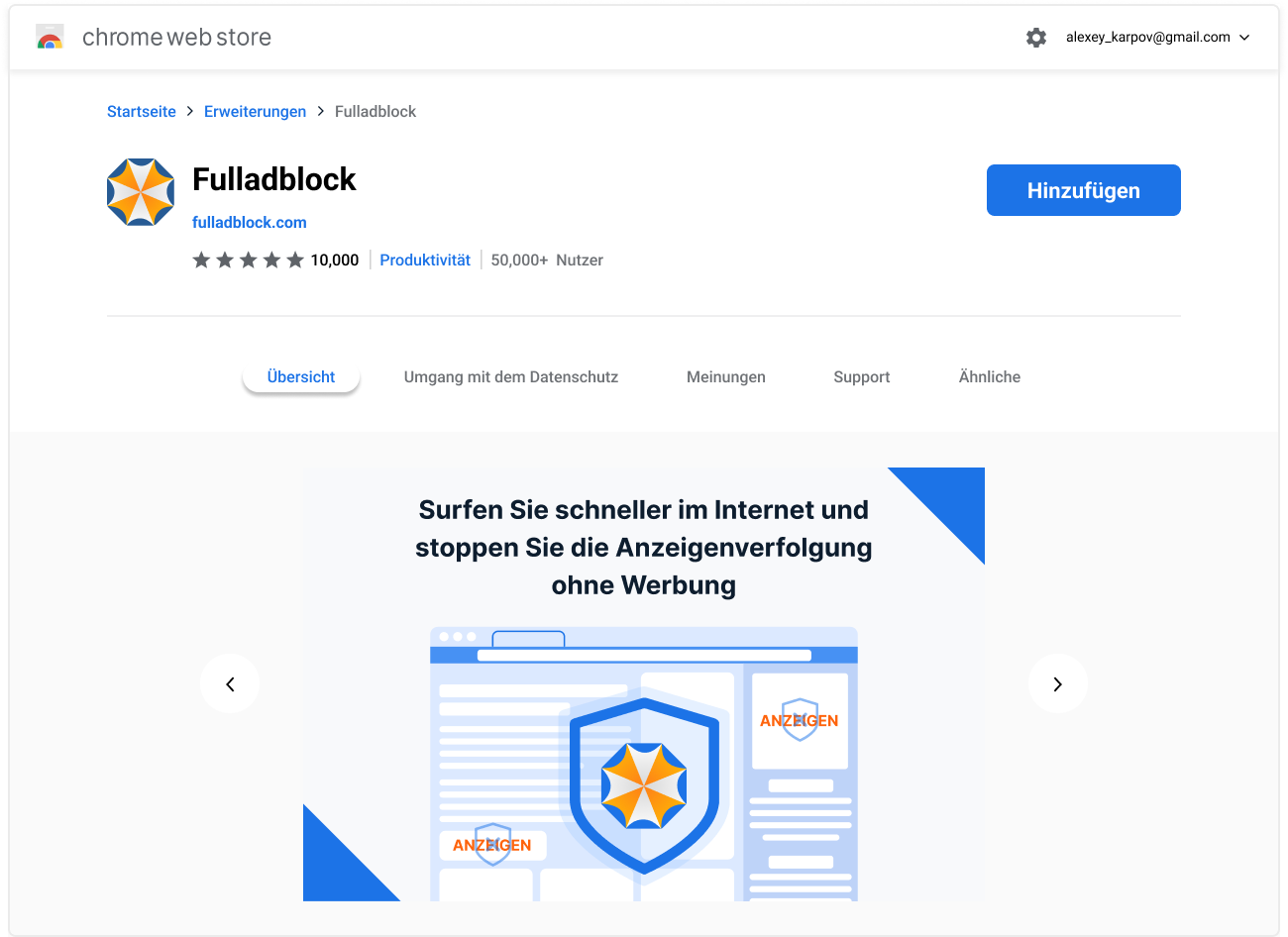
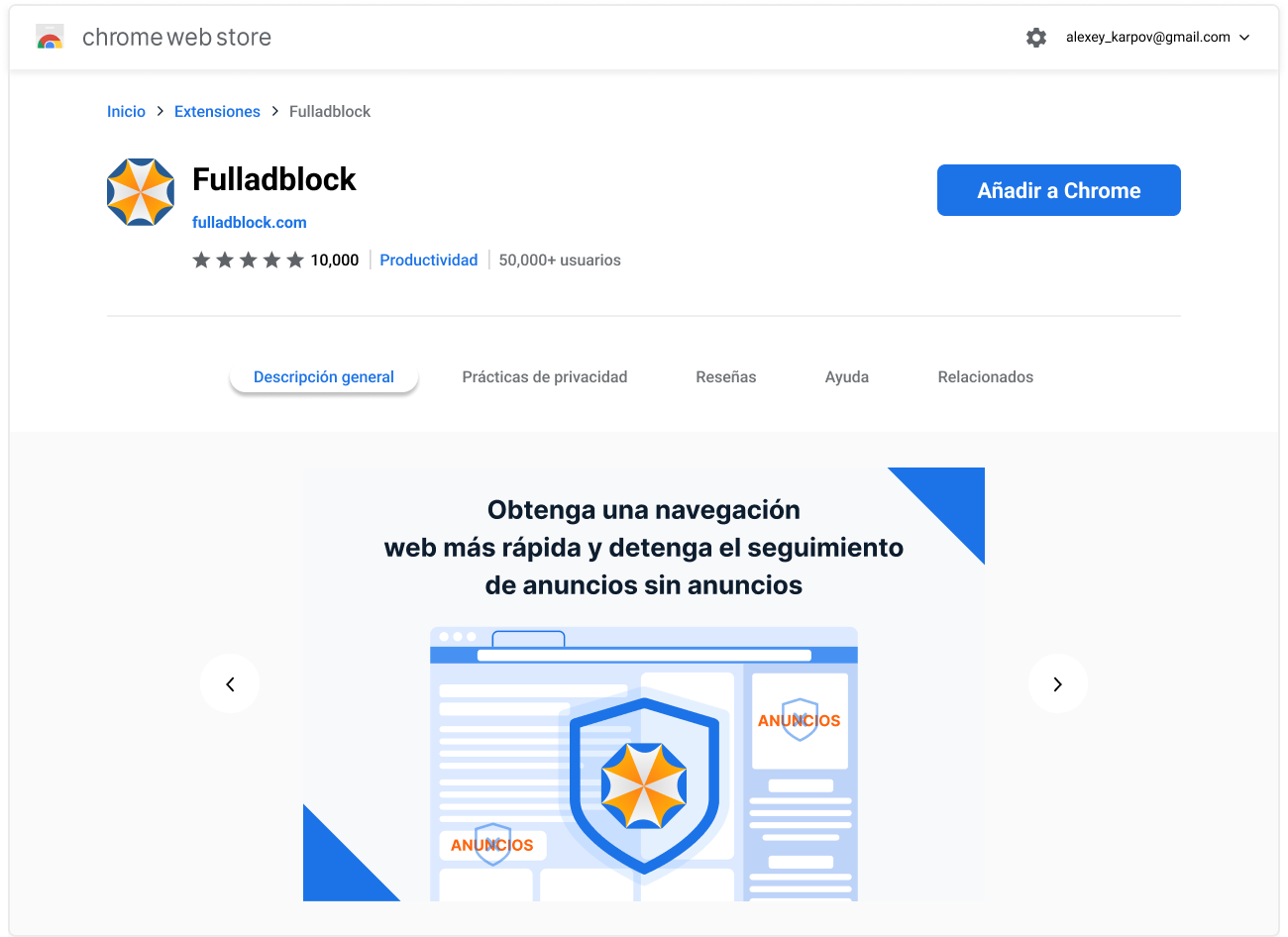
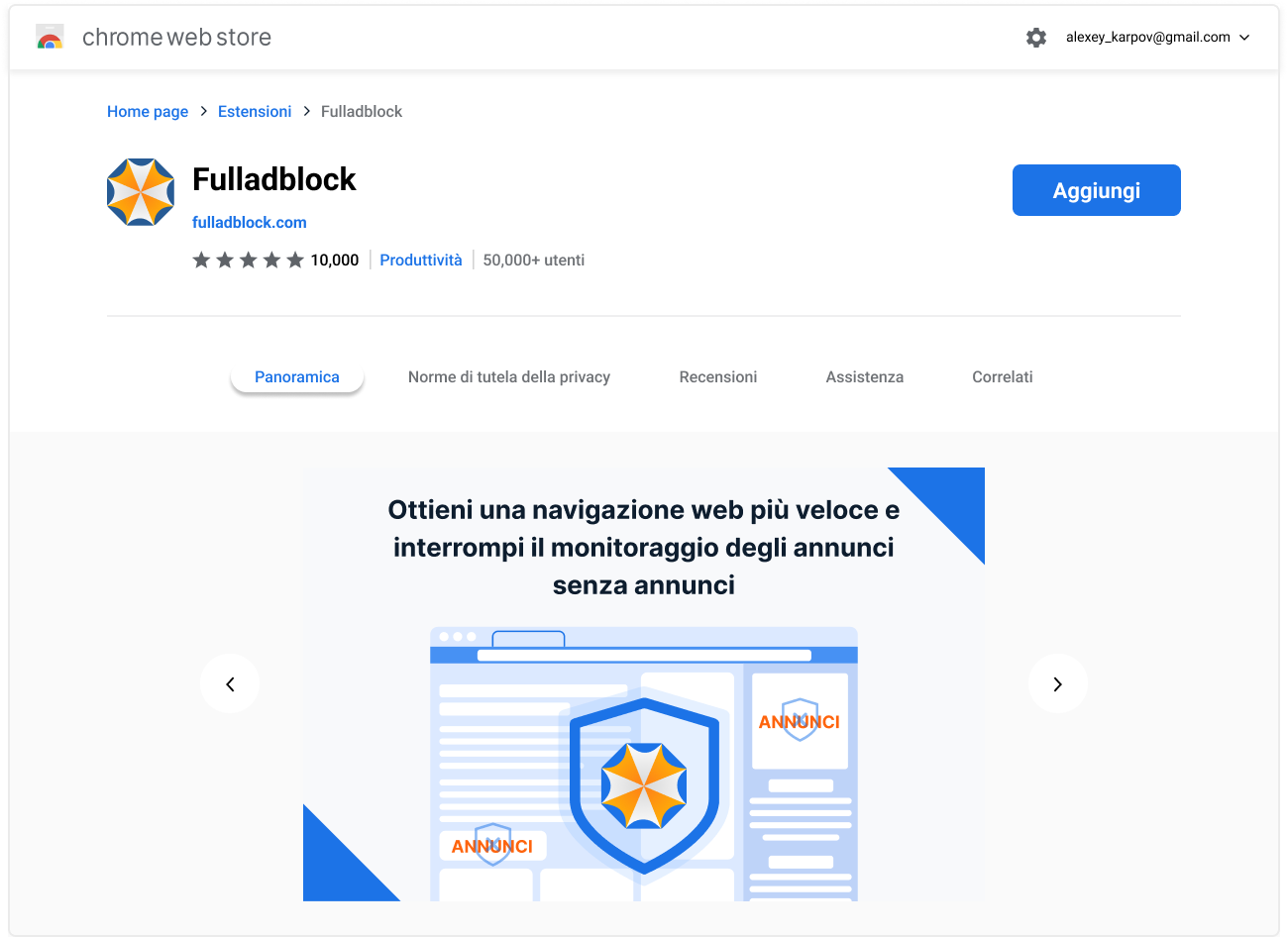
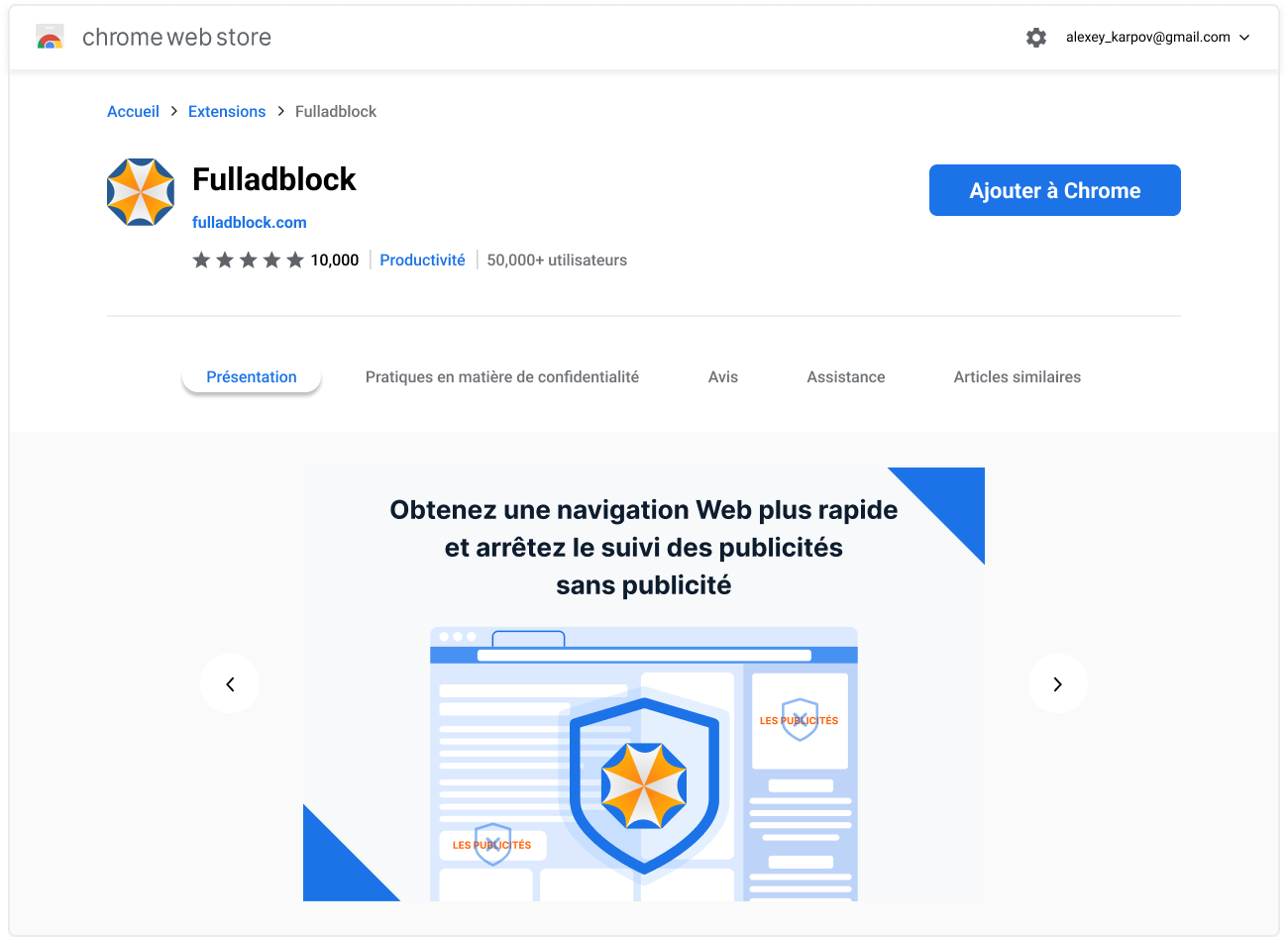
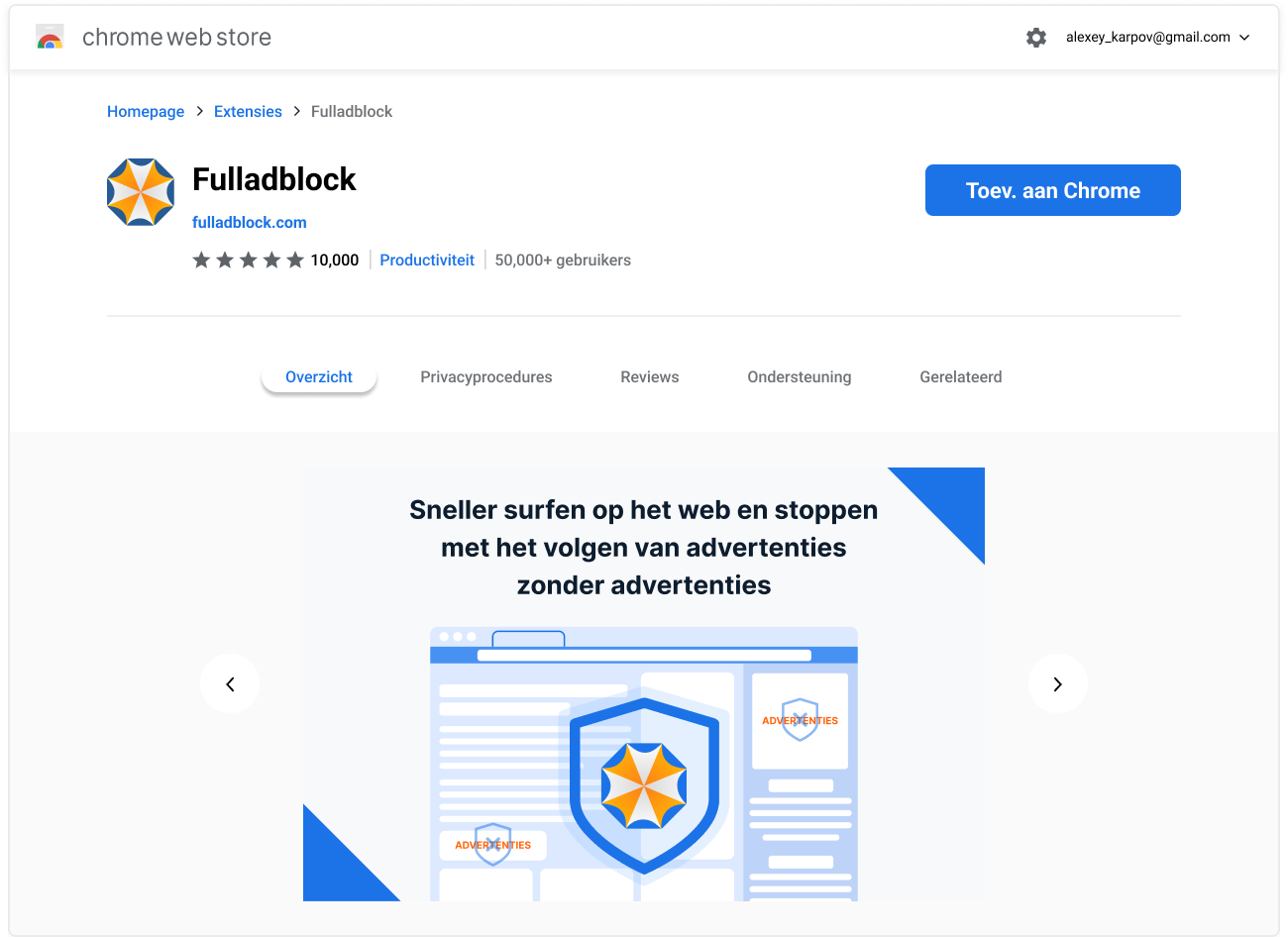

Add "Fulladblock" to Microsoft Edge?
This extension can
Read and change all your data on all websites
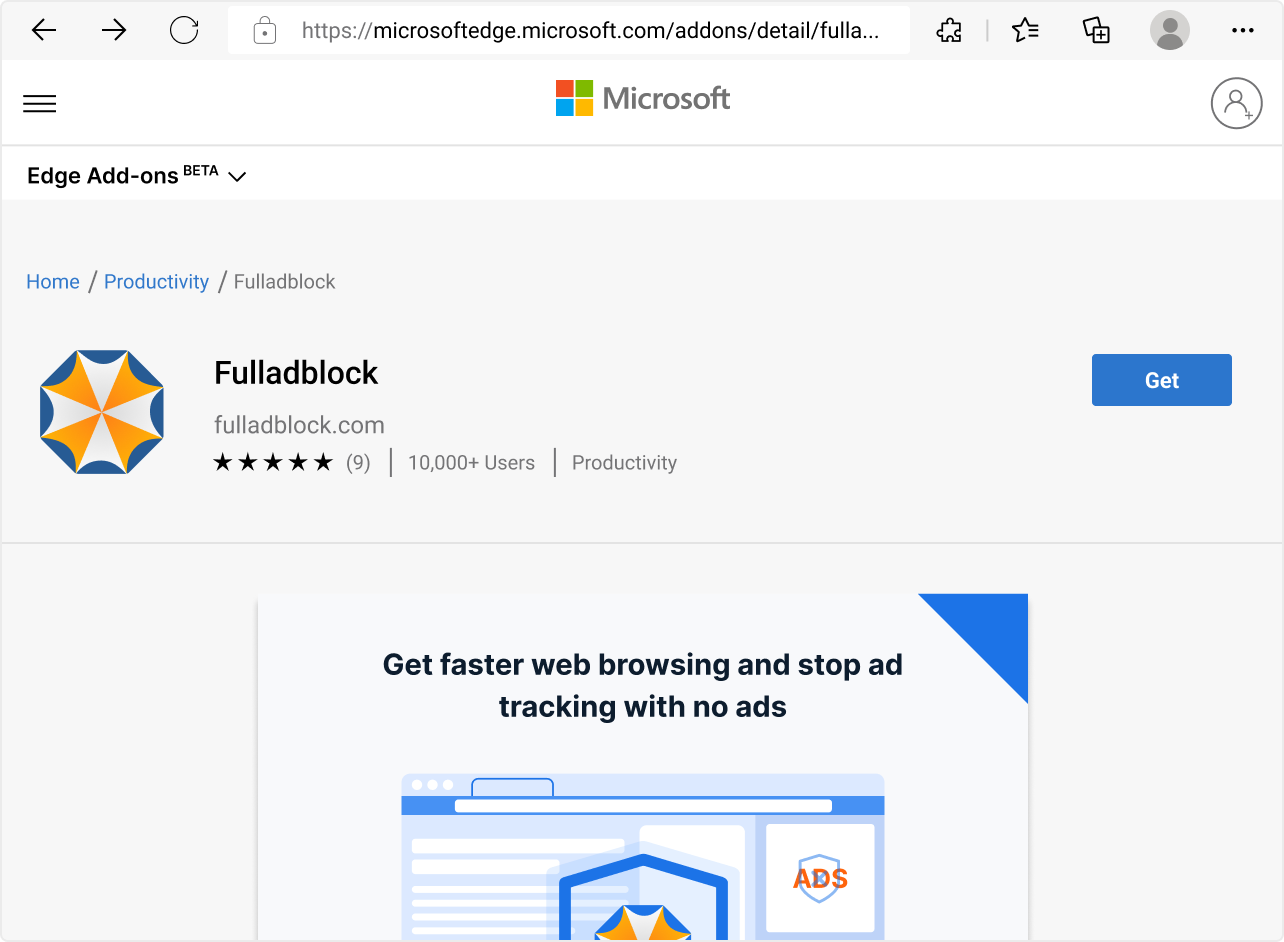
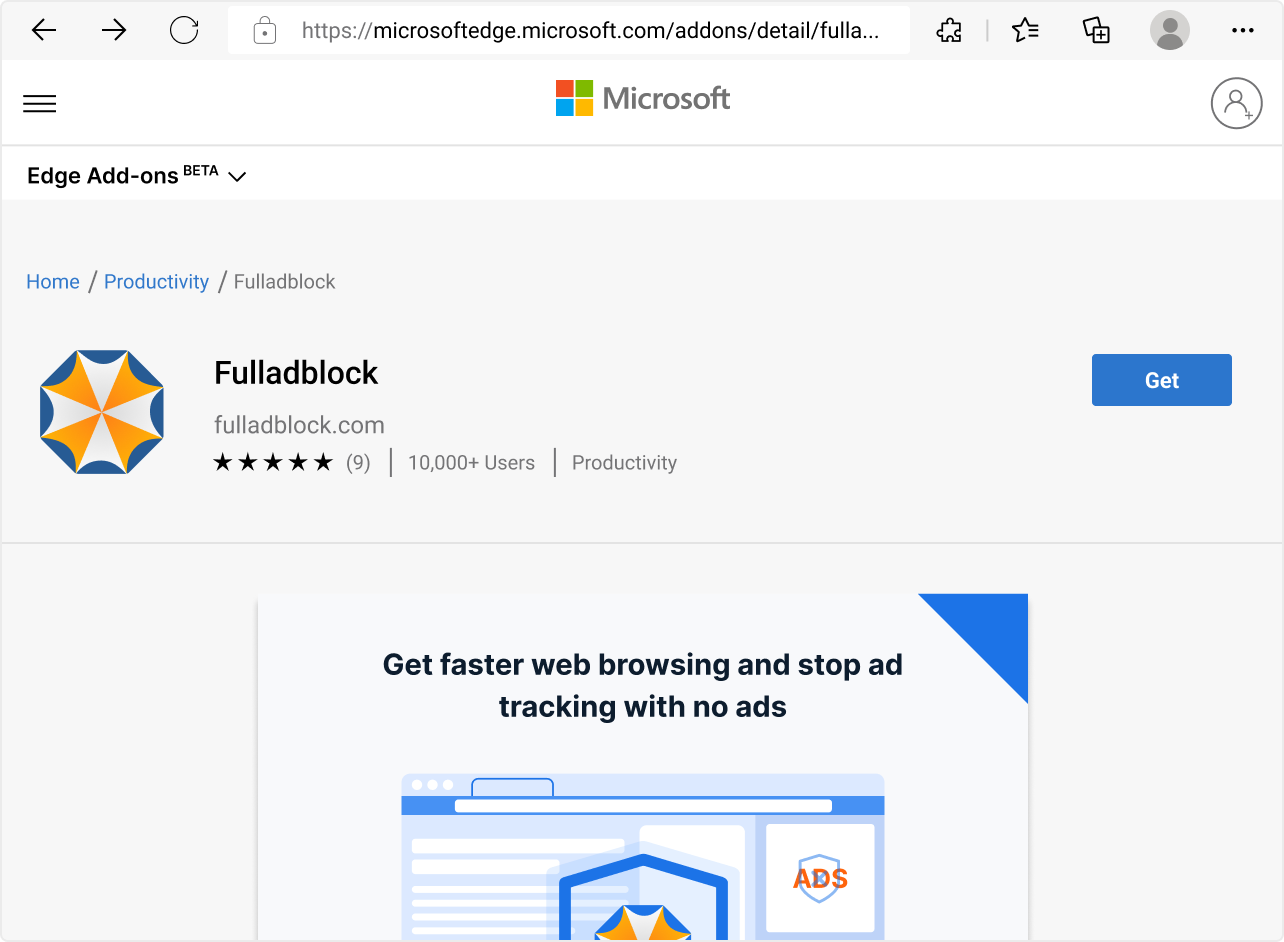
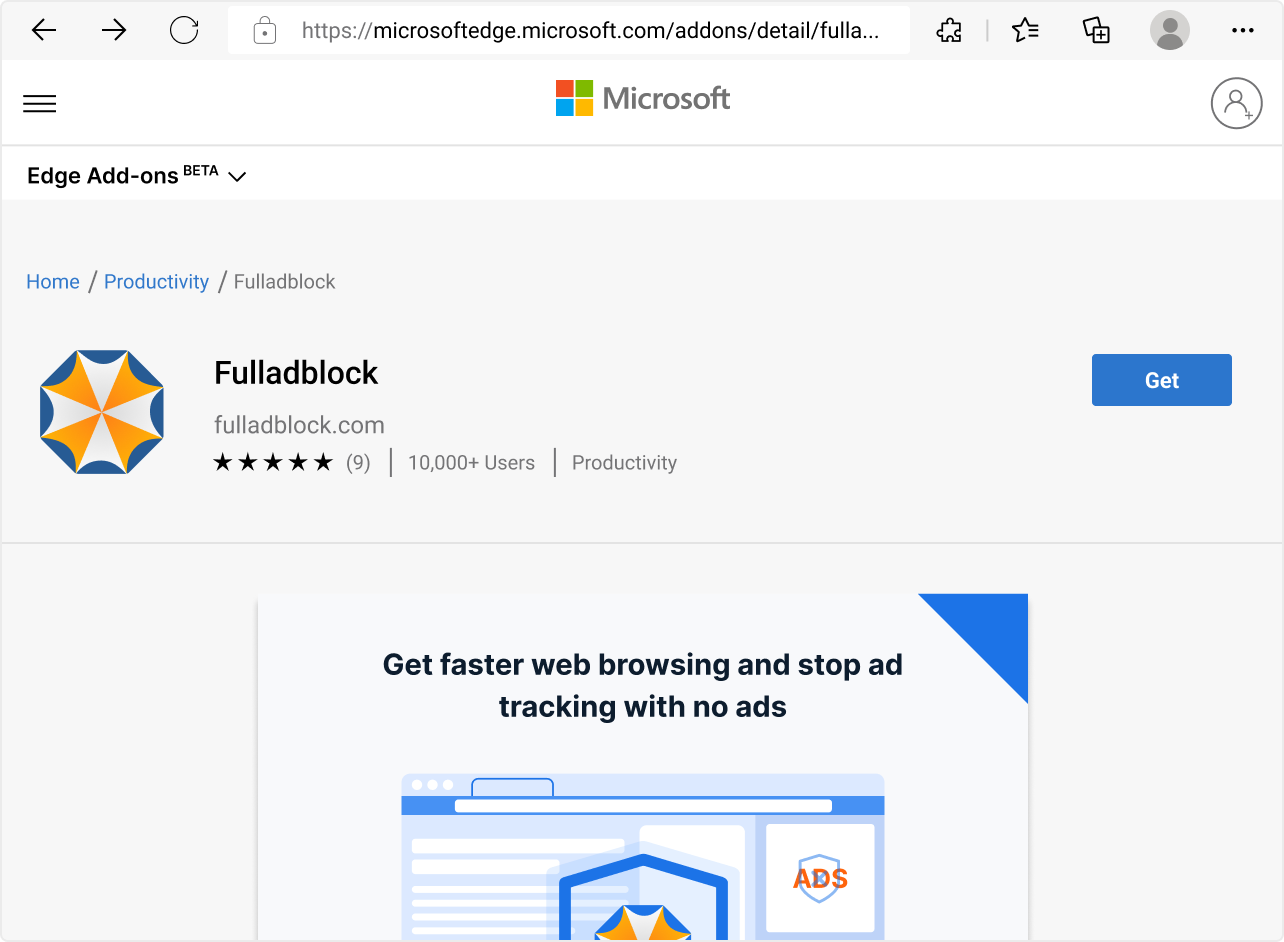
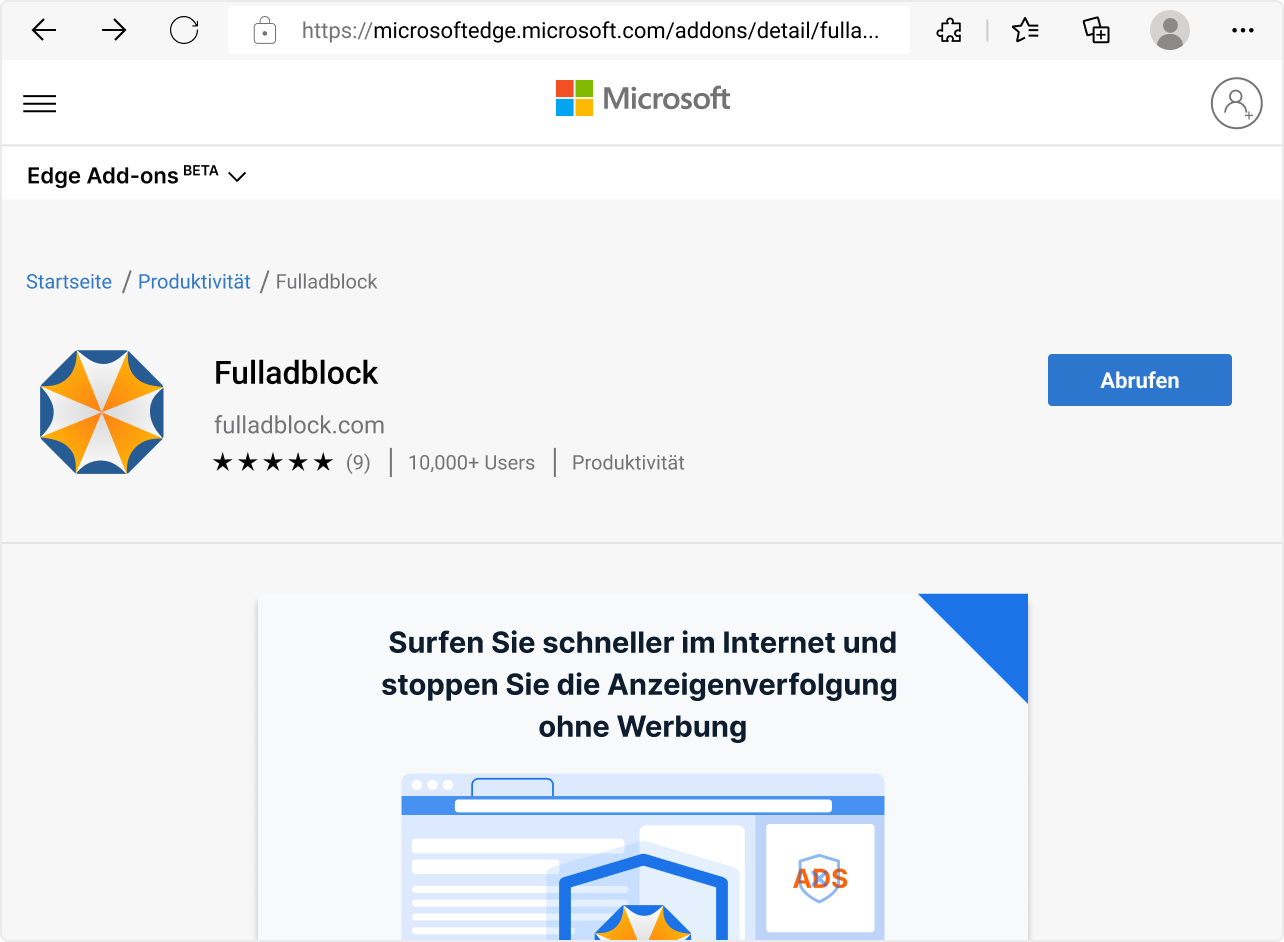
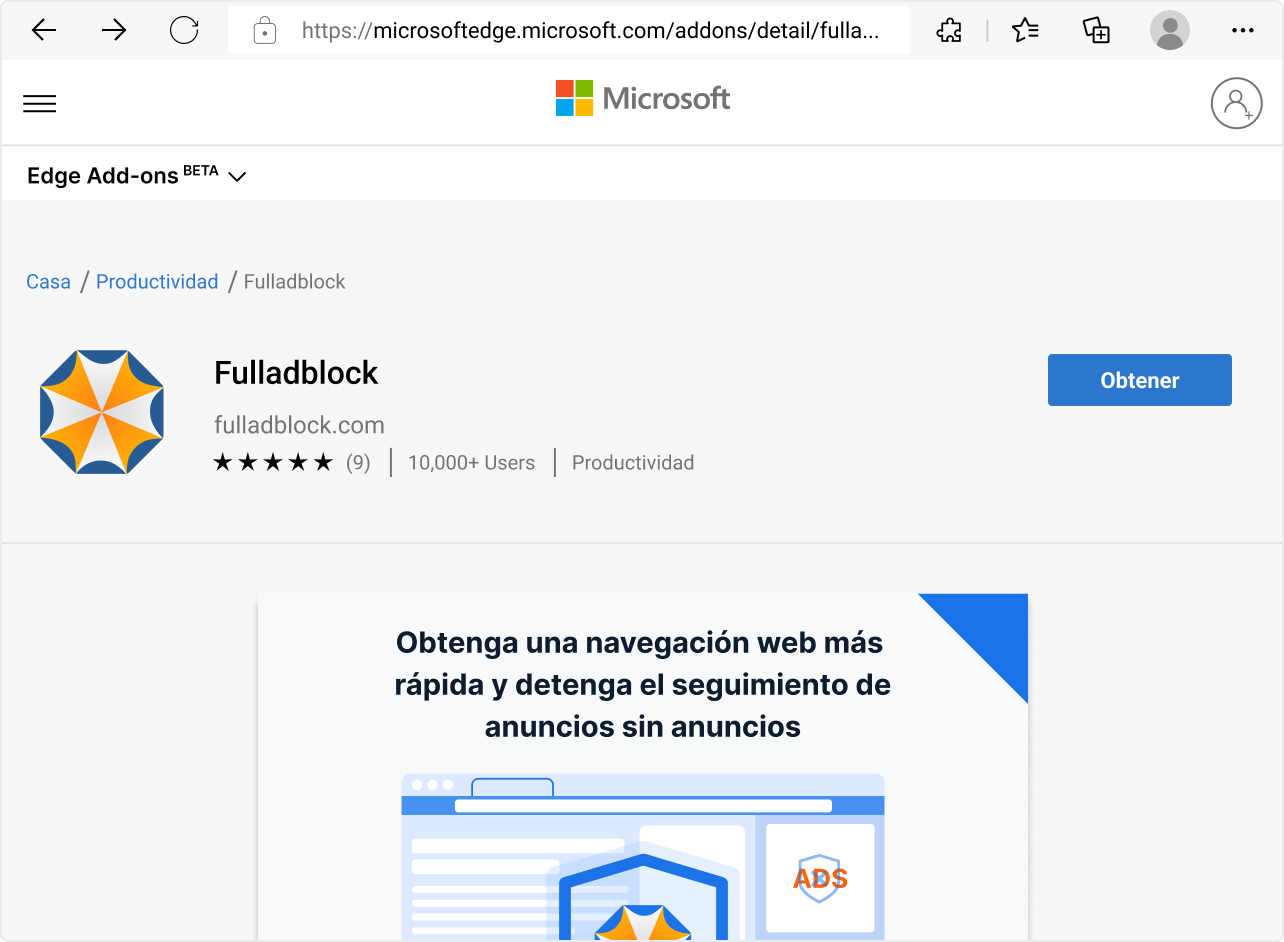
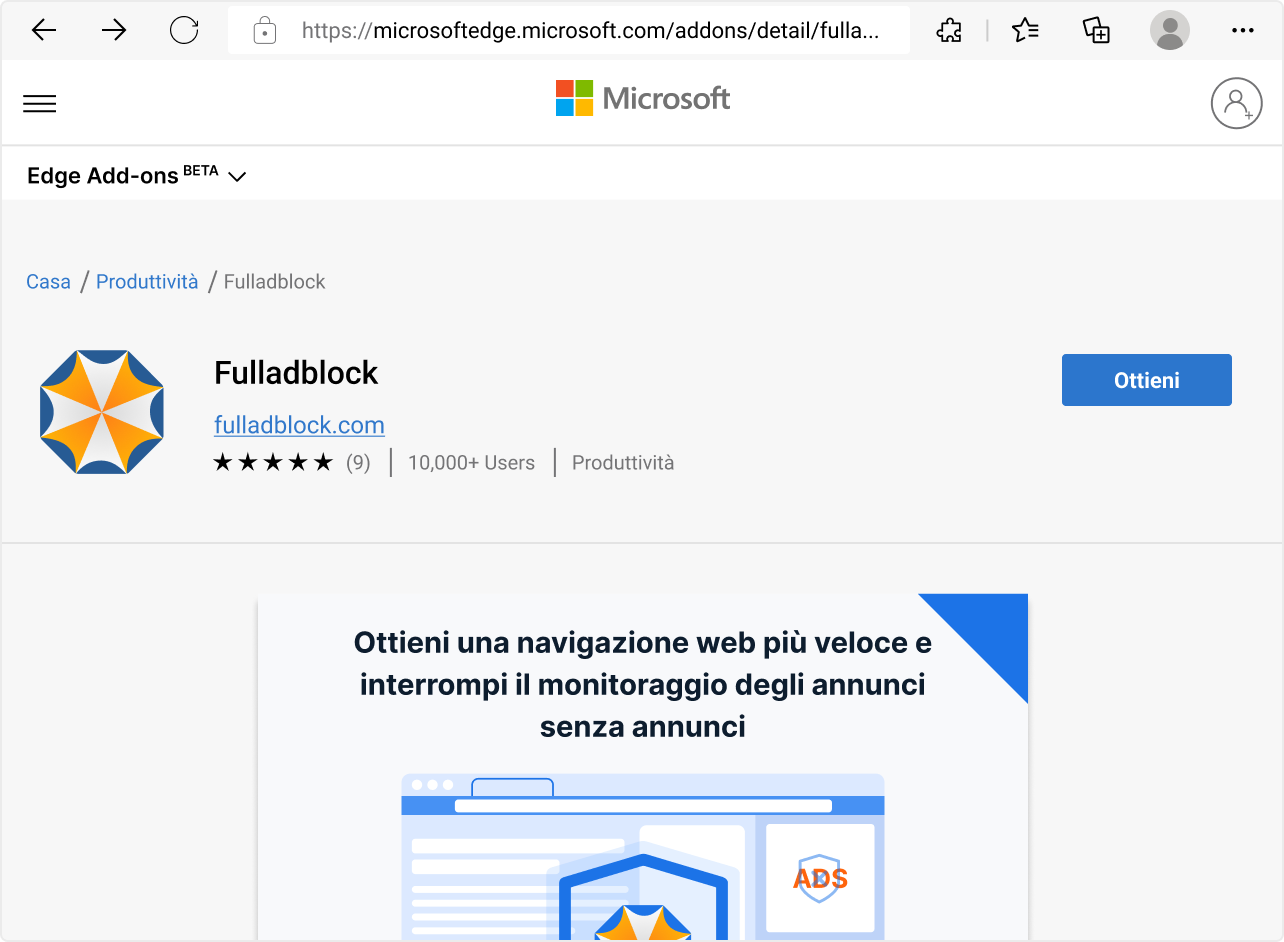
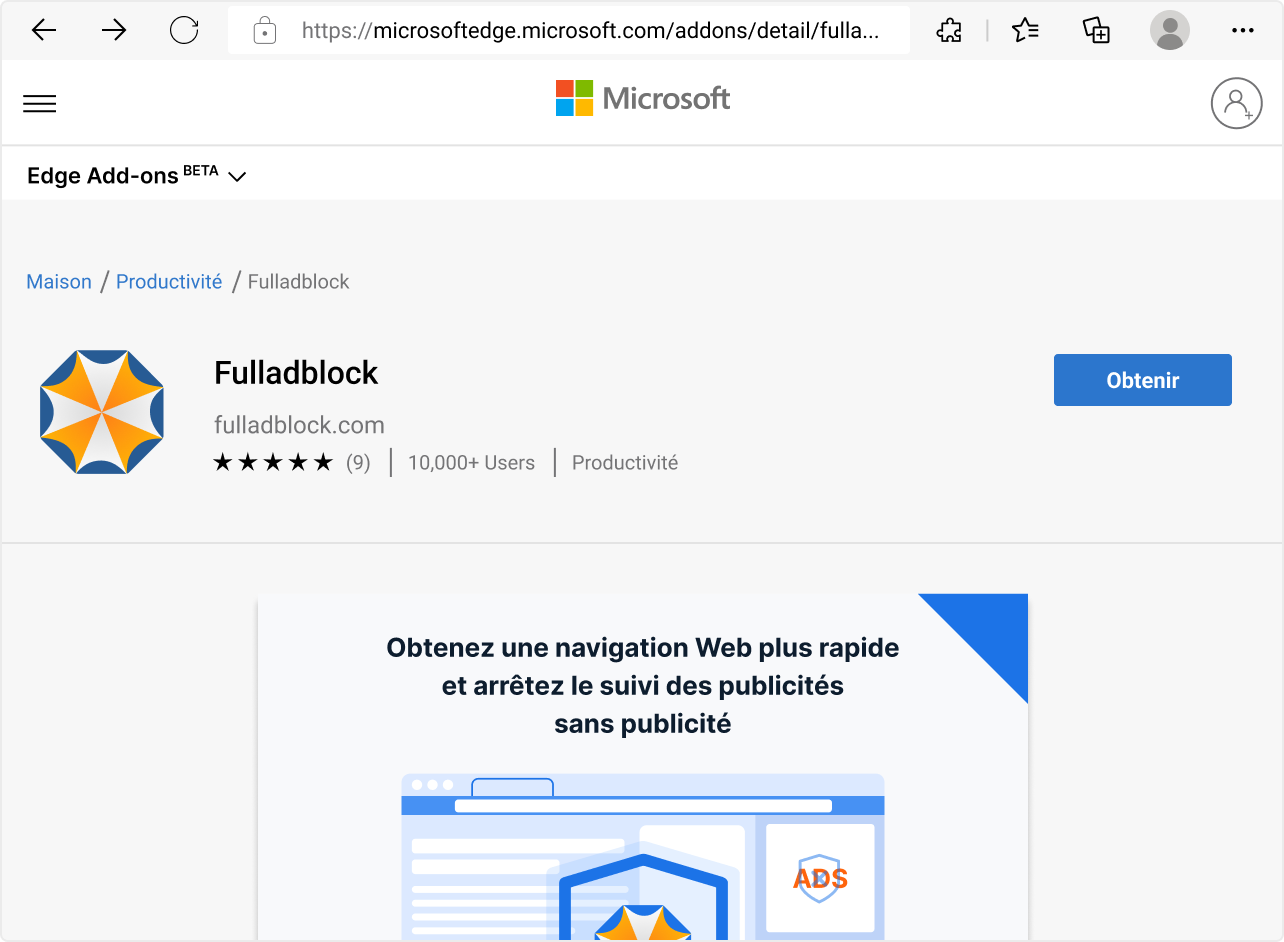
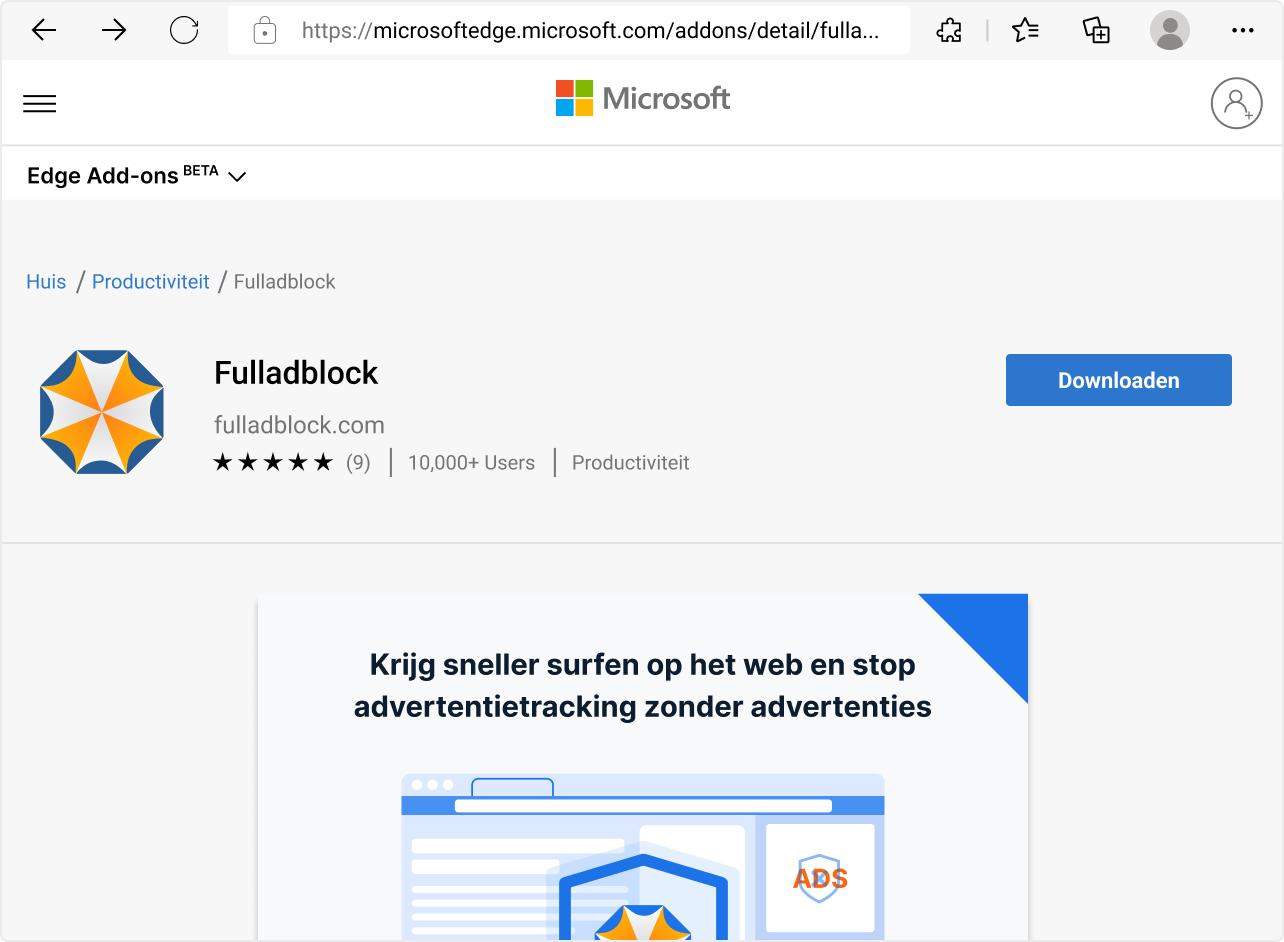

Add Fulladblock? This extension will have permission to:
Access your data for all websites
Access browser tabs
Access browser activity during navigation
Learn more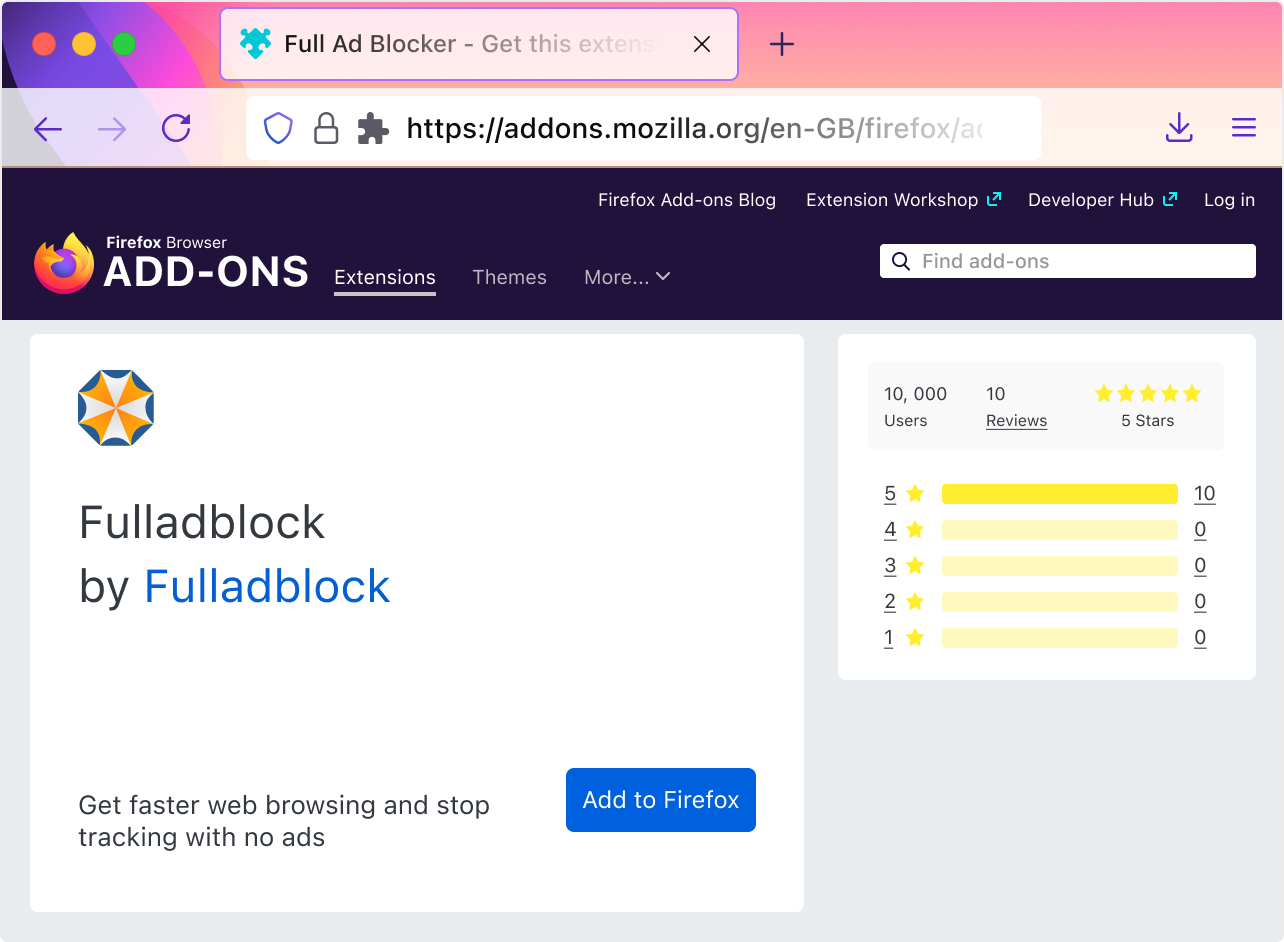
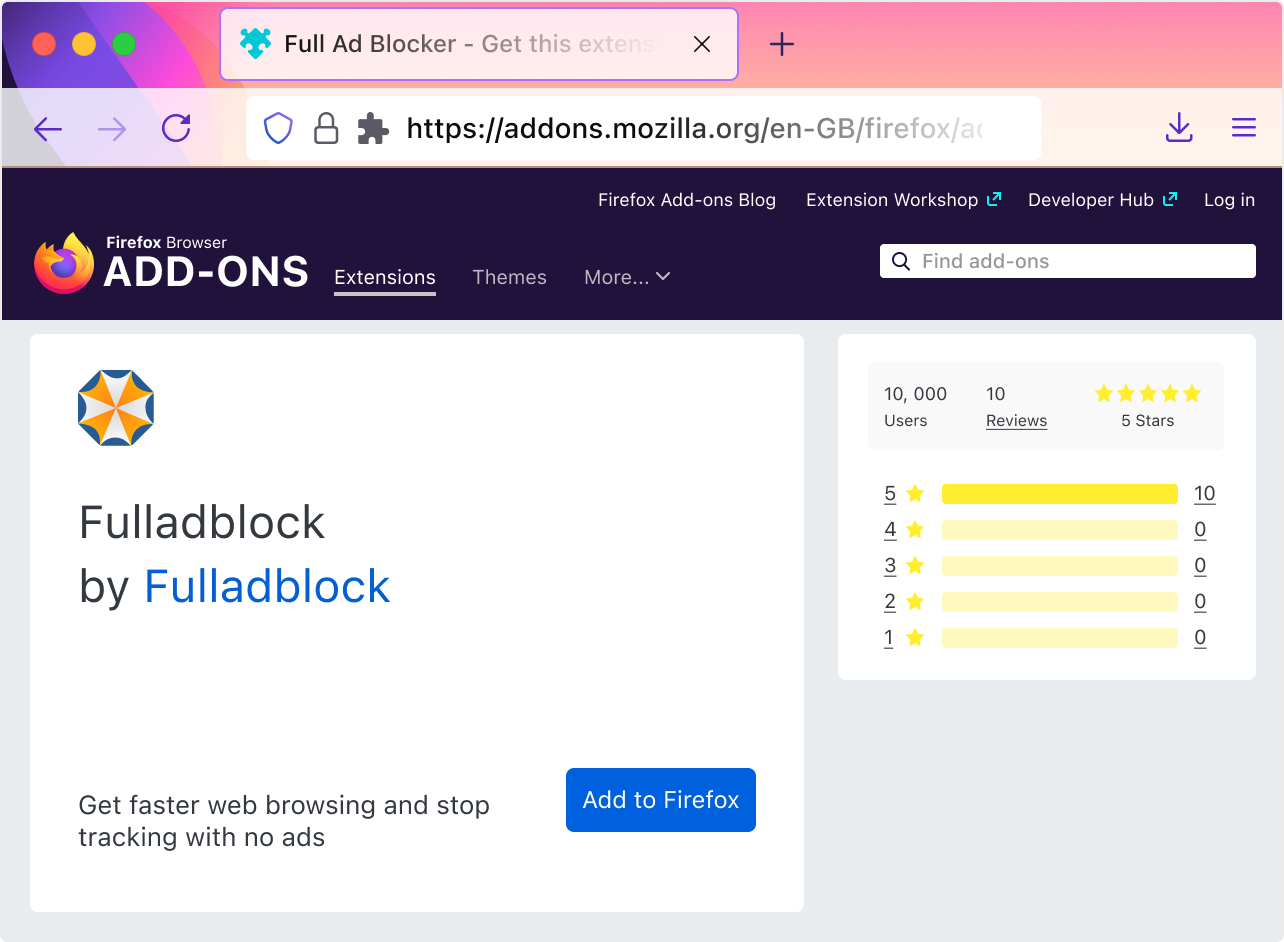
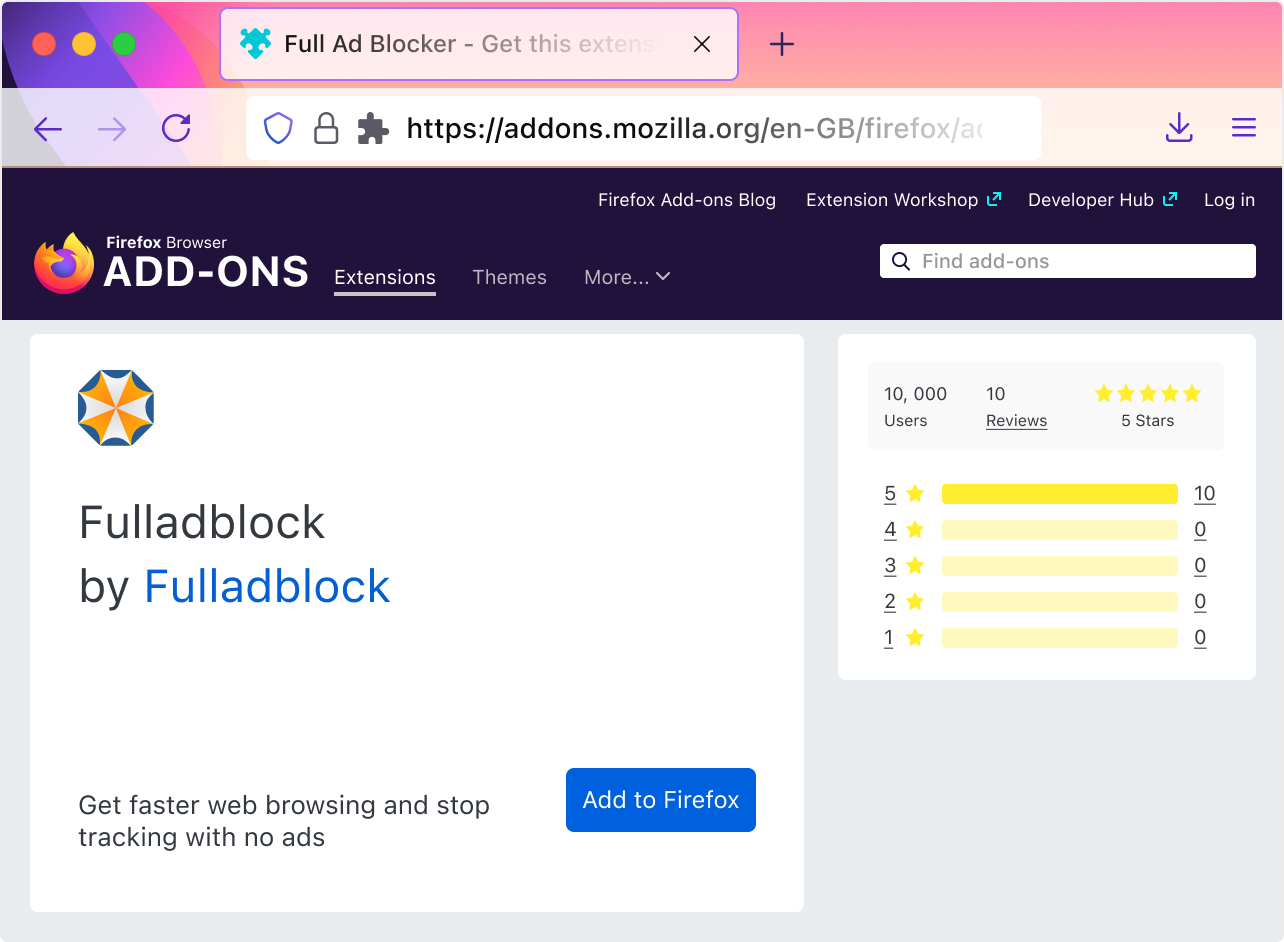
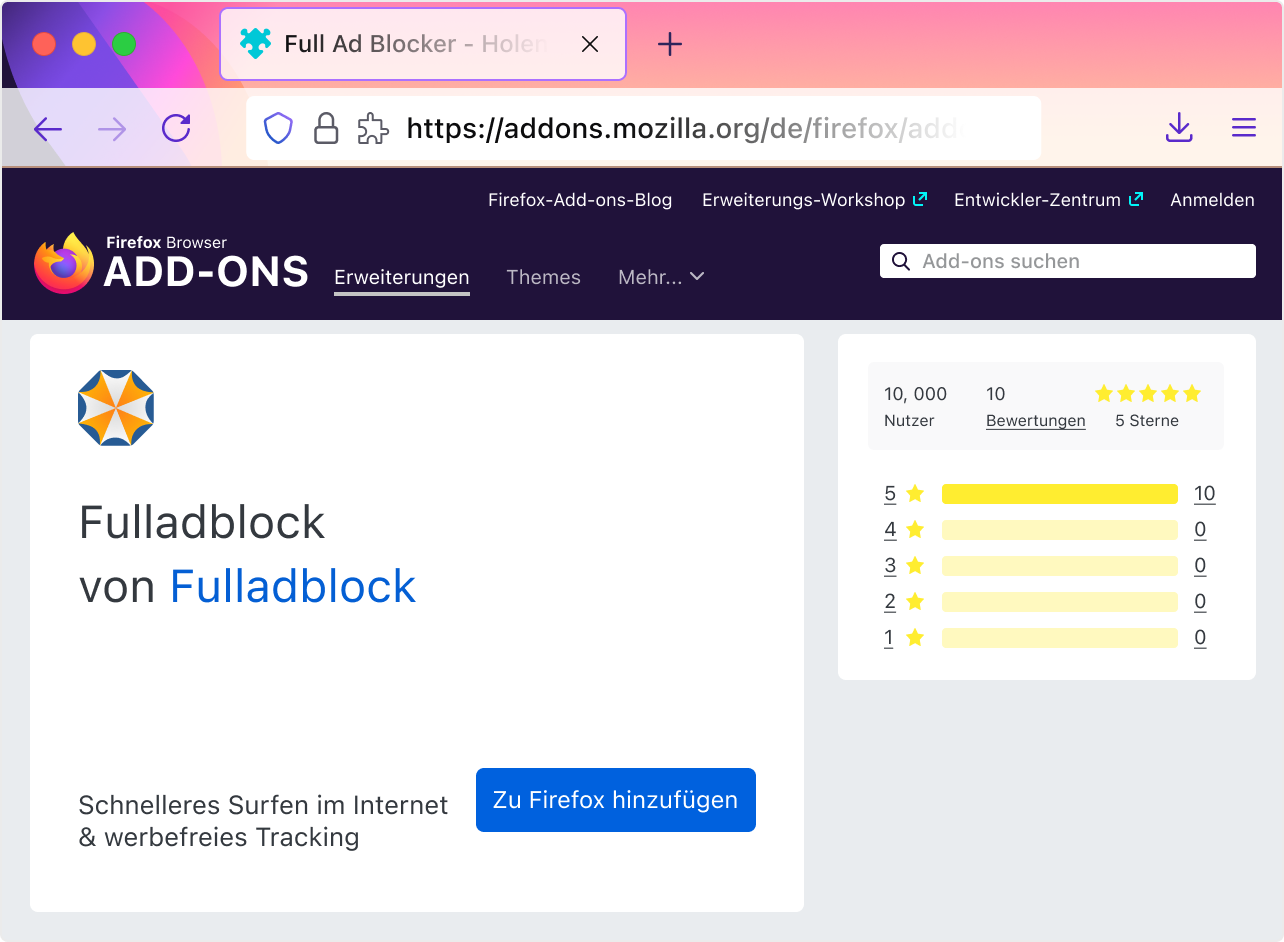
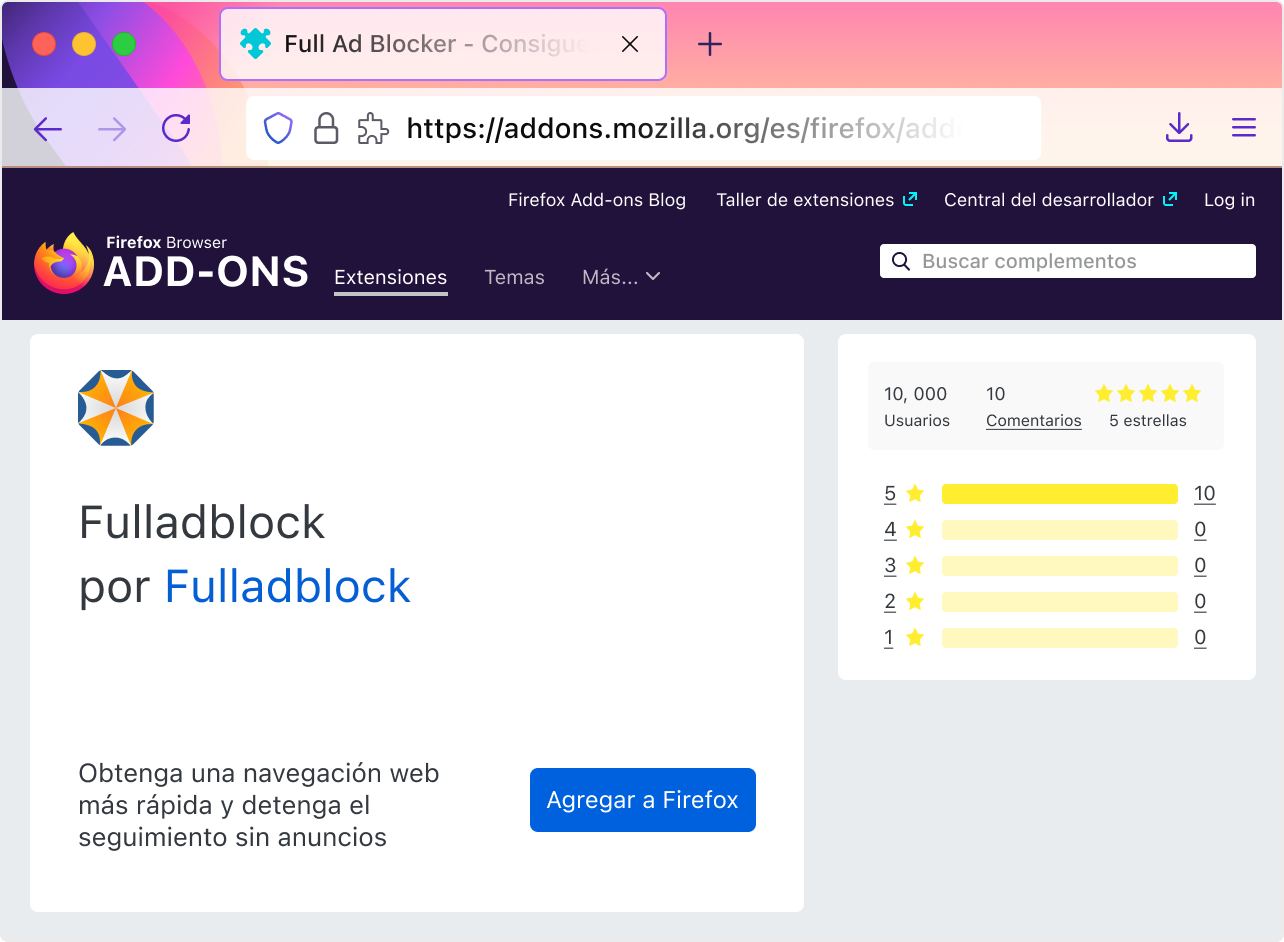
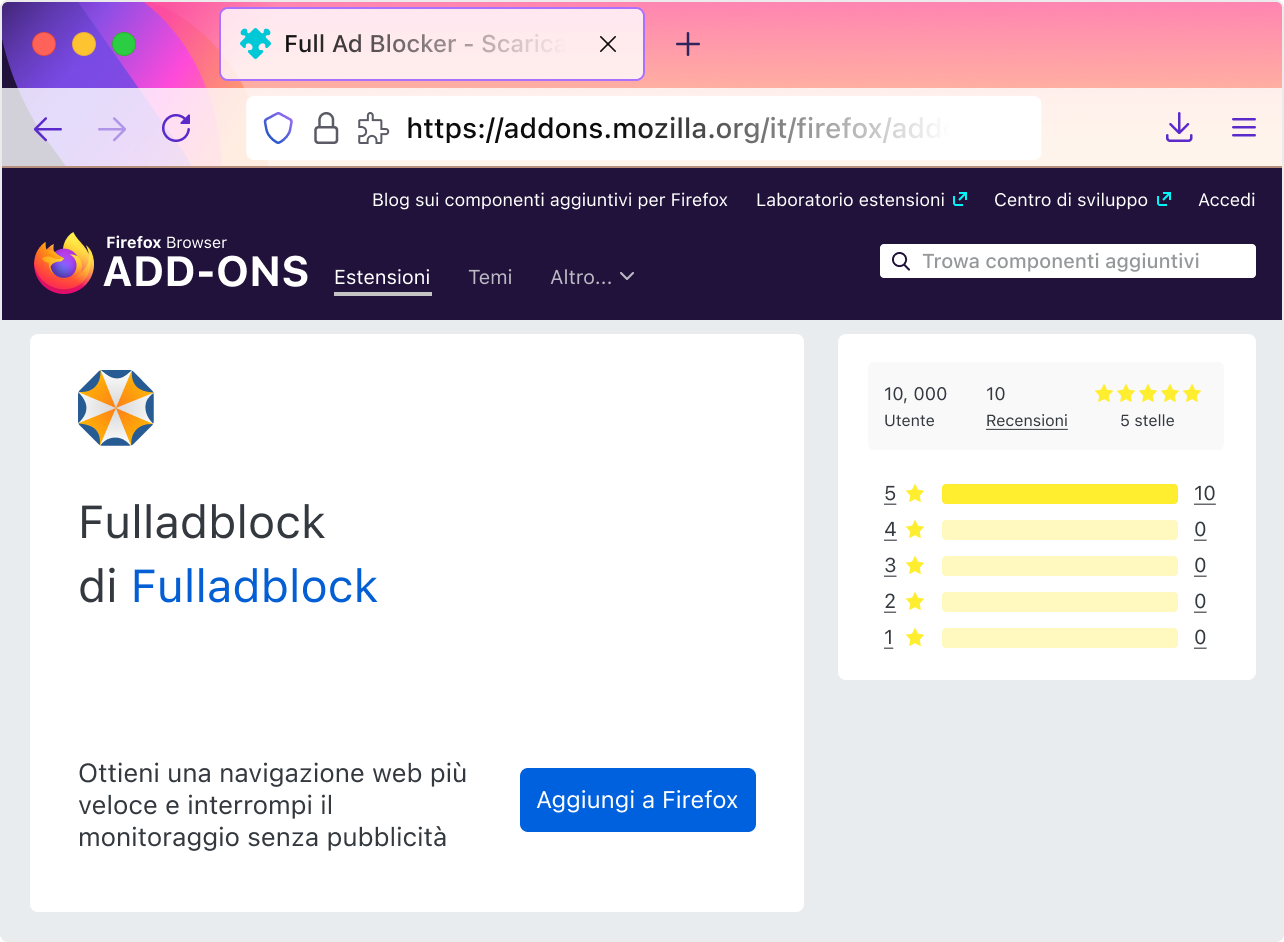
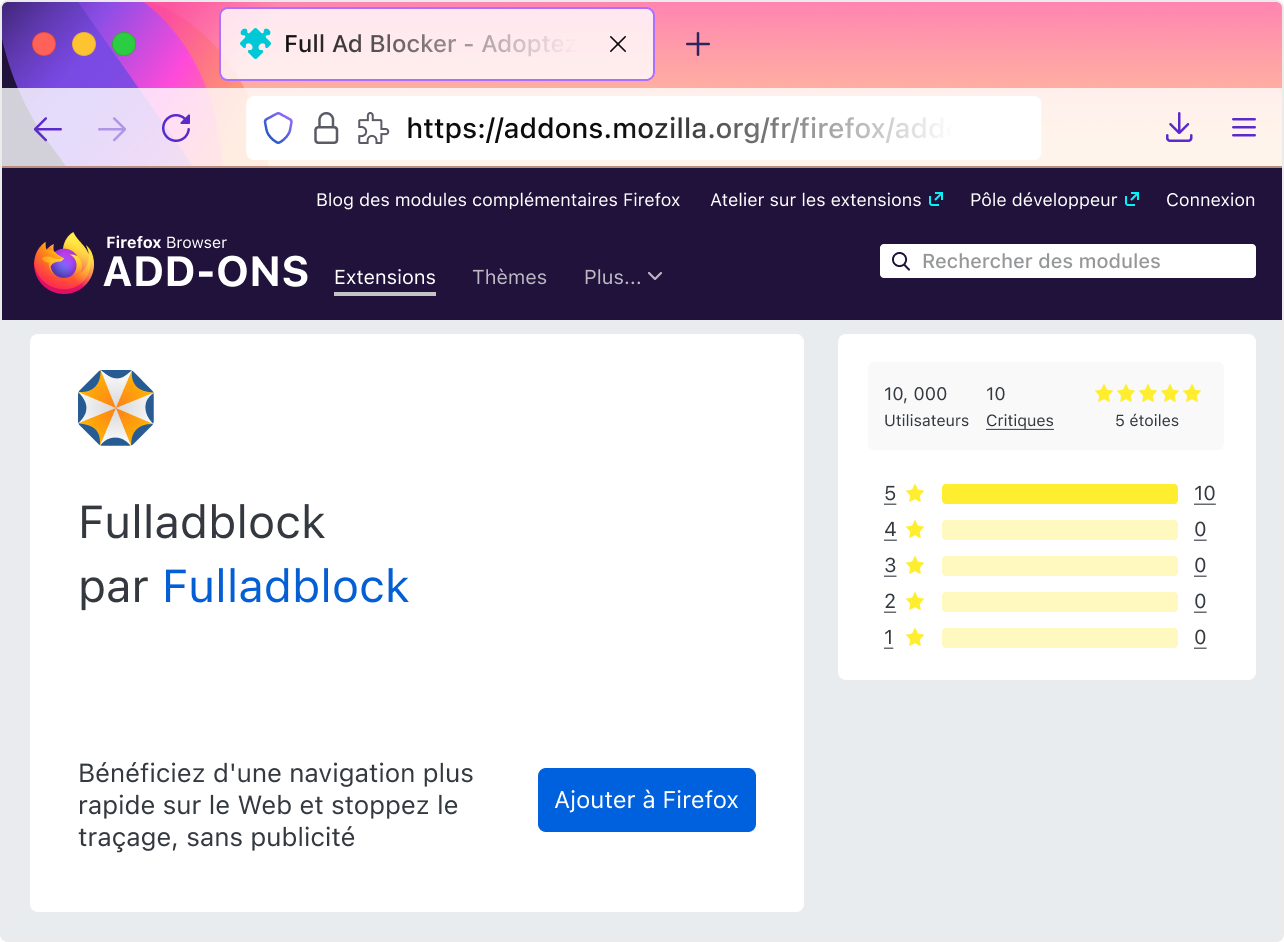
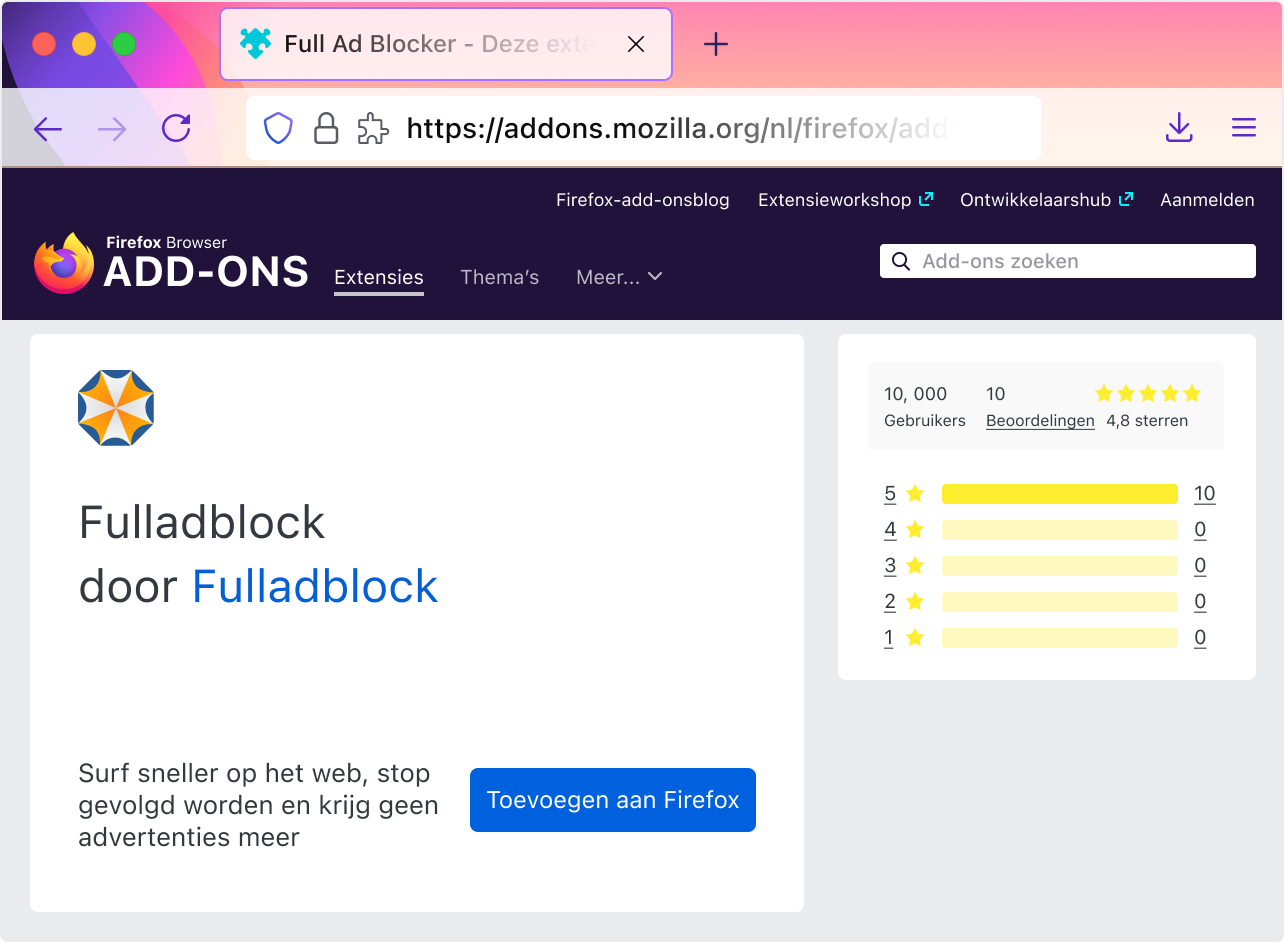
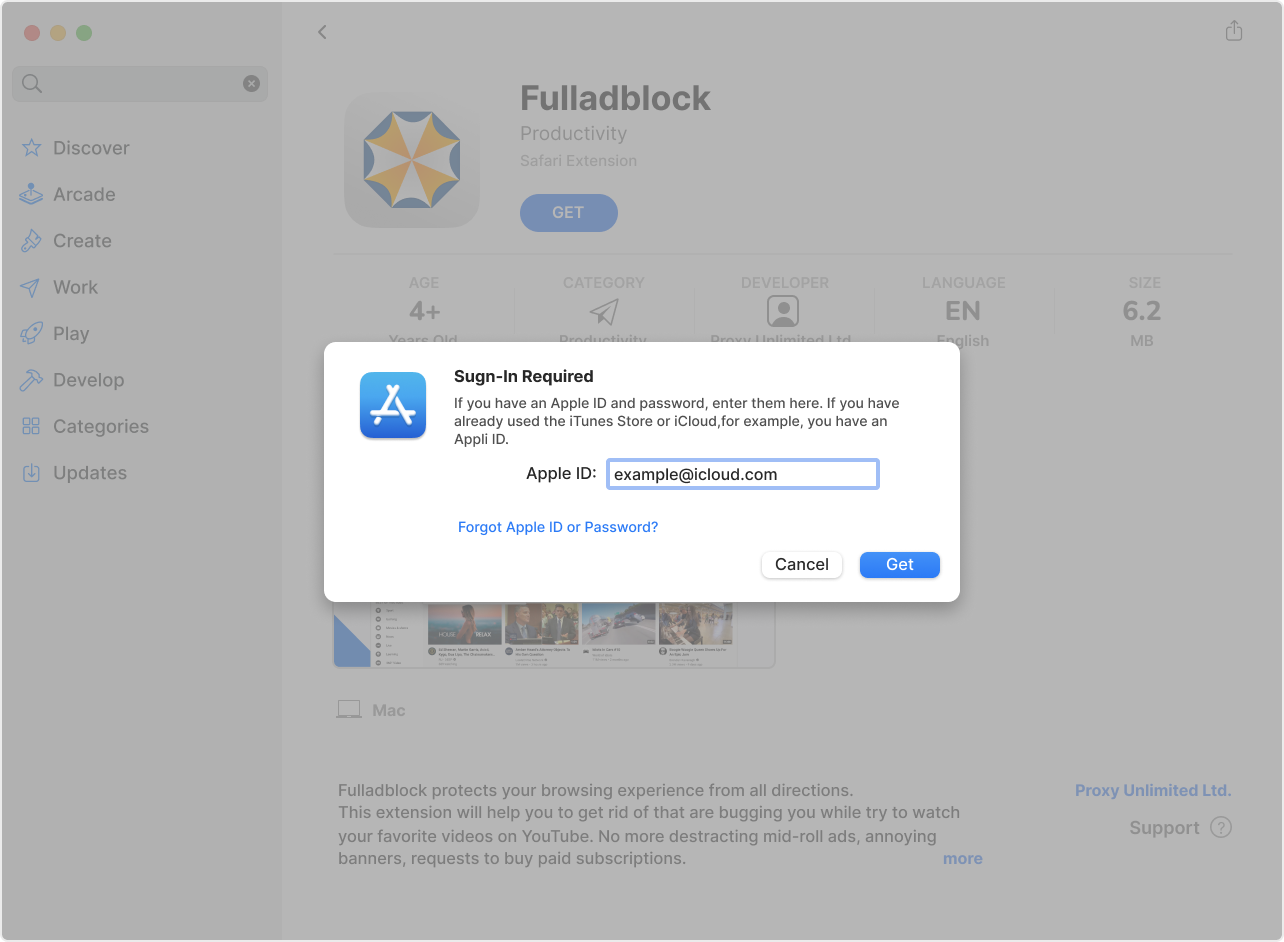
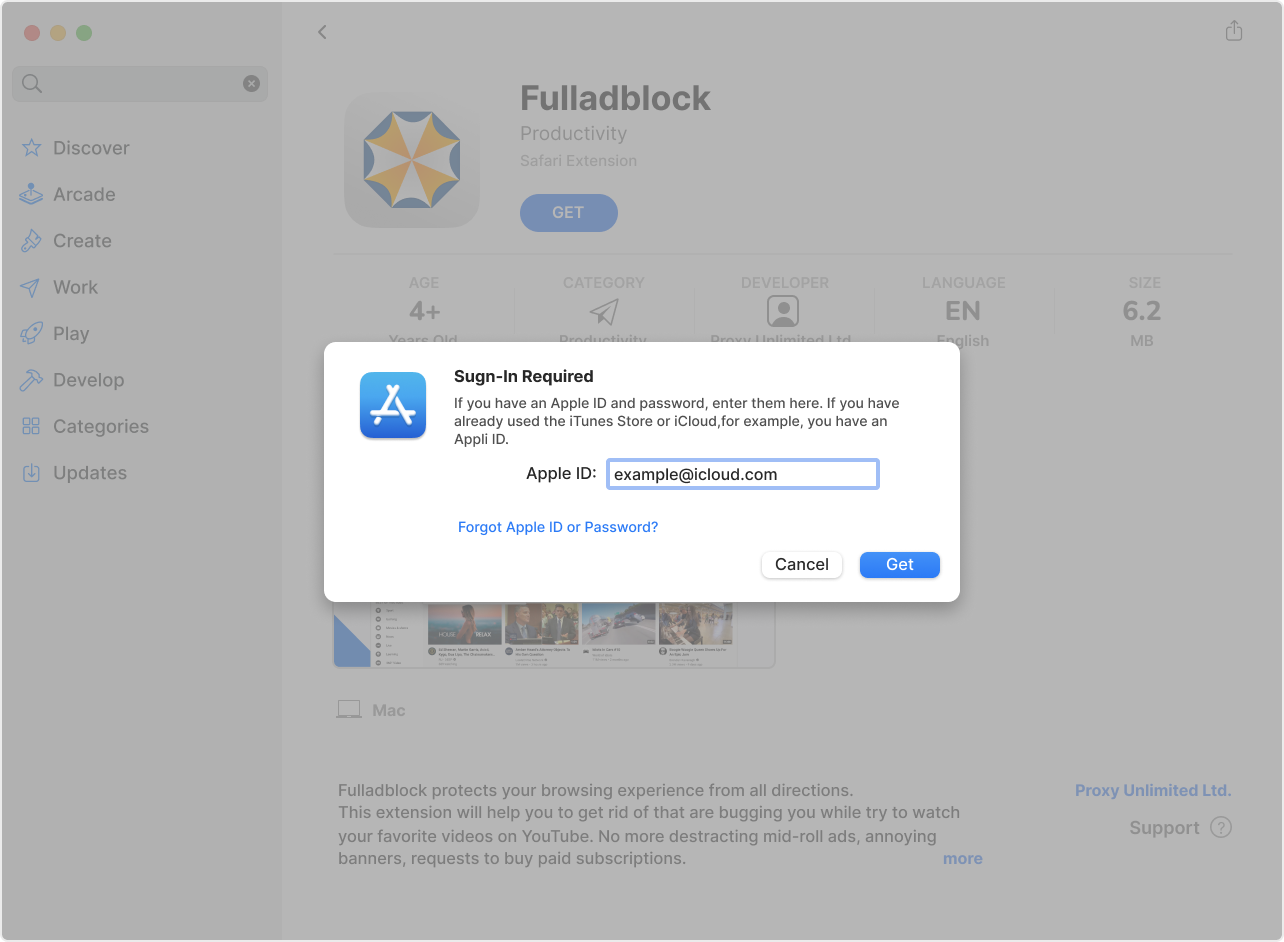
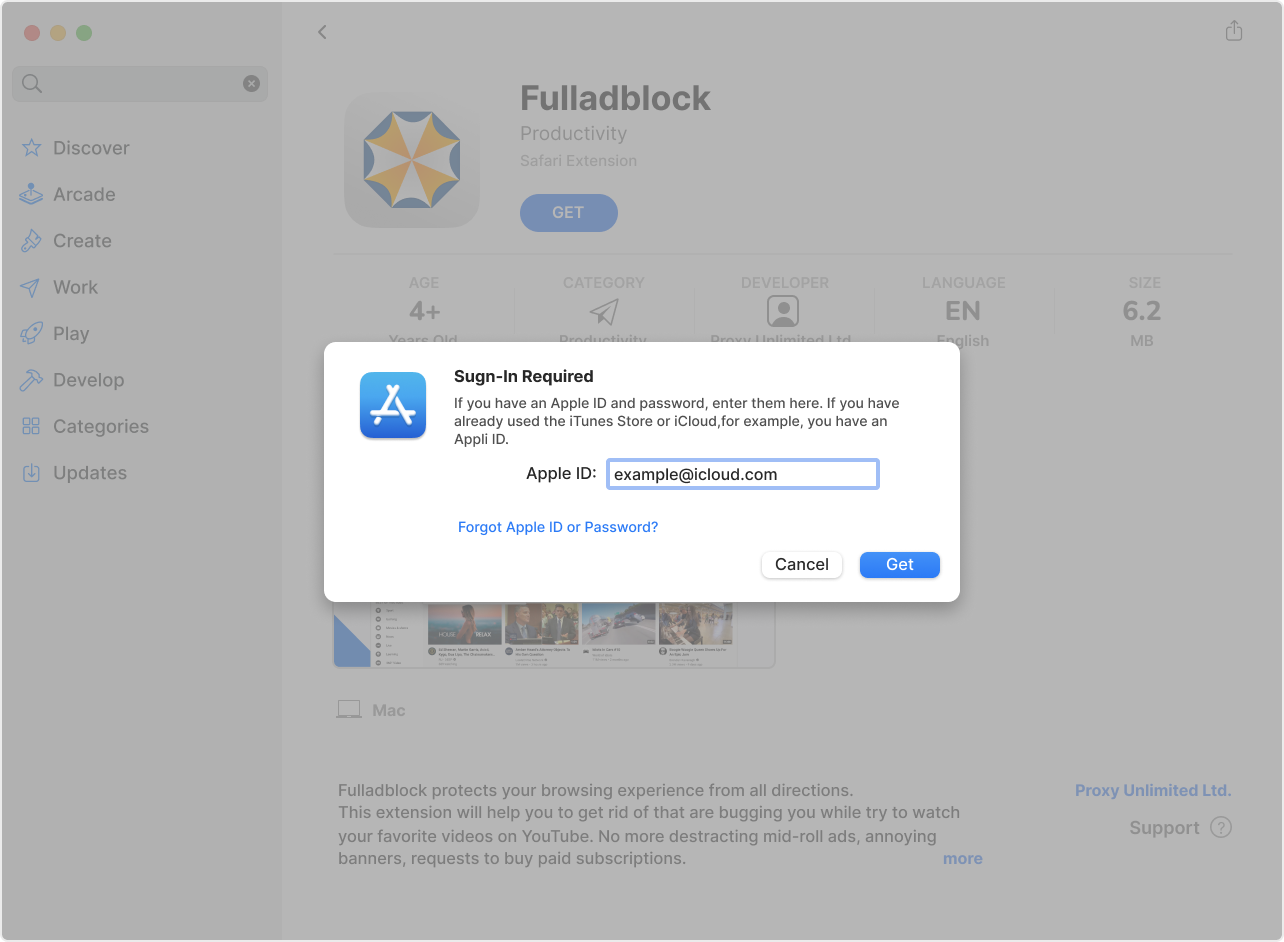
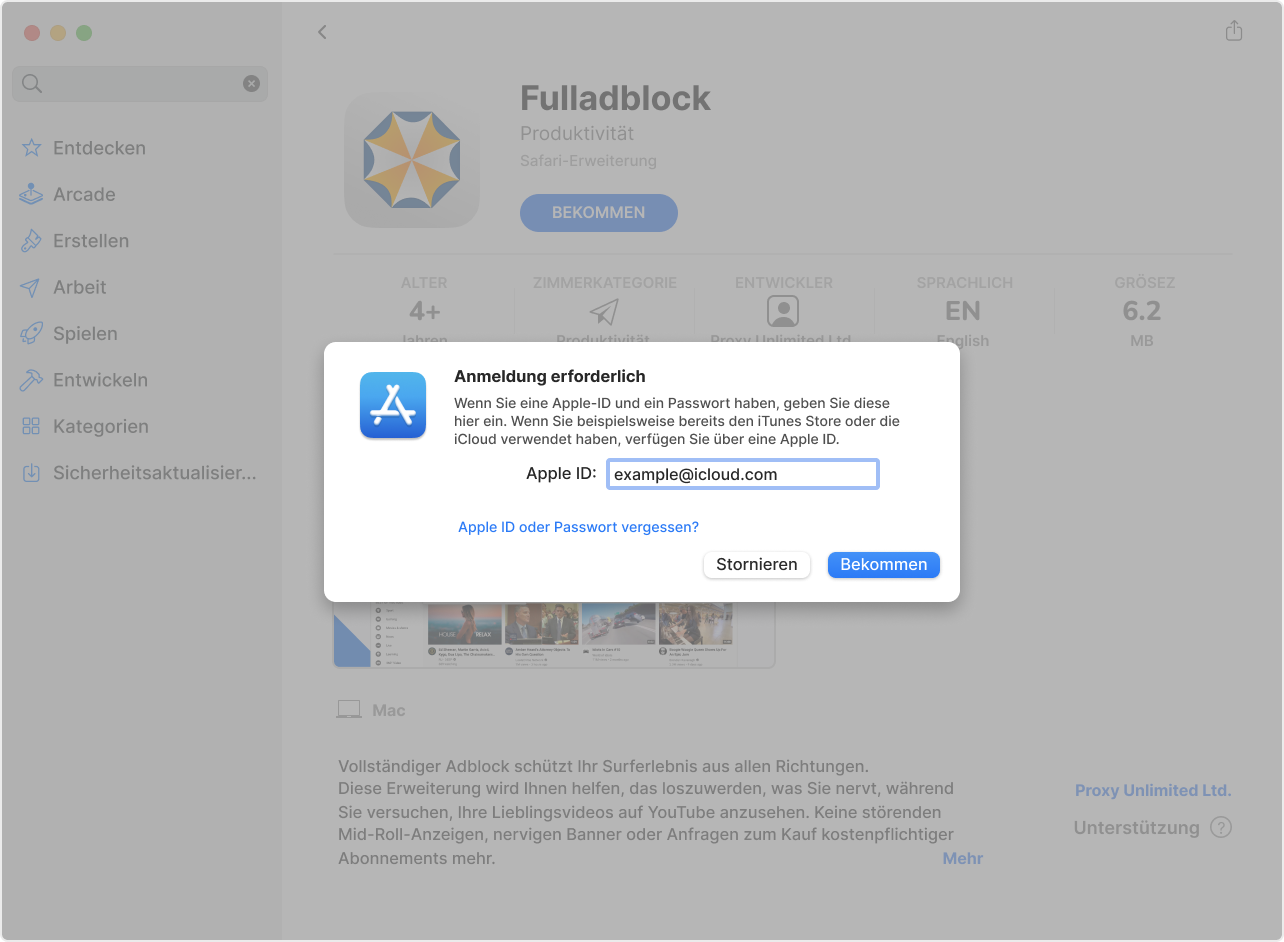
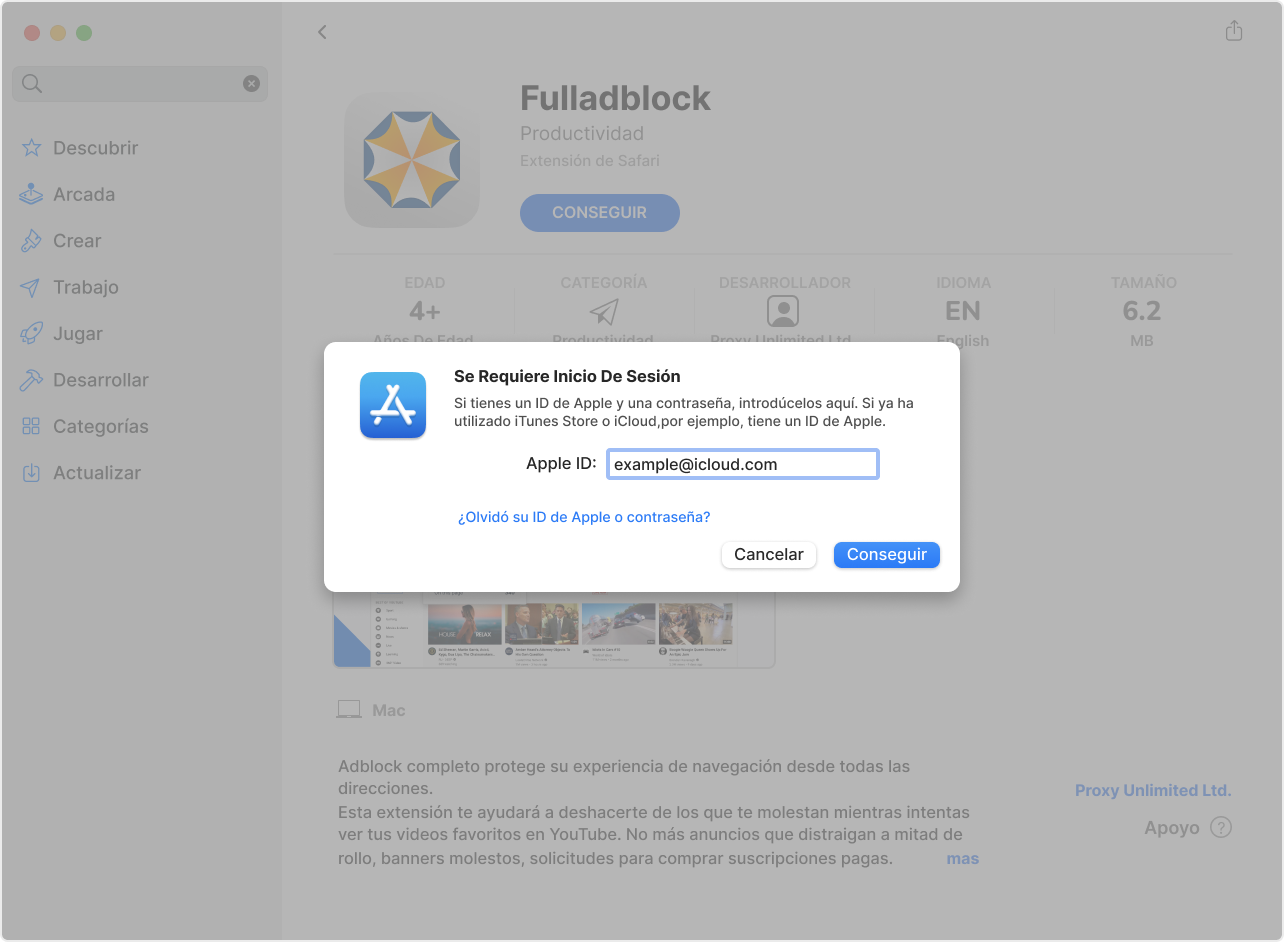
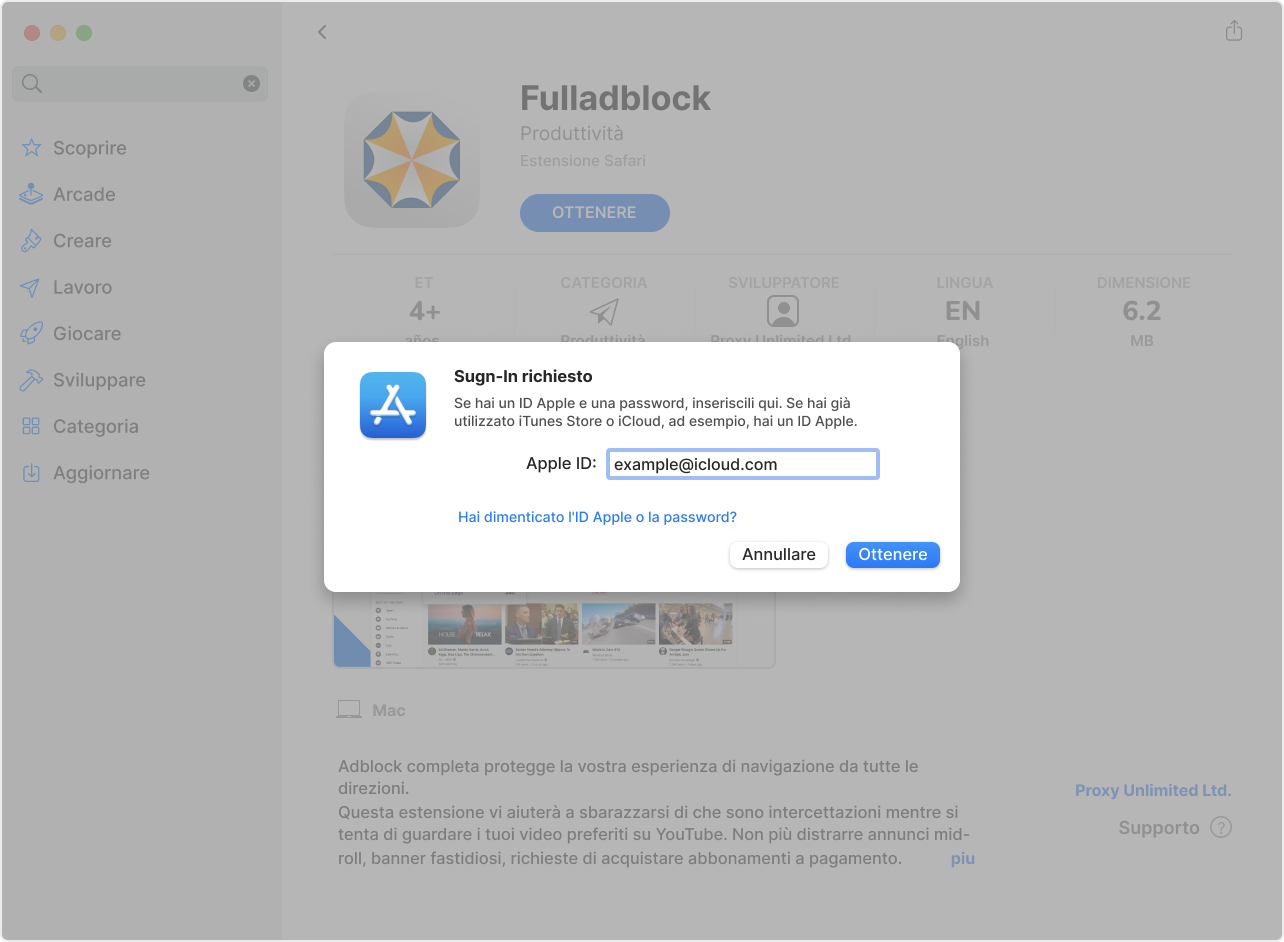
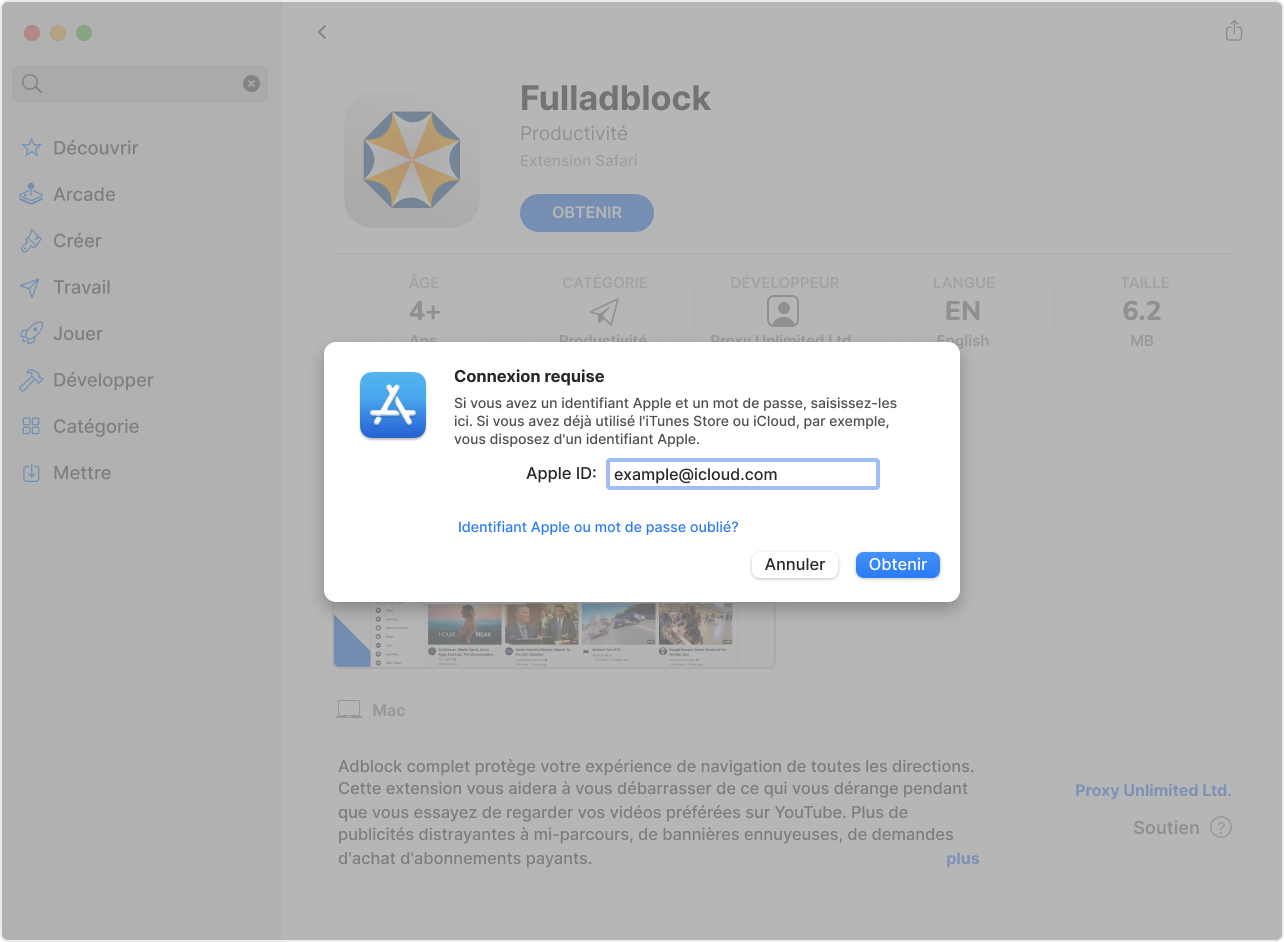
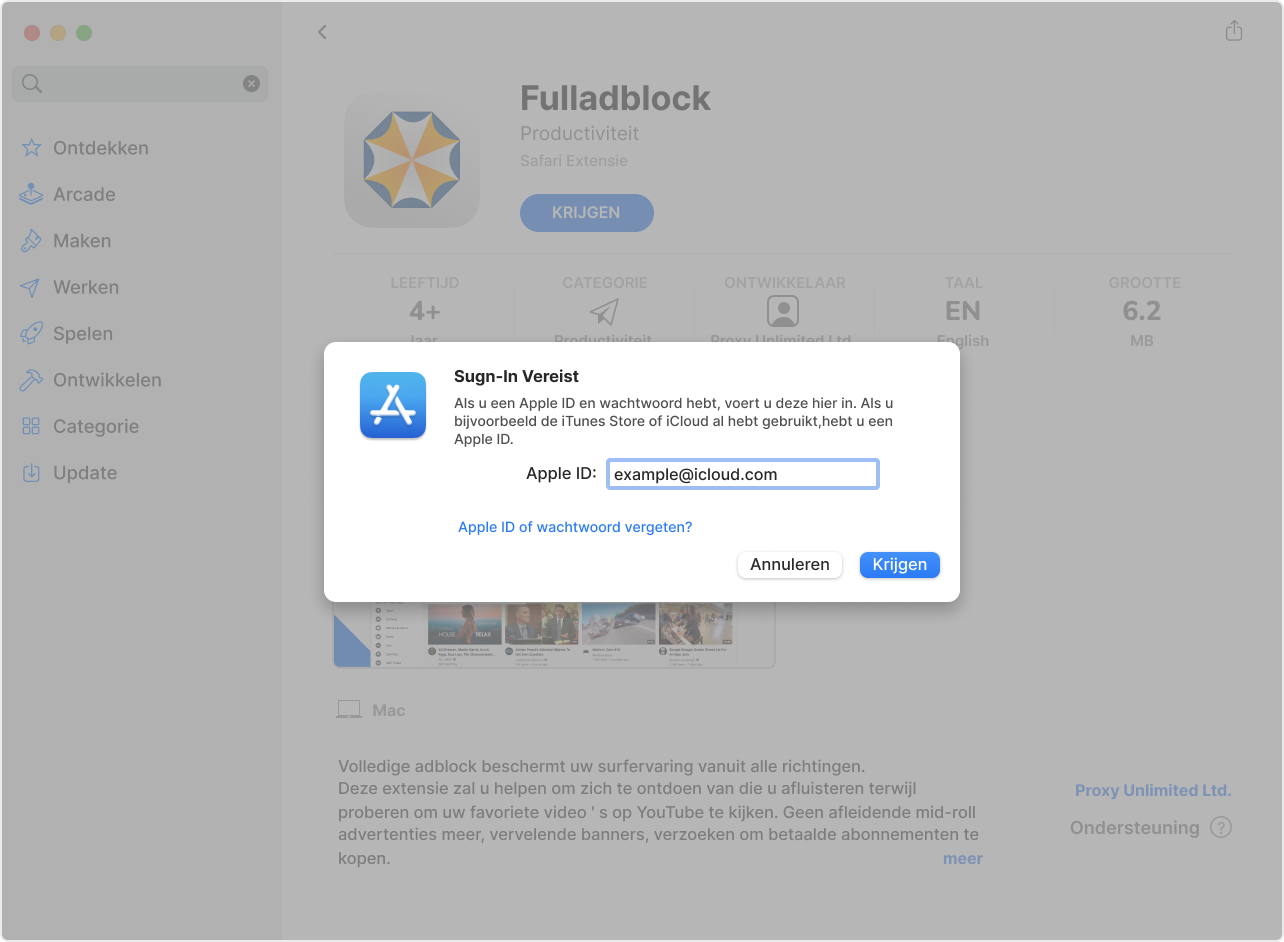
Done
Configure access
Enjoy the videos on the biggest video hostings, such as YouTube, DailyMotion, Vimeo, etc., without annoying ads
Click the button “Always Allow on Every Website” in the extension setting window
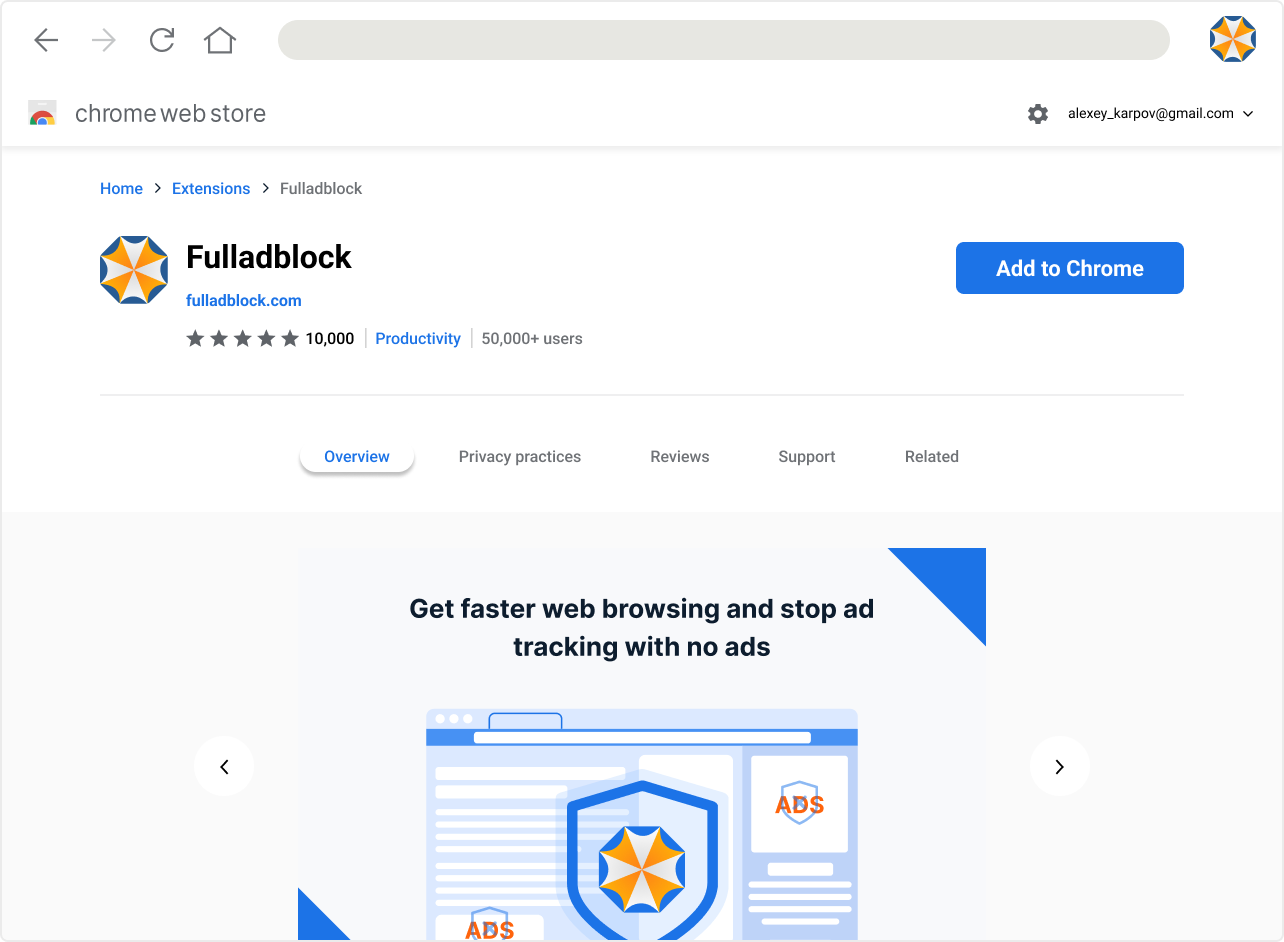
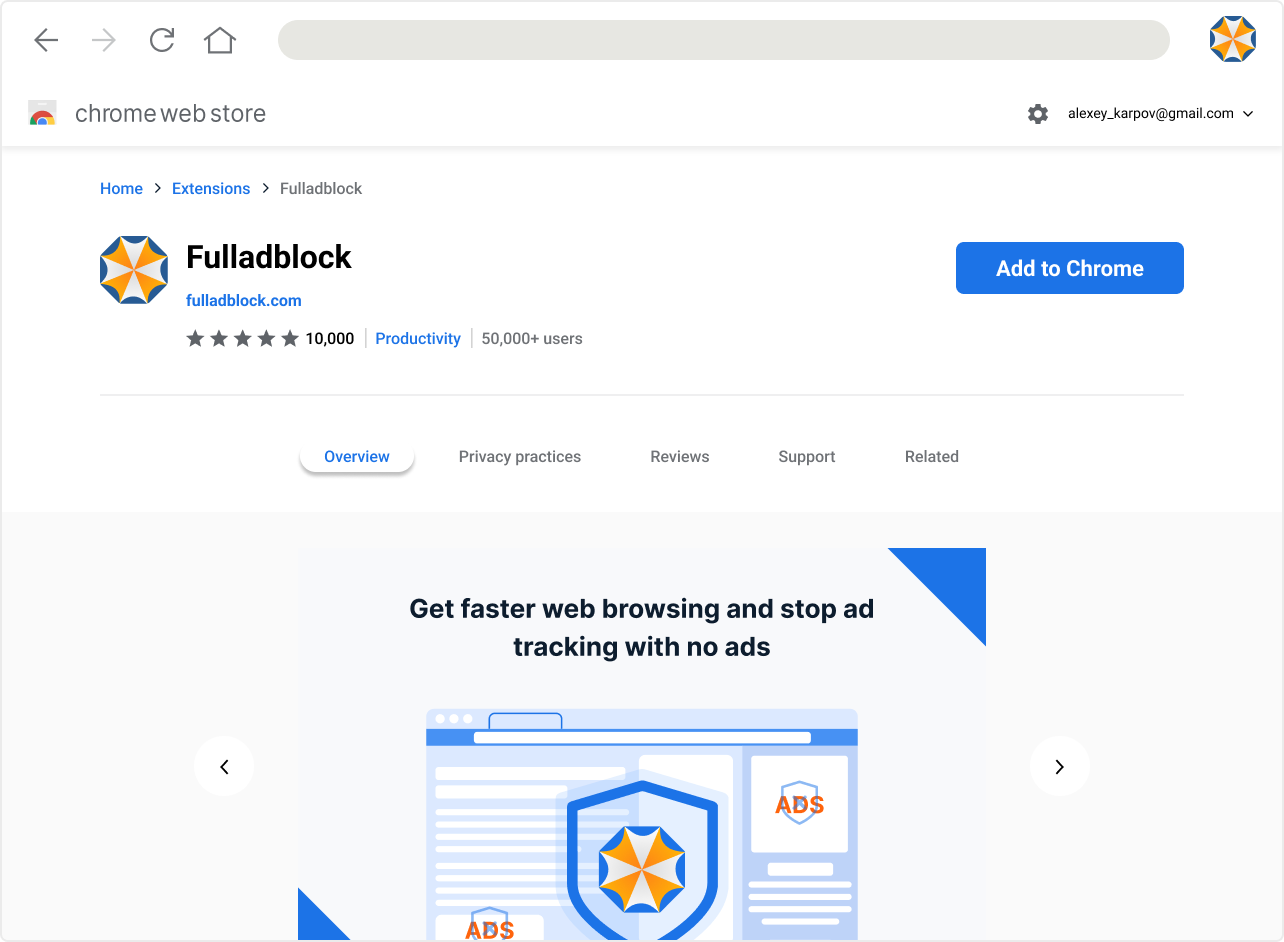
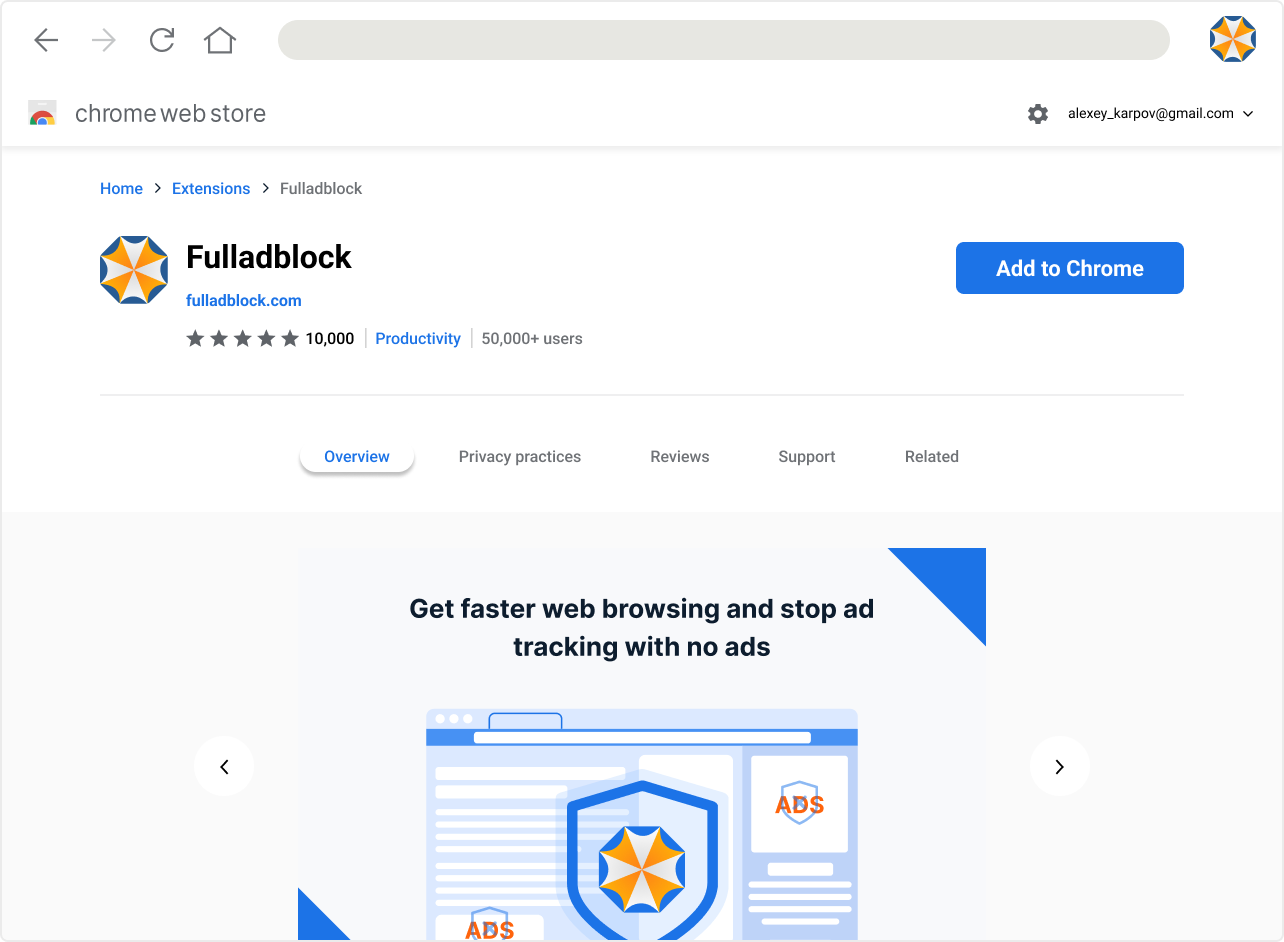
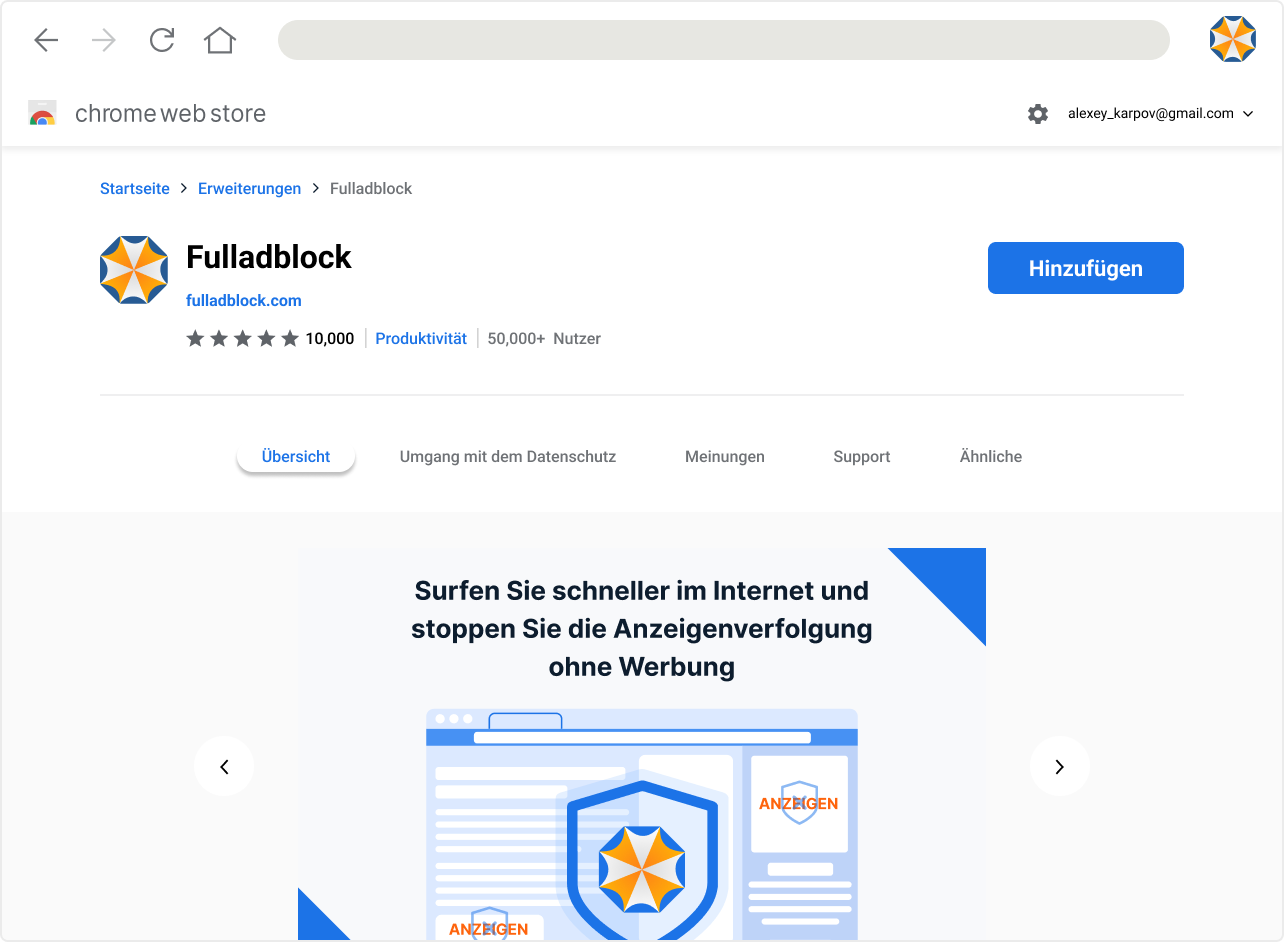
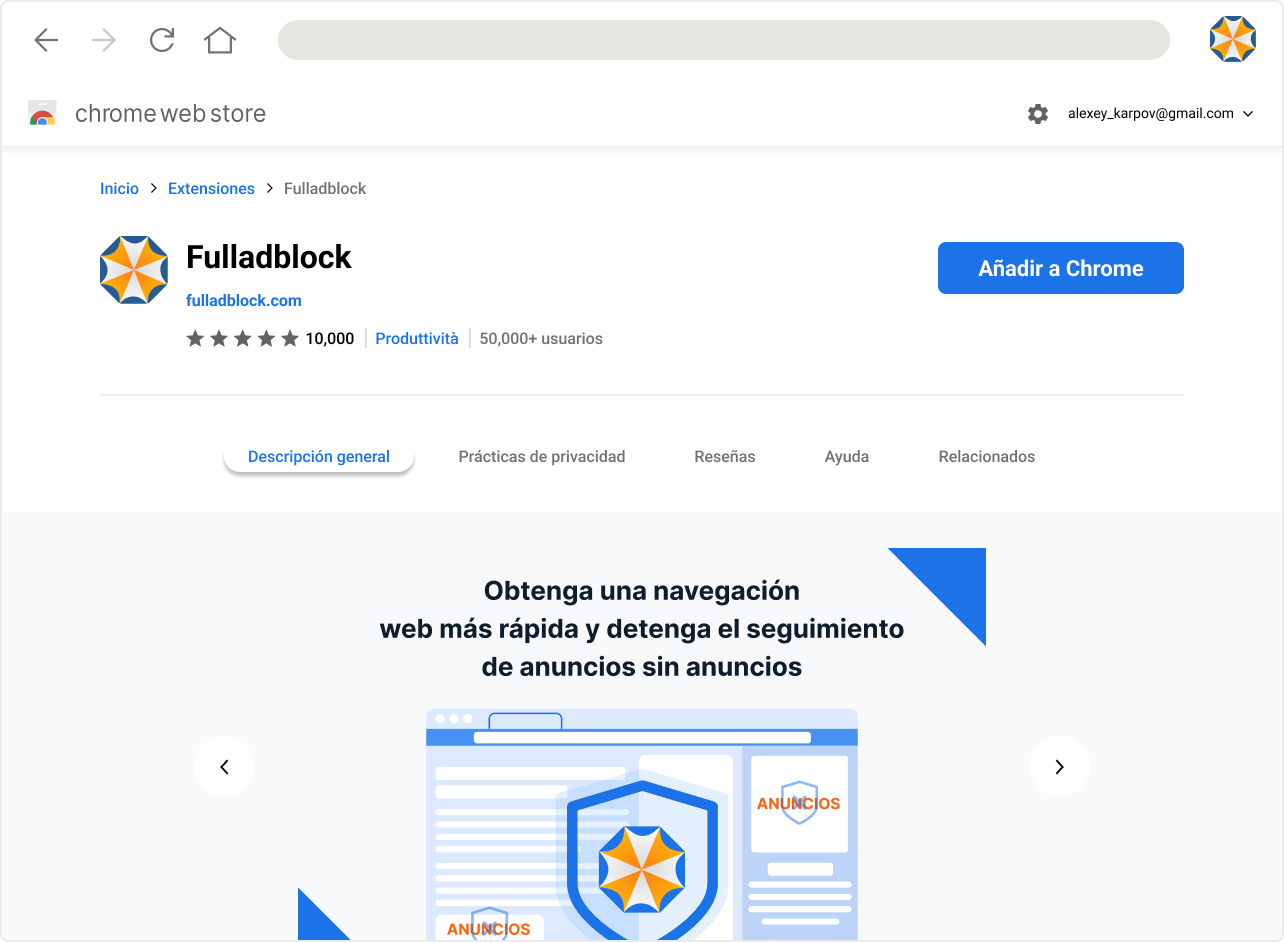

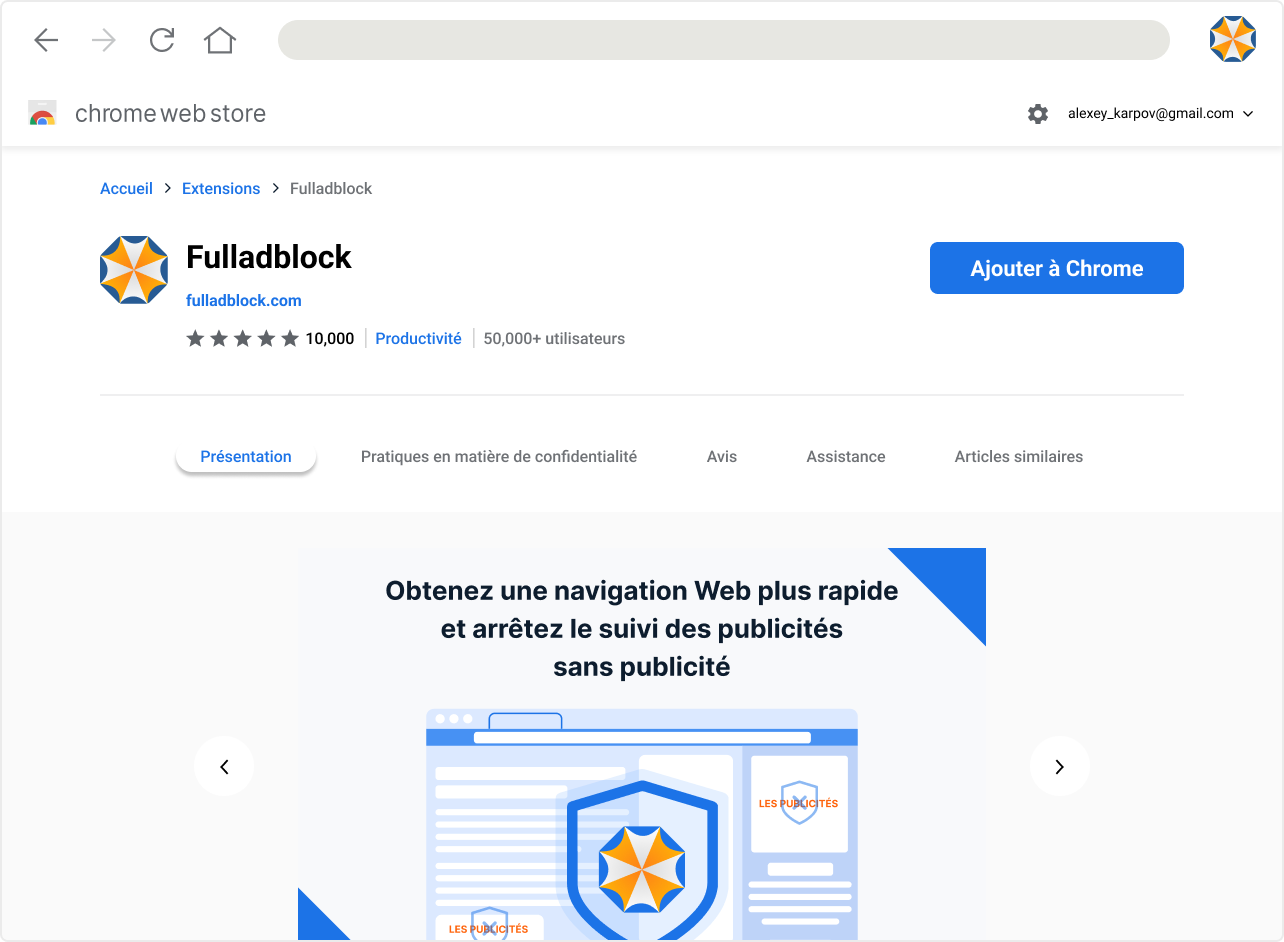
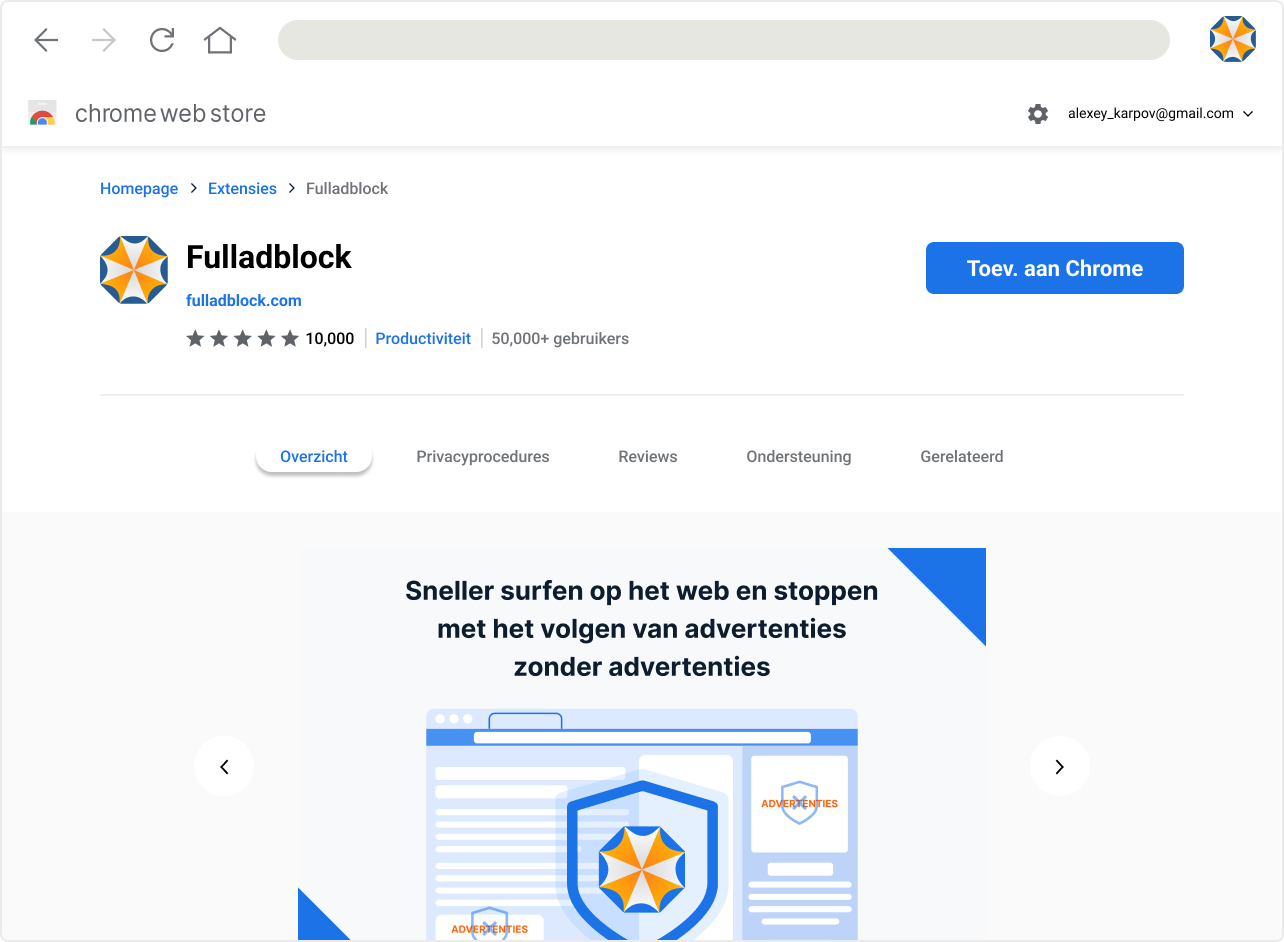

Fulladblock has been added to Chrome
Use this extension by clicking on this icon.
Manage your extensions by clicking Extensions in the Window menu.
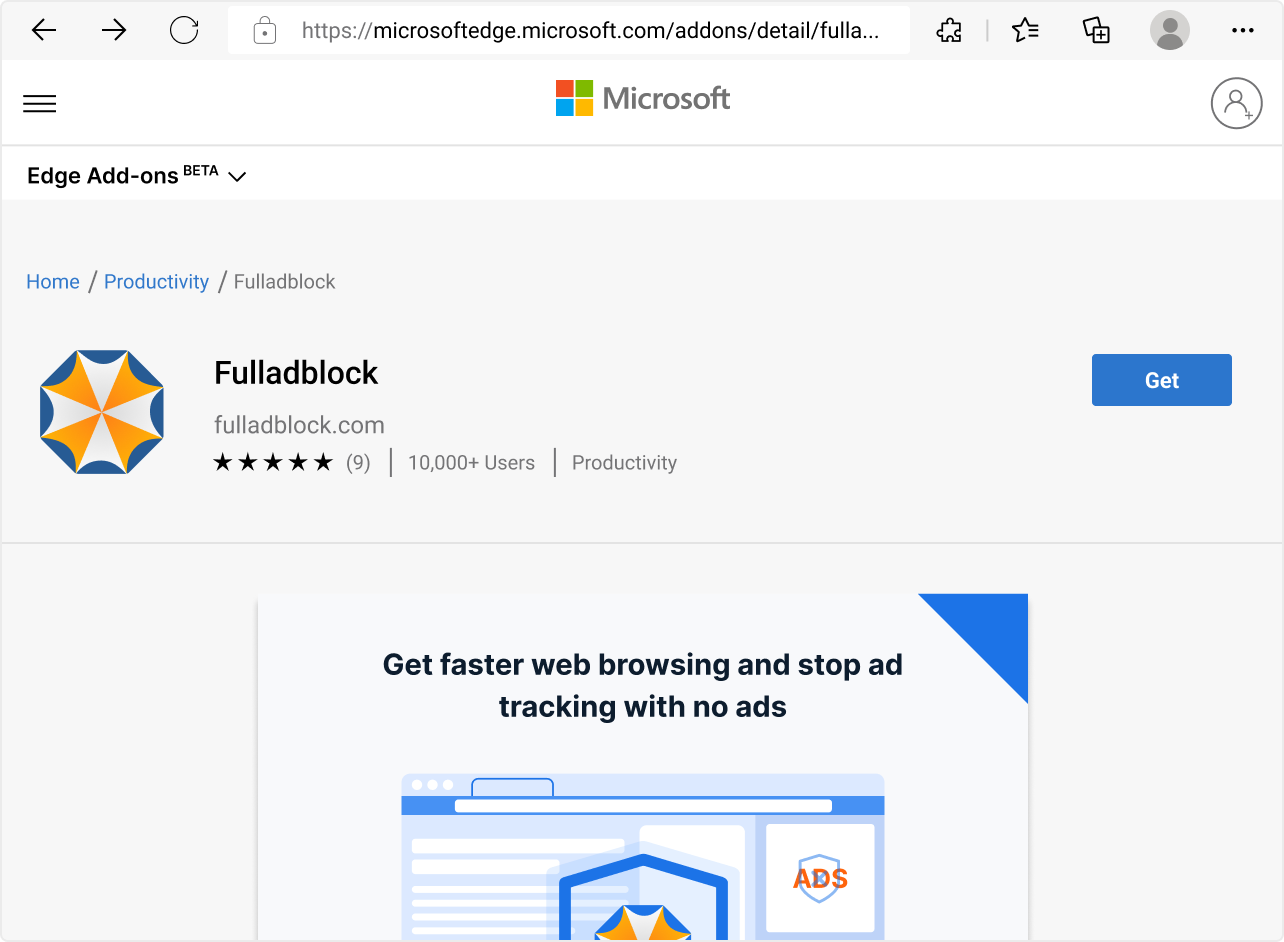
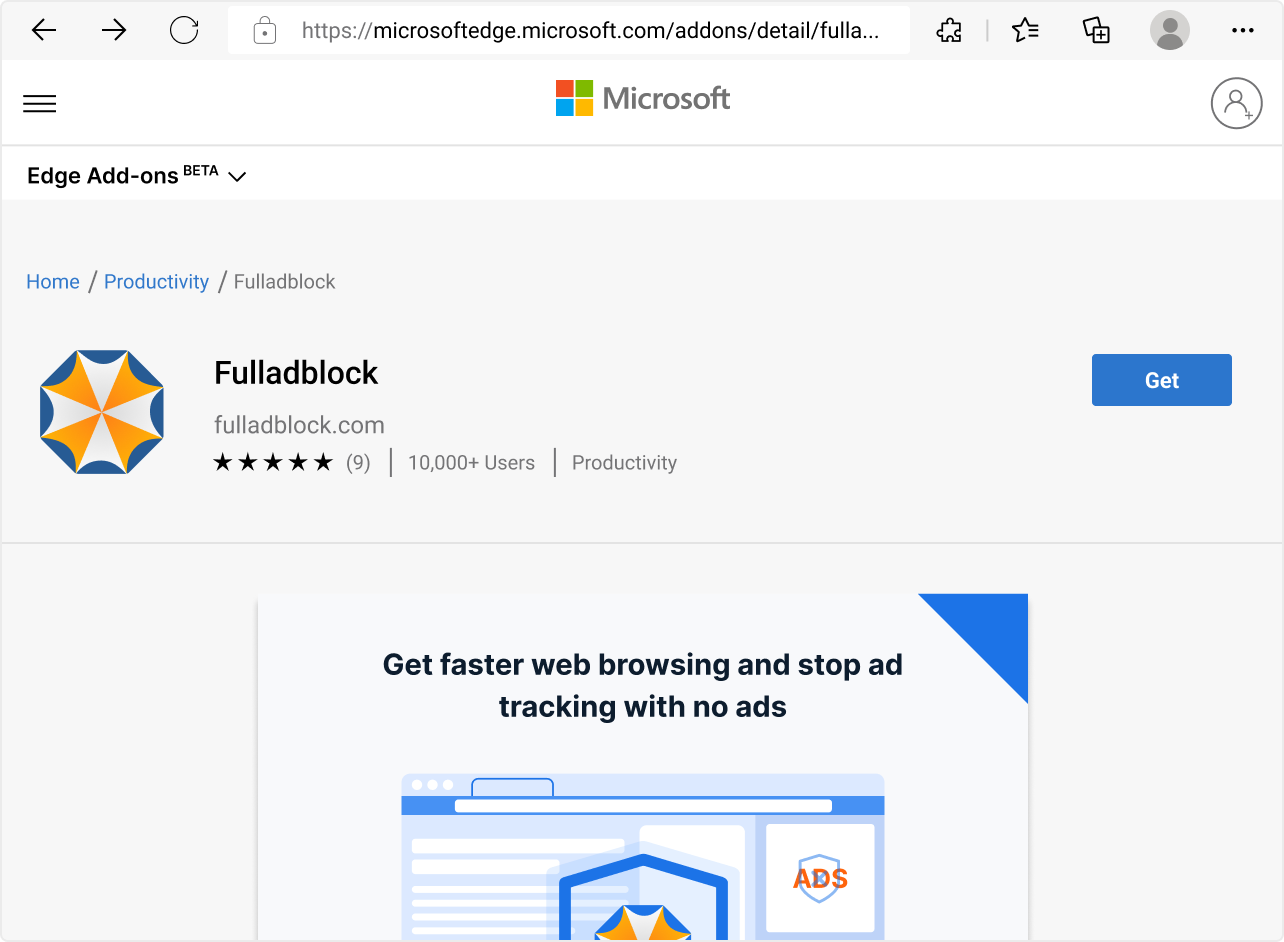
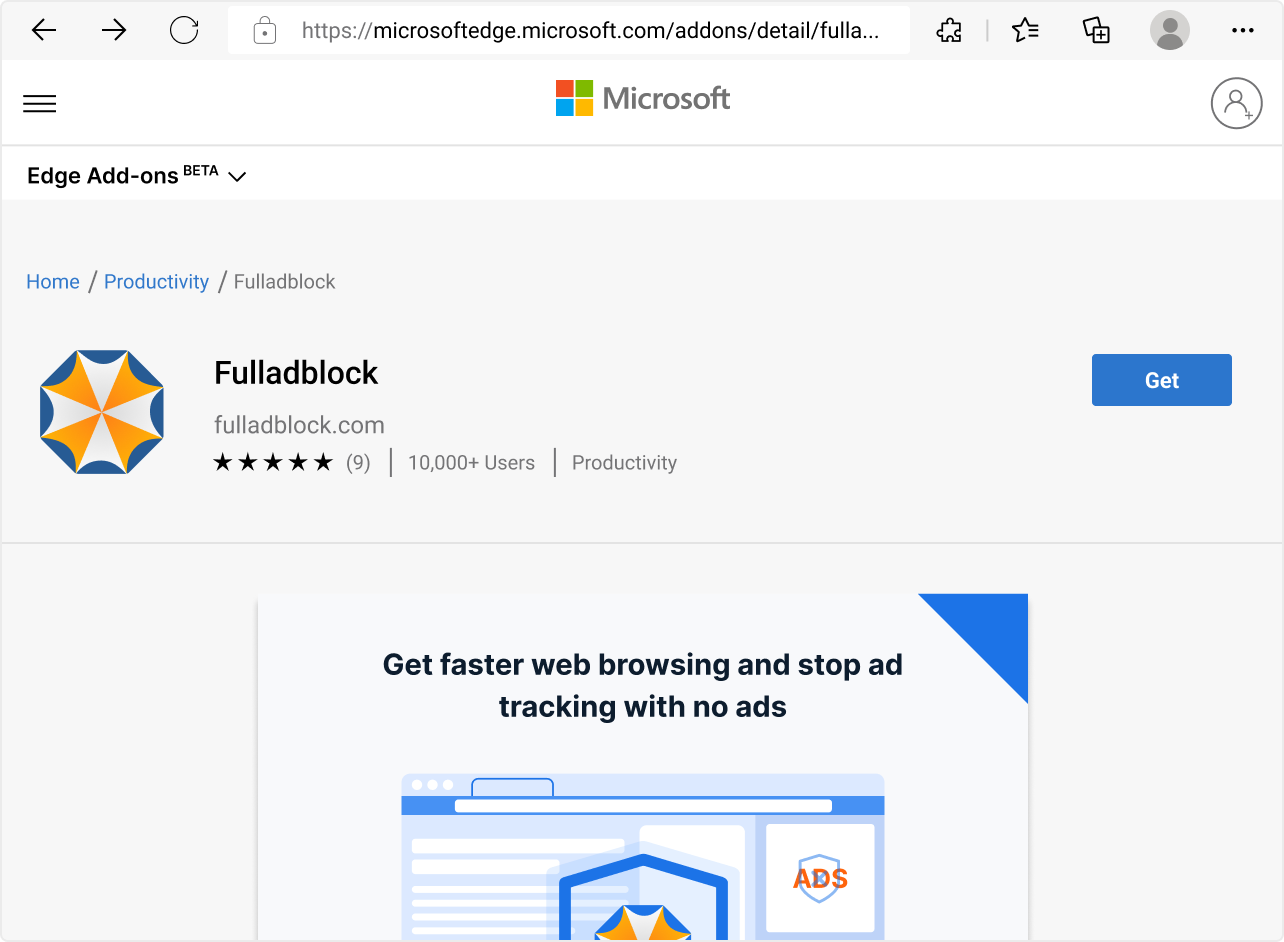
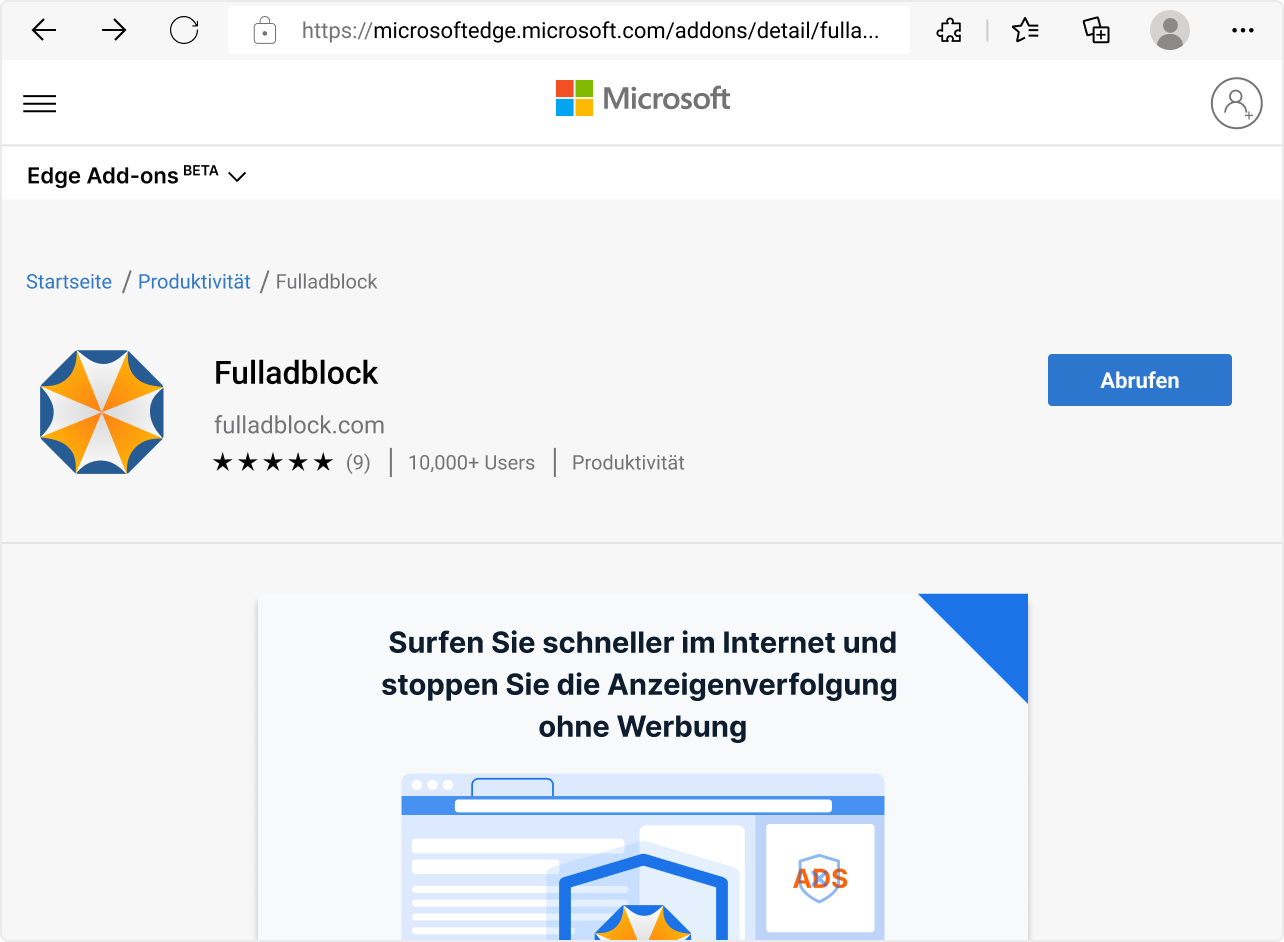
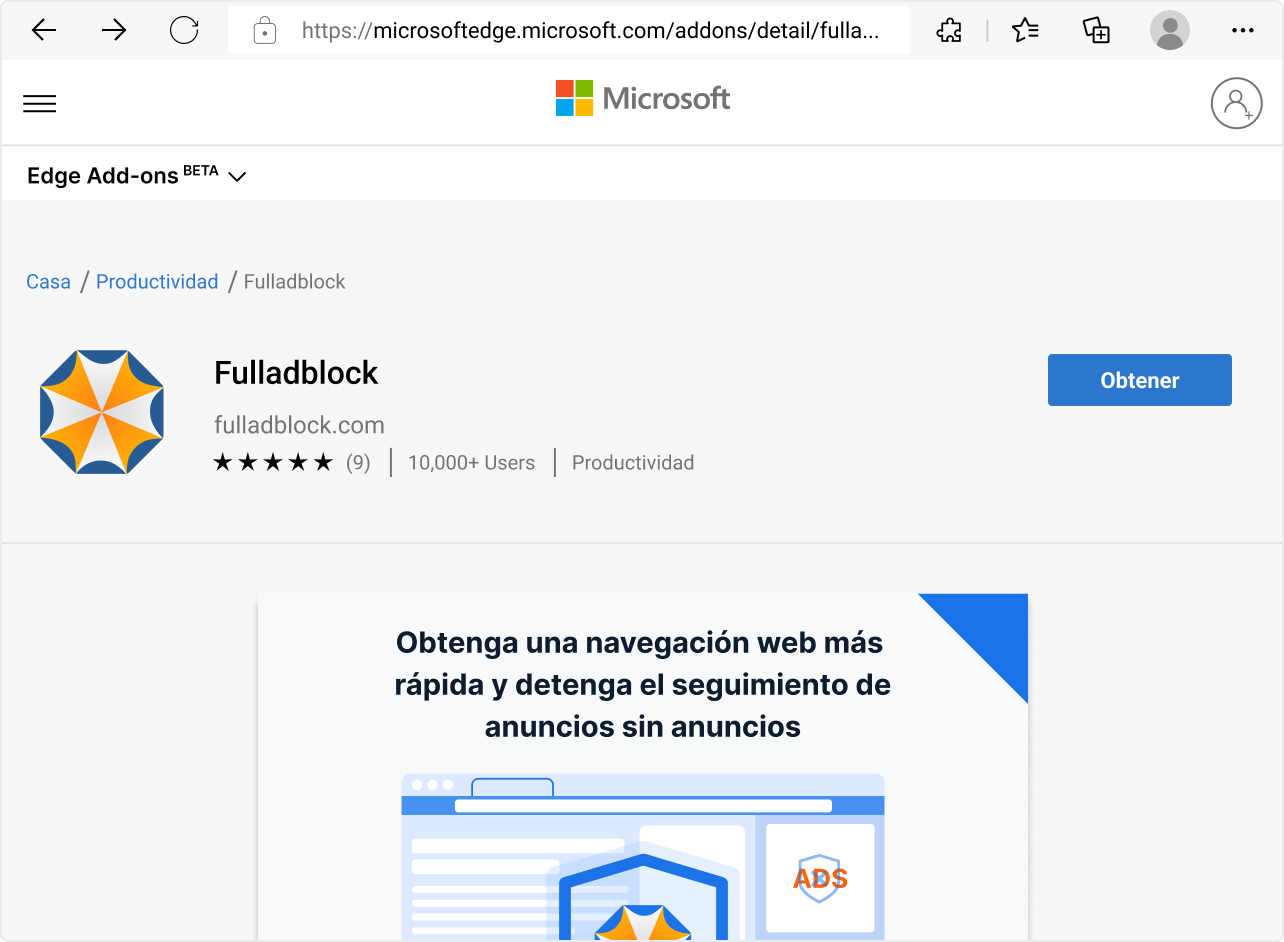
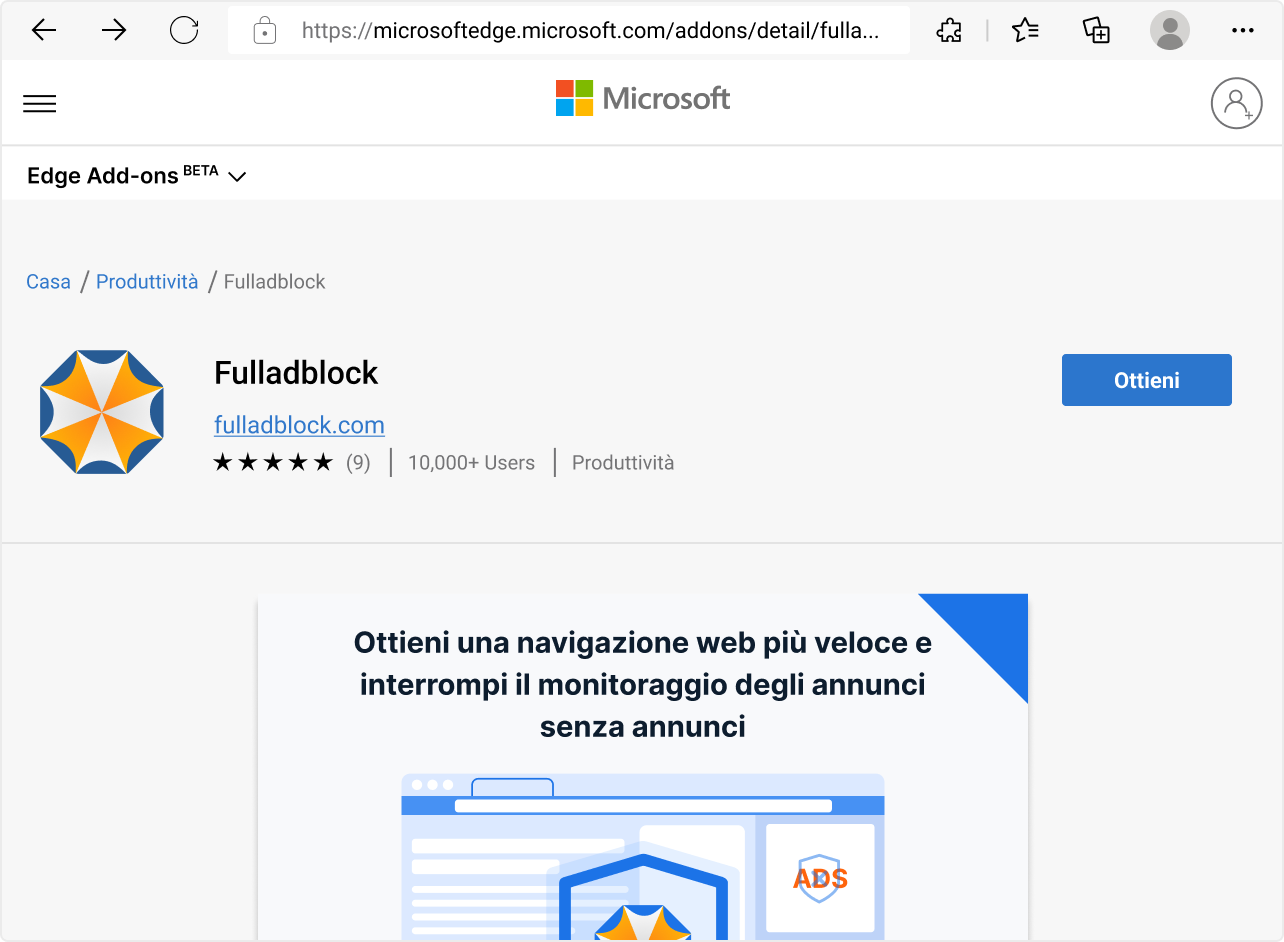
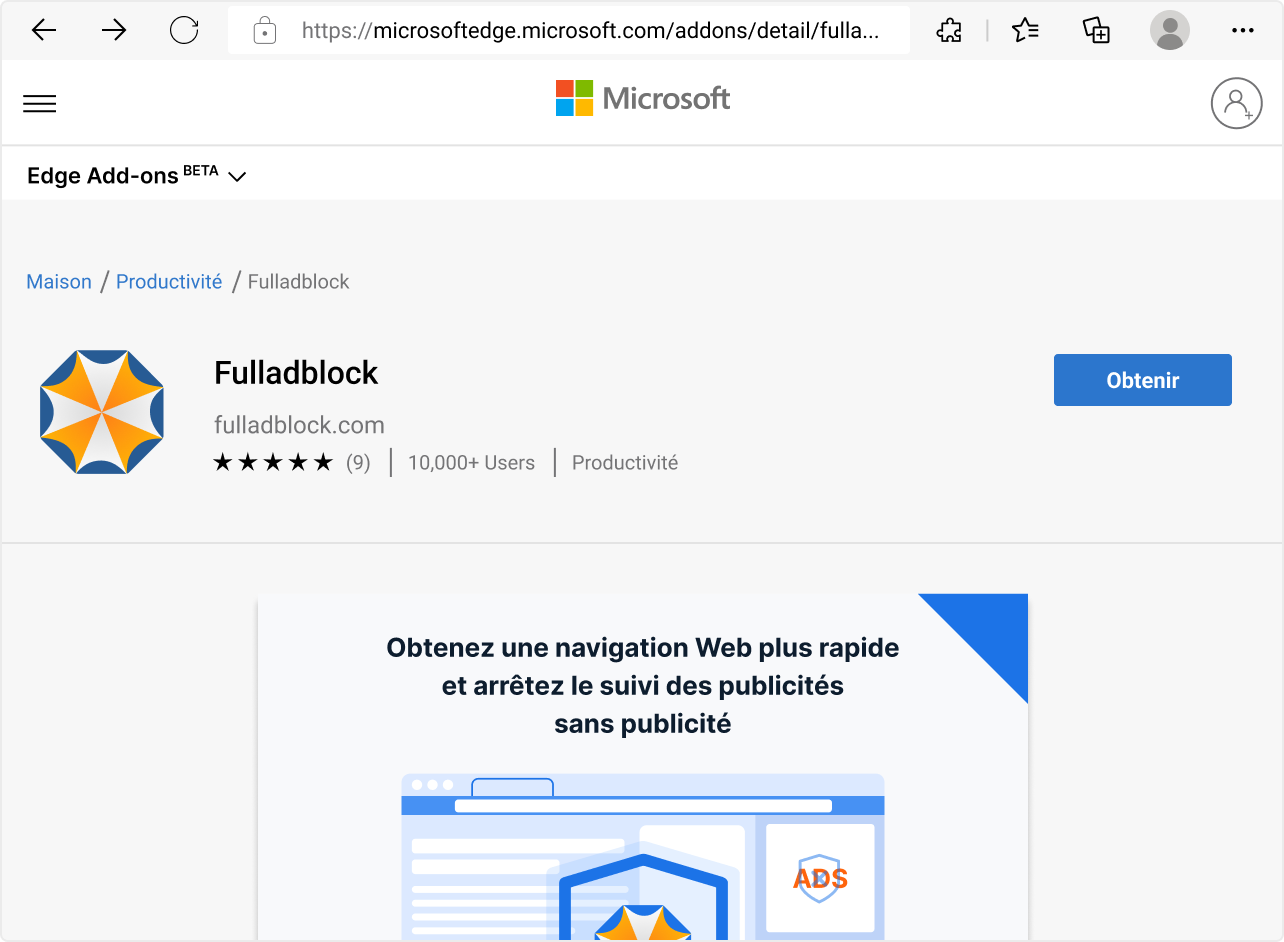
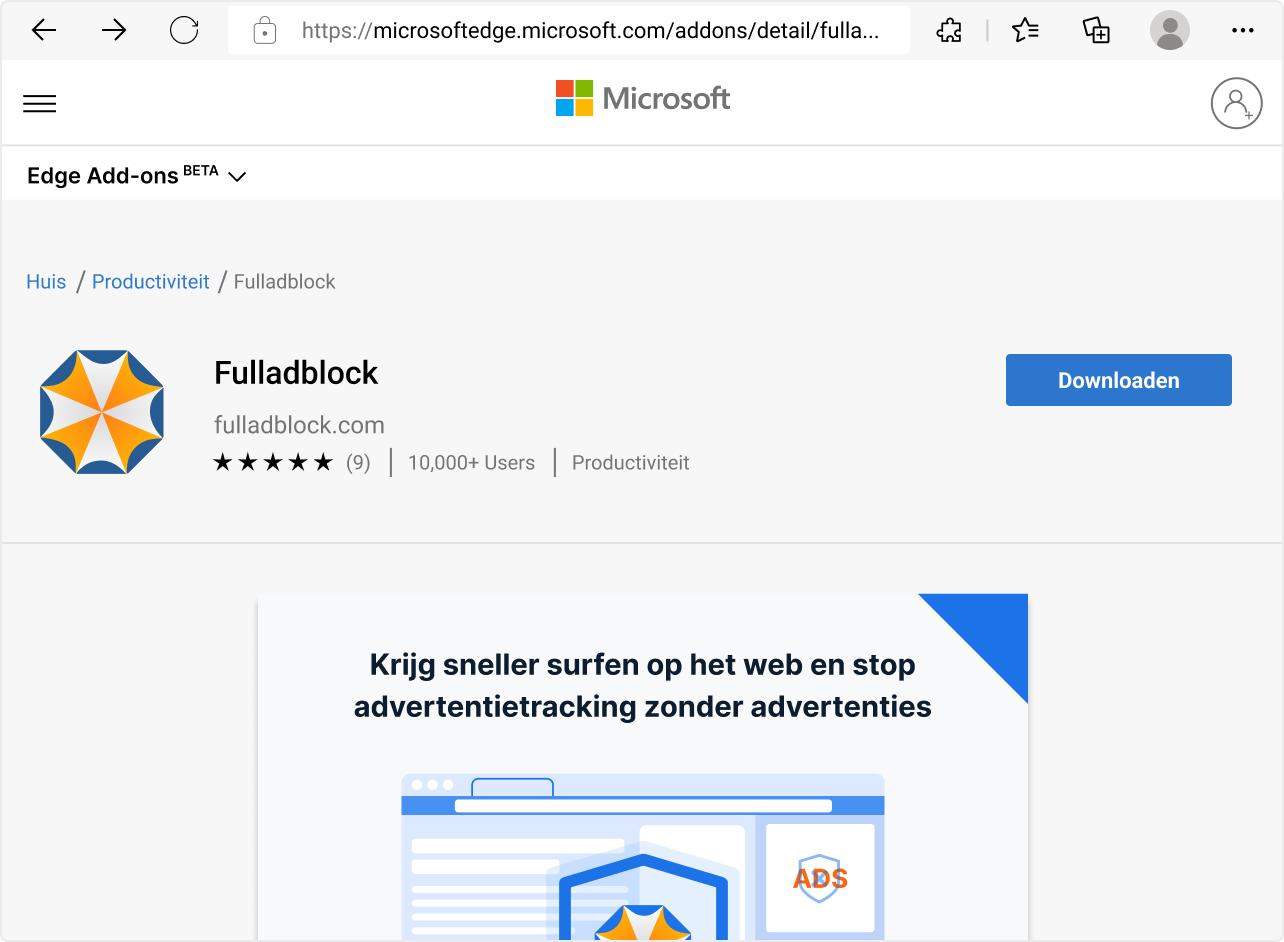

"Fulladblock" has been added to Microsoft Edge
Use this extension by selecting this icon.
Manage your extensions by clicking Settings and more > Extensions.
To get your extensions on all your computers, turn on sync
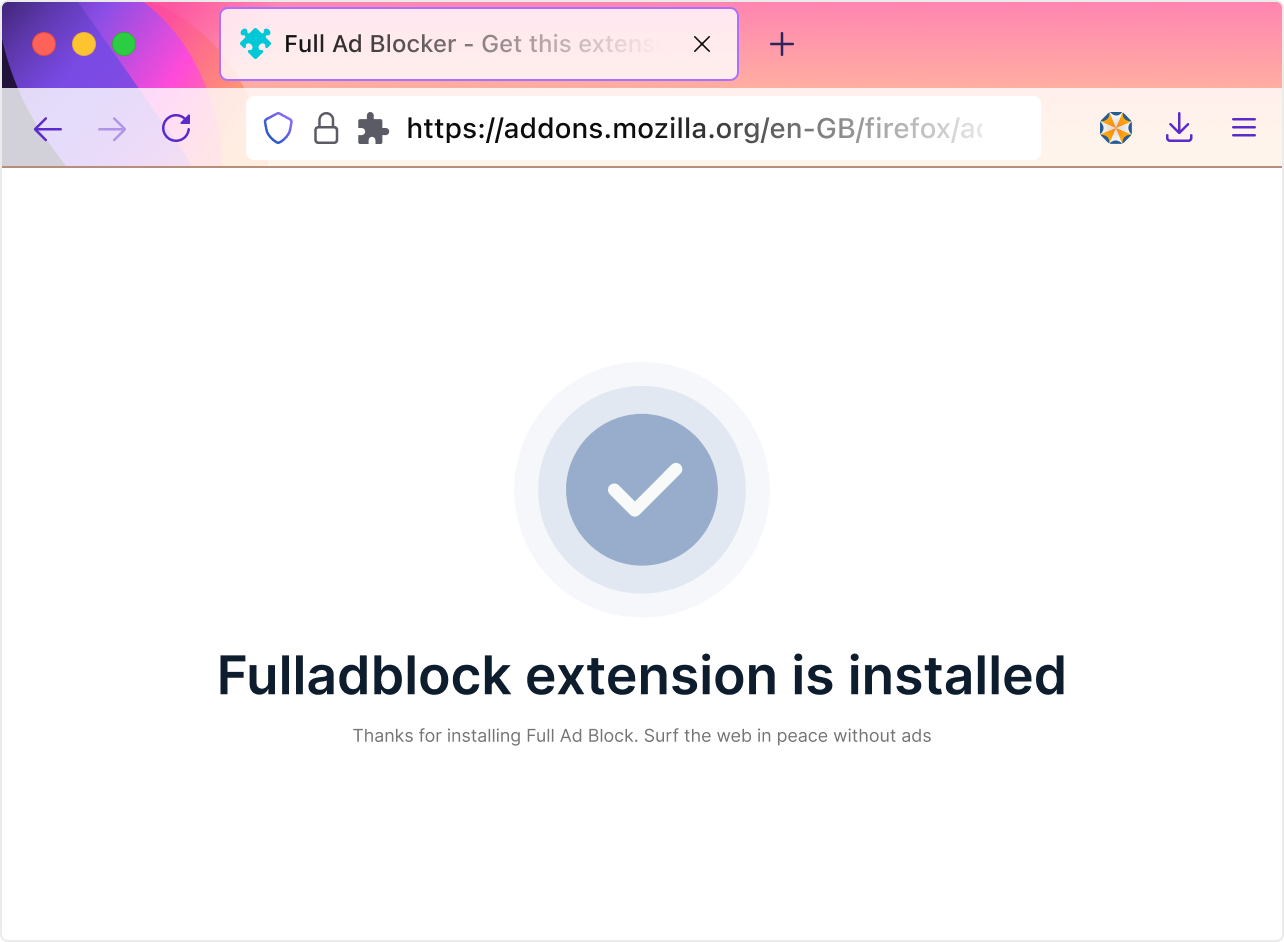
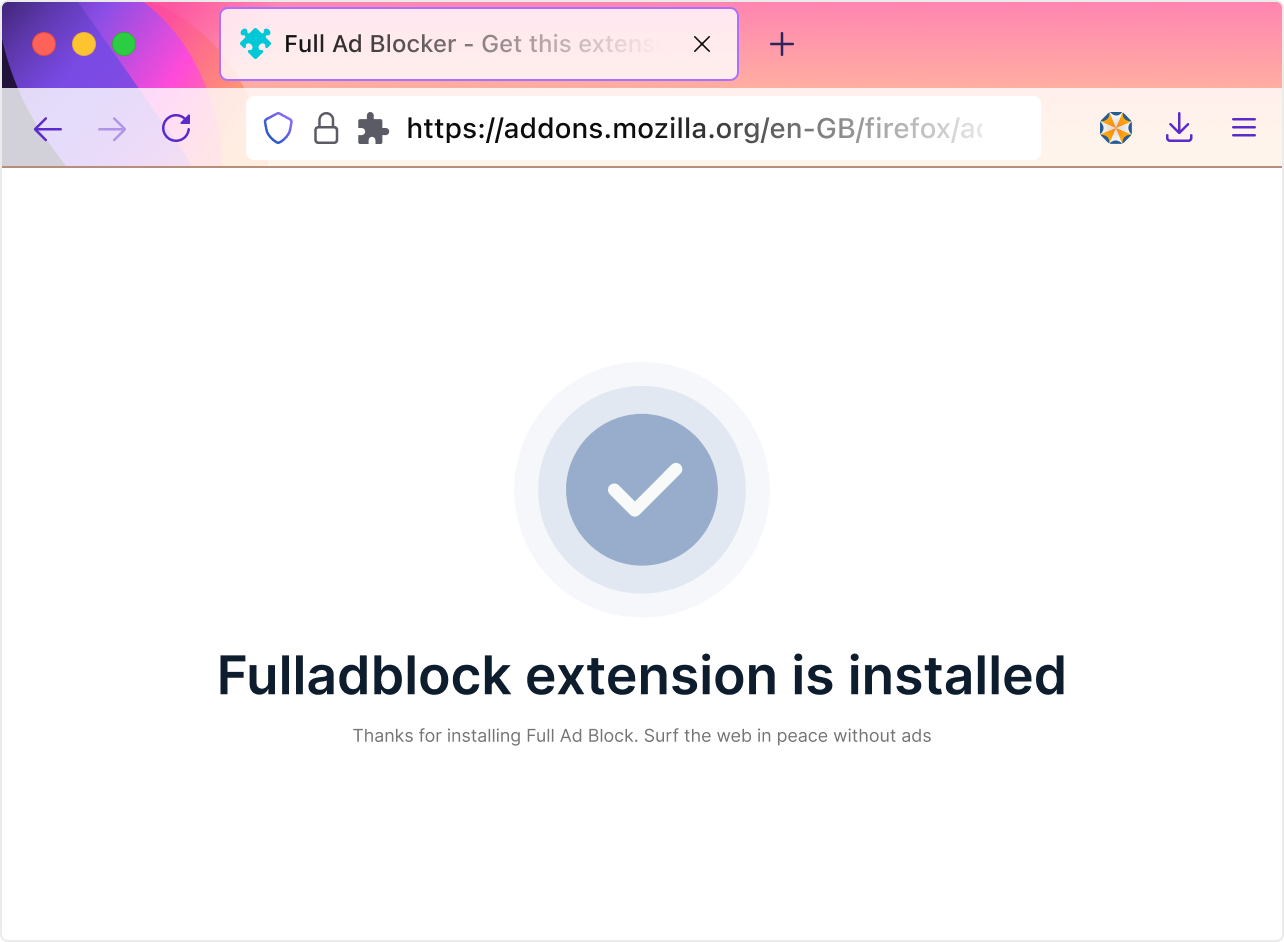
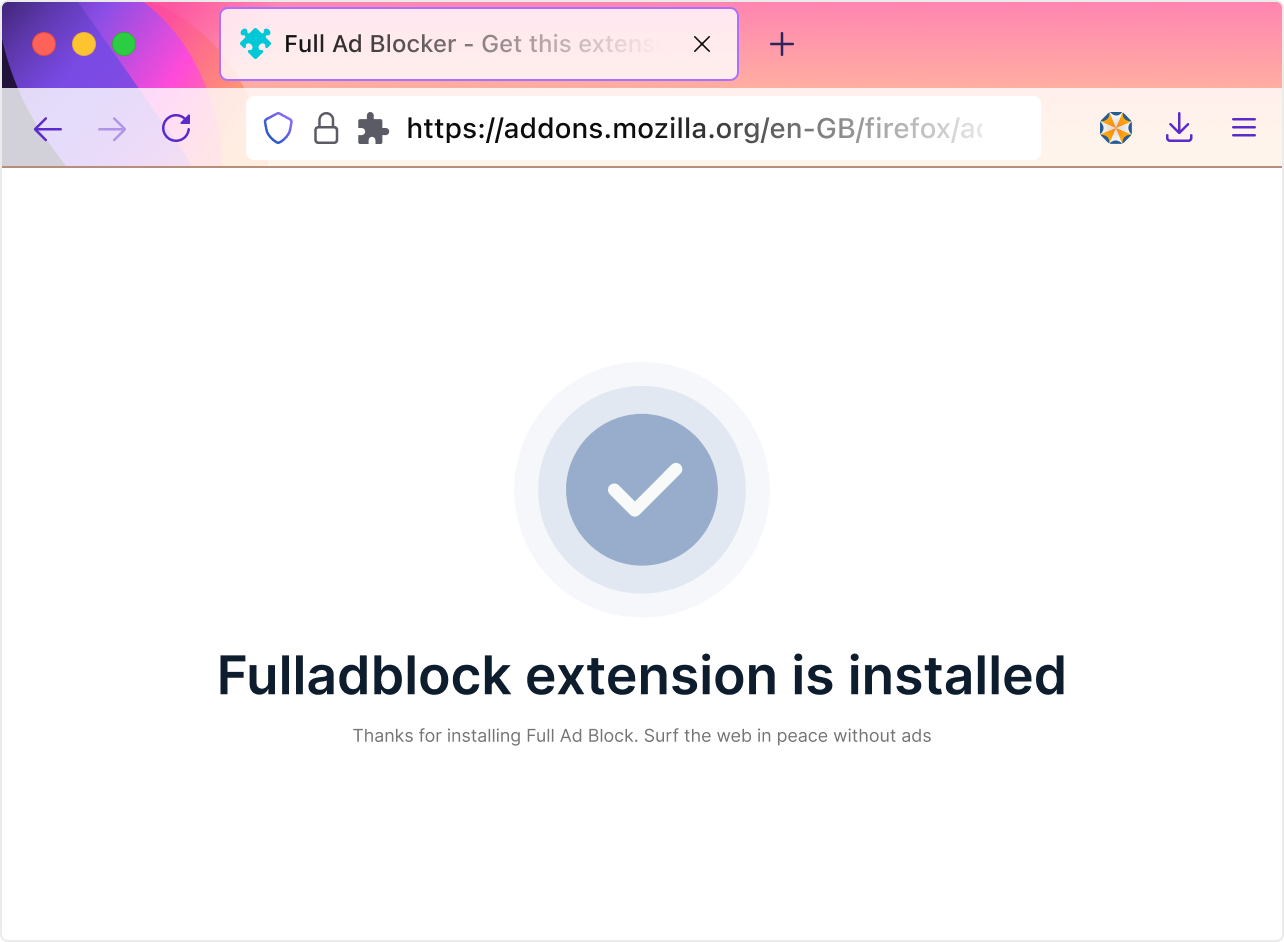
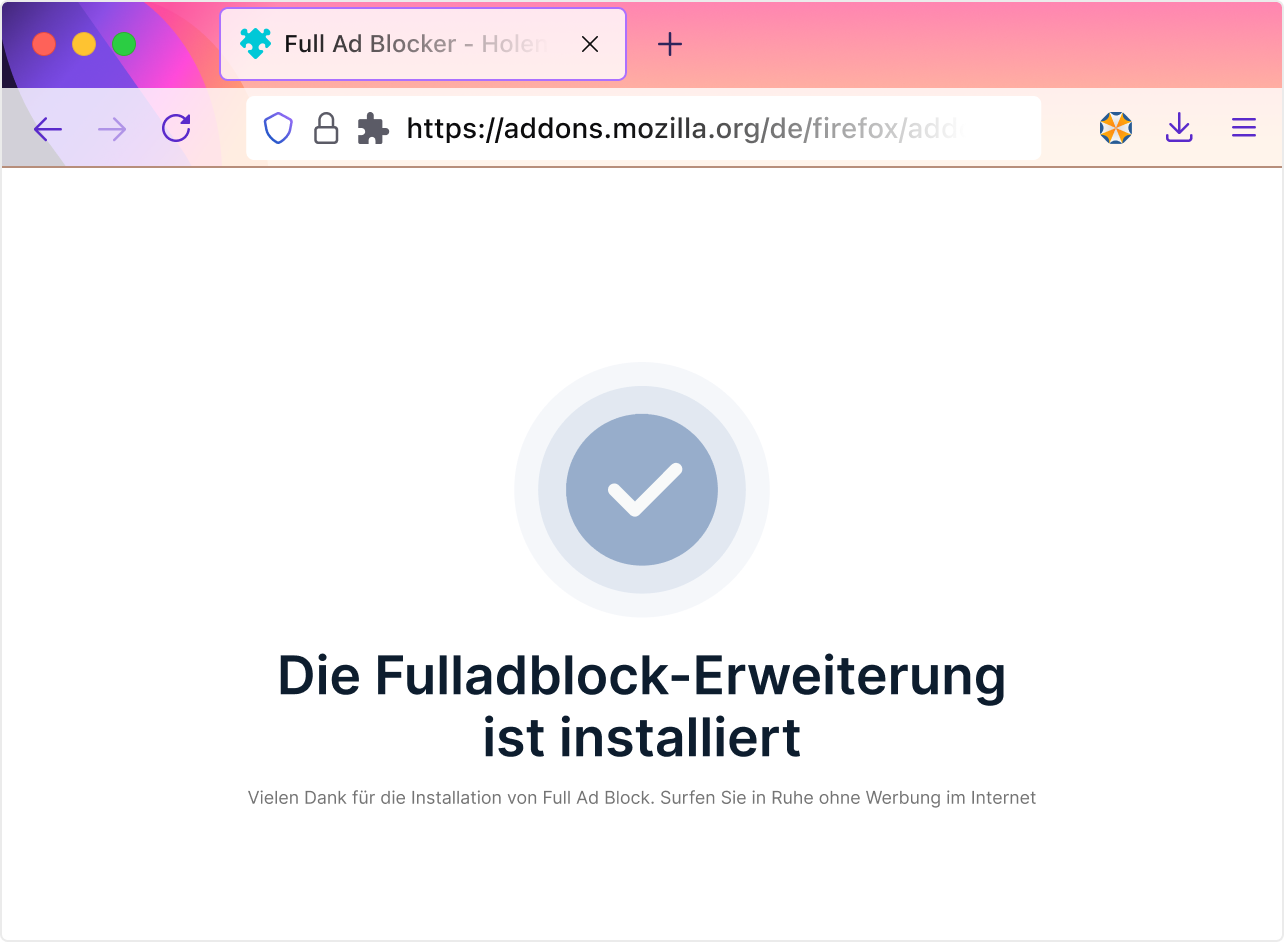
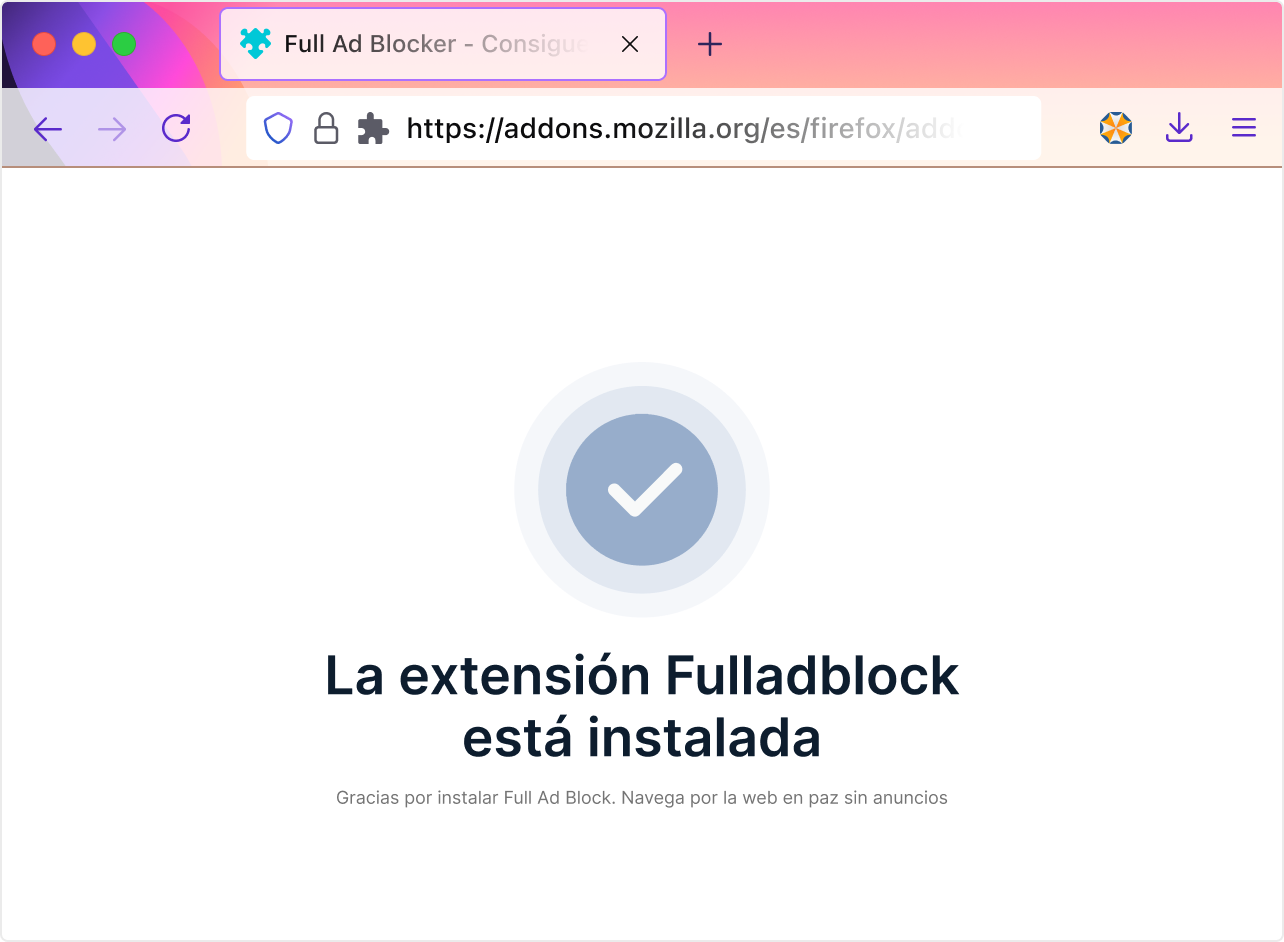
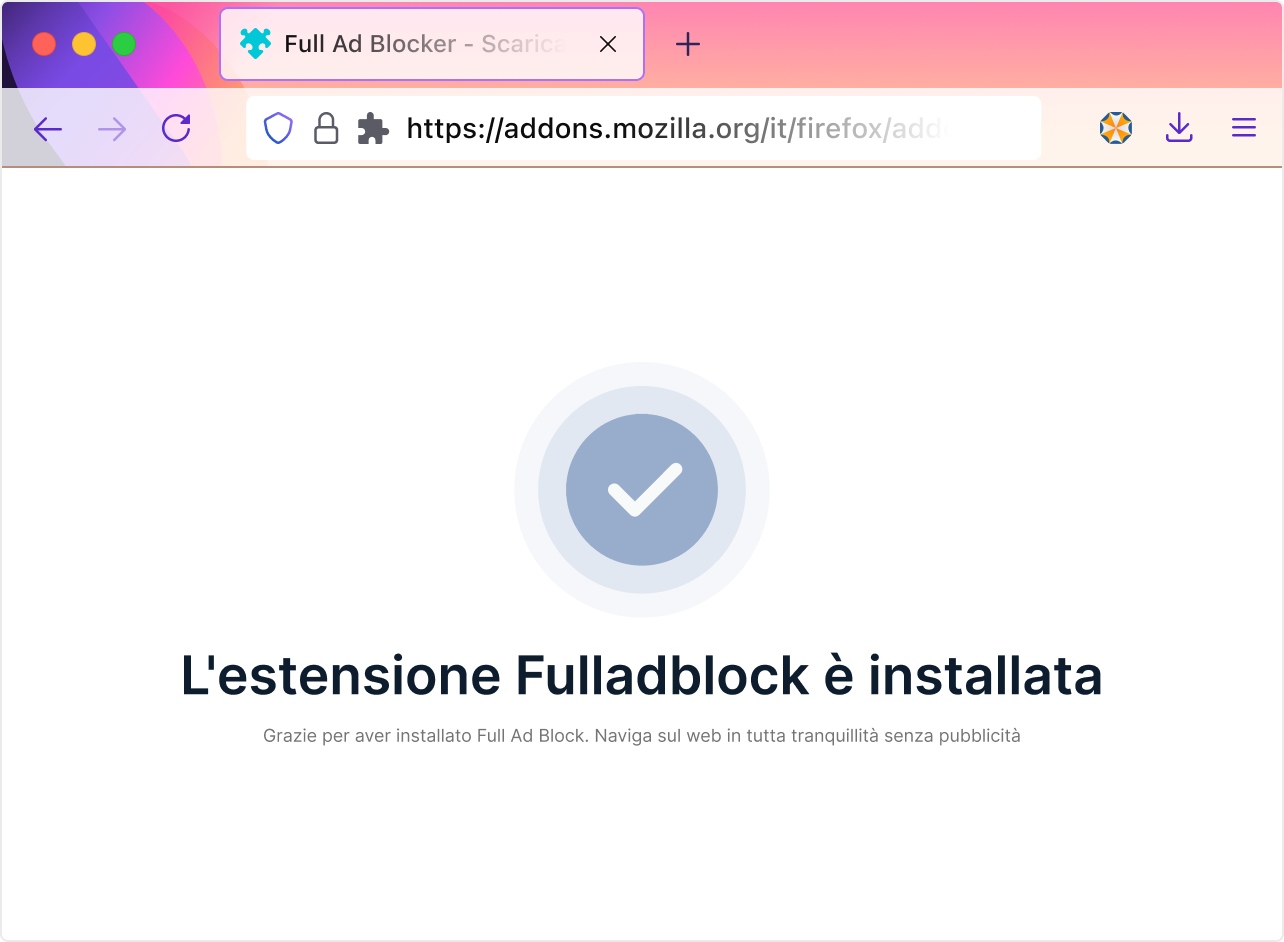
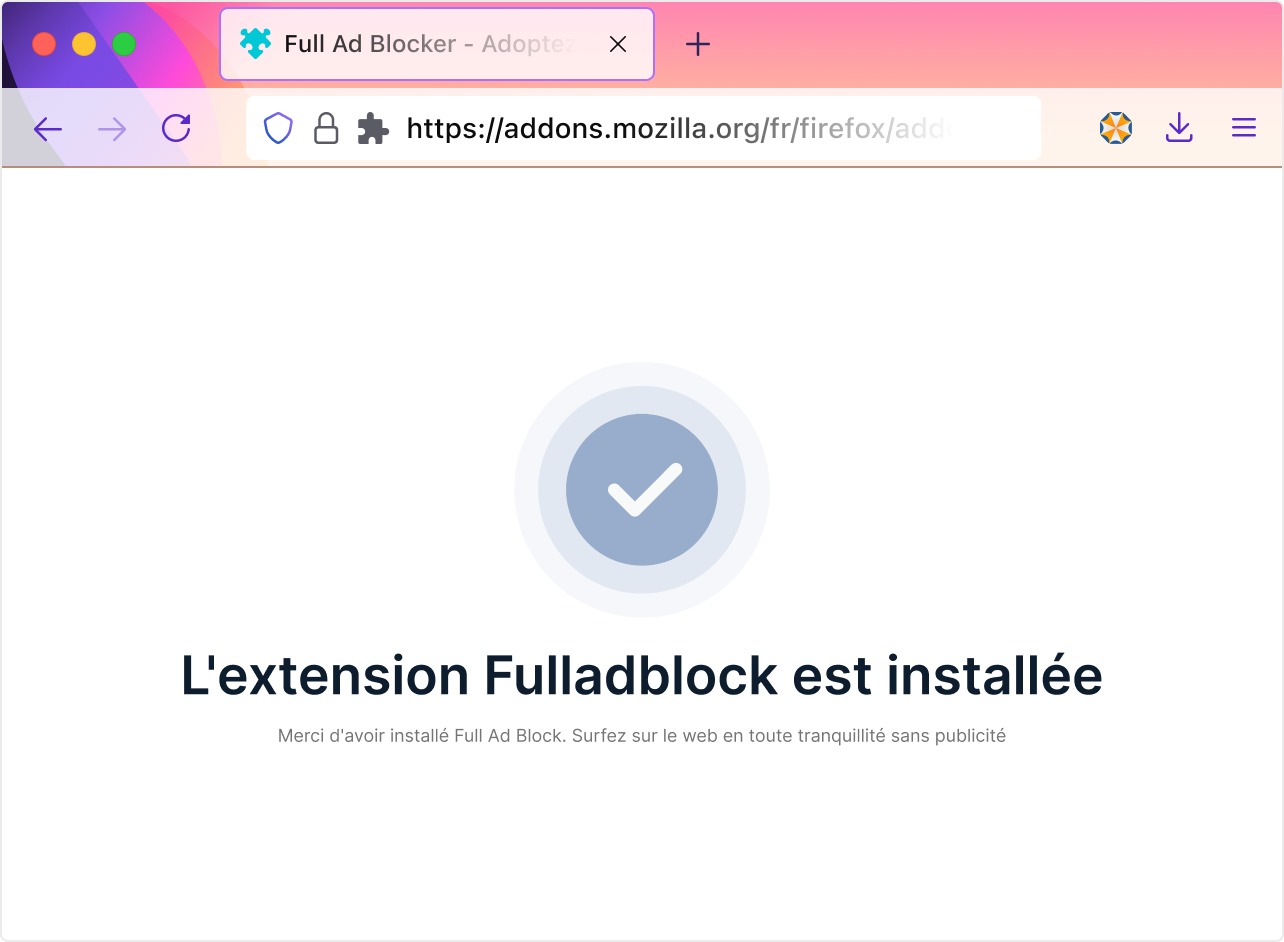


Fulladblock was added
Manage your extensions and themes through the application menu
Allow this extension to run in Private Windows
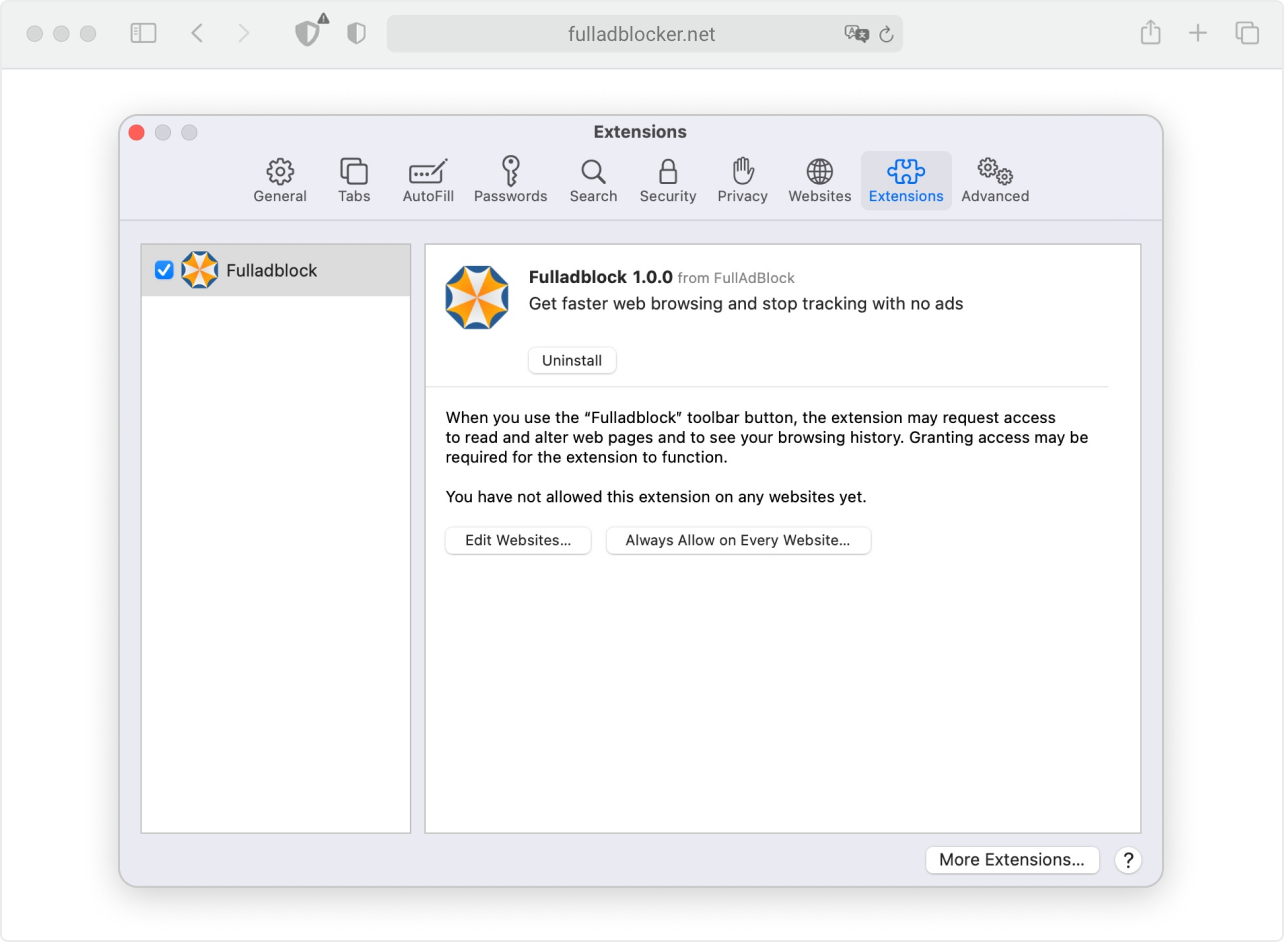
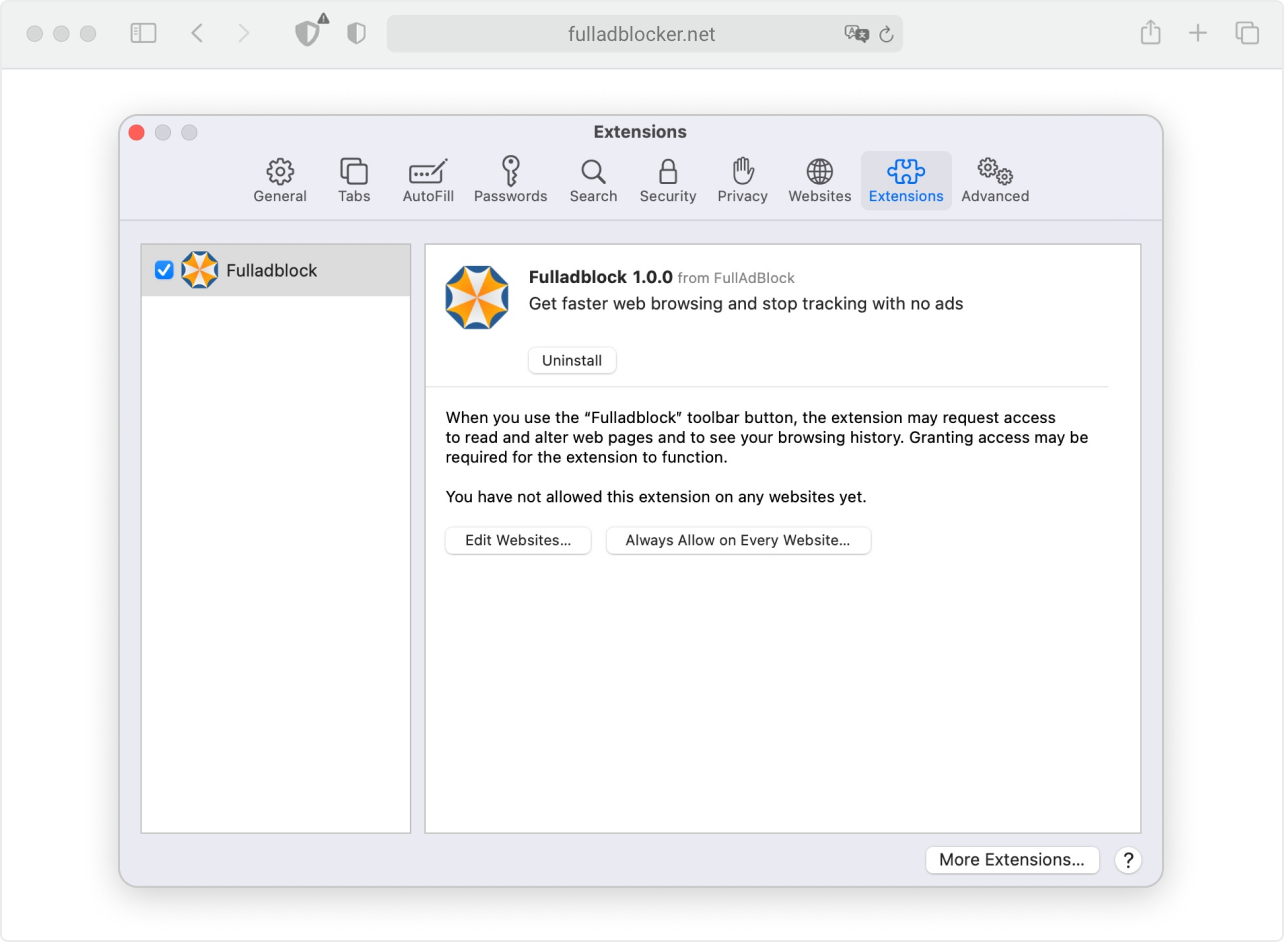
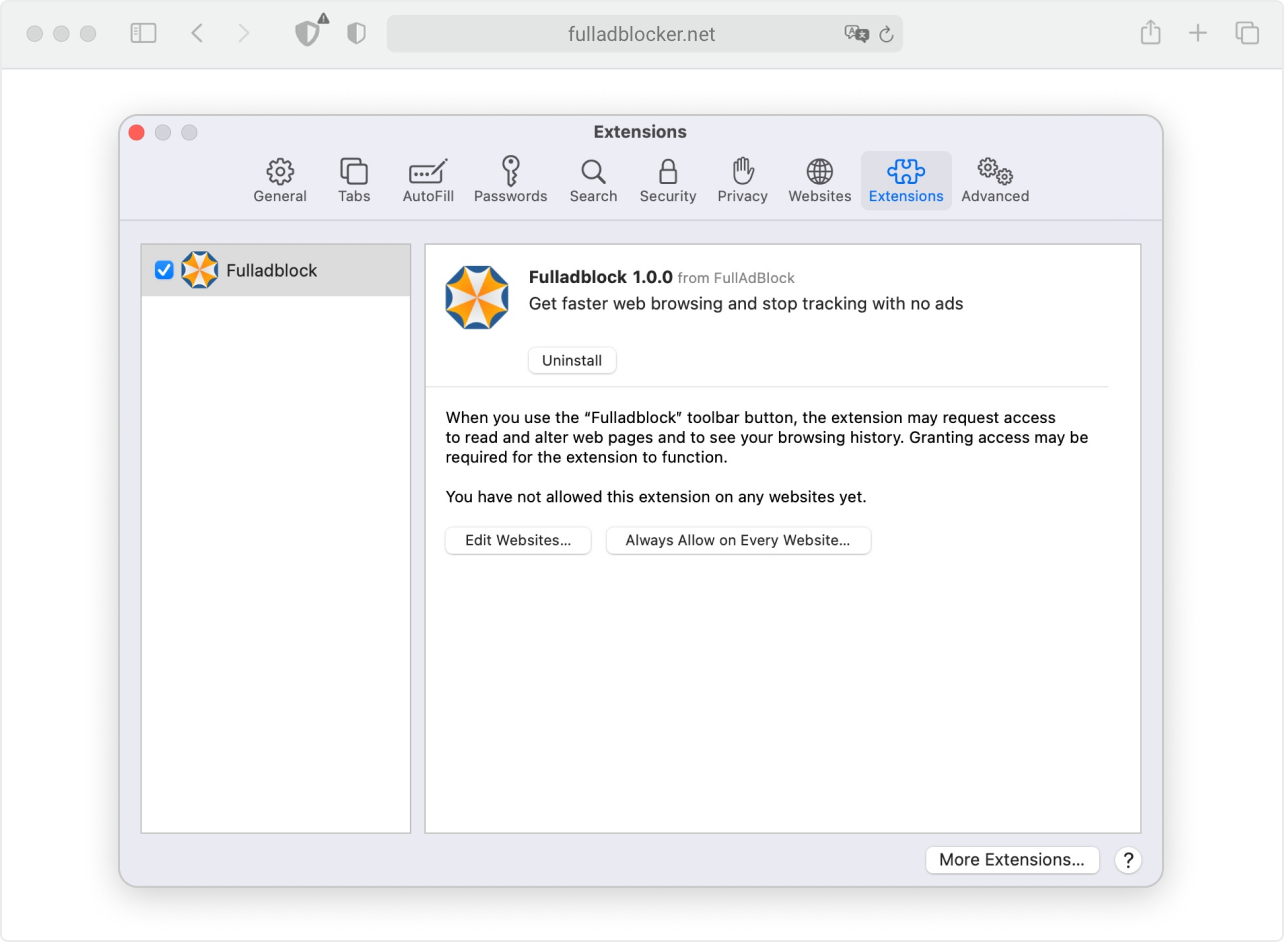
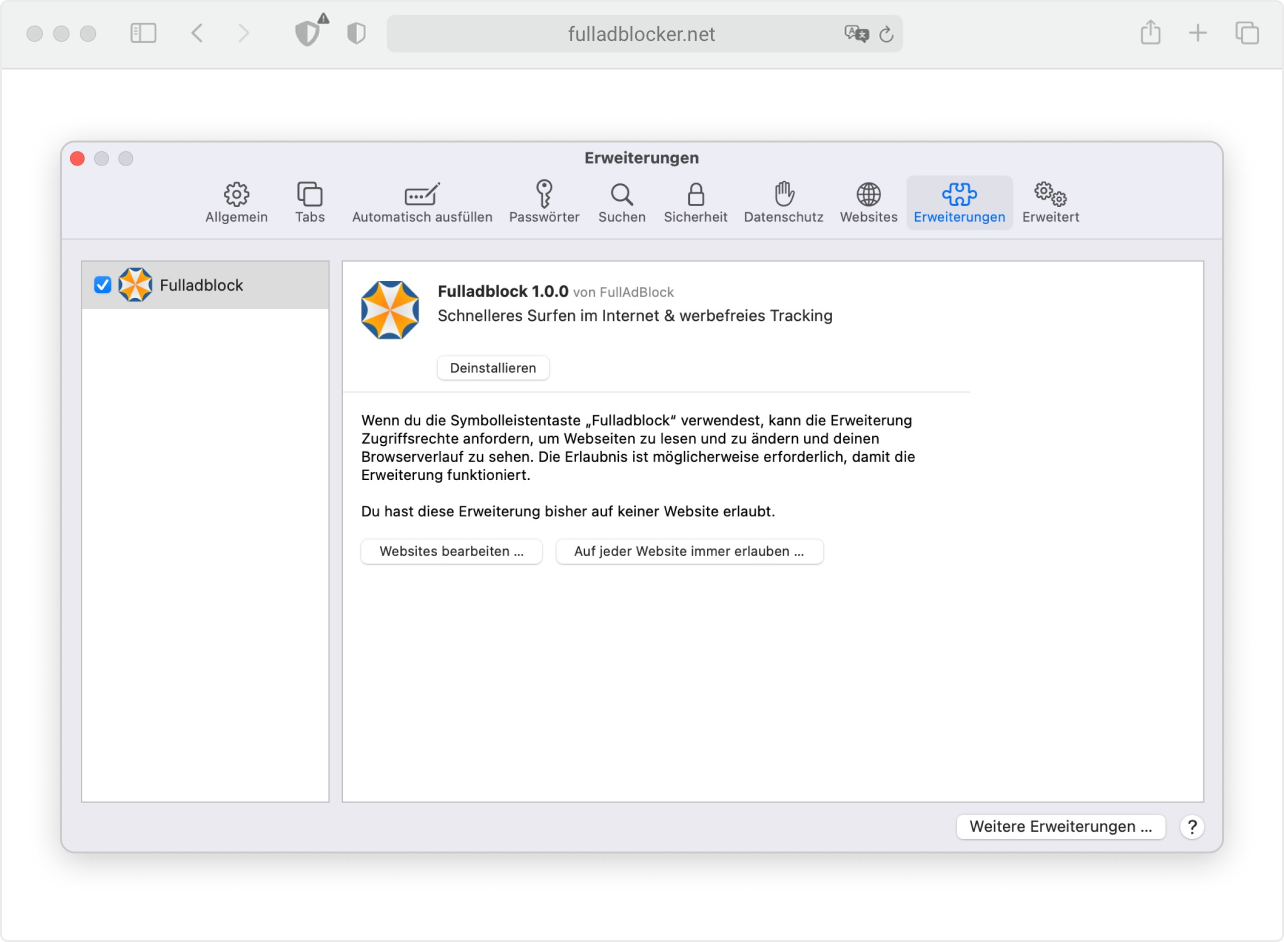
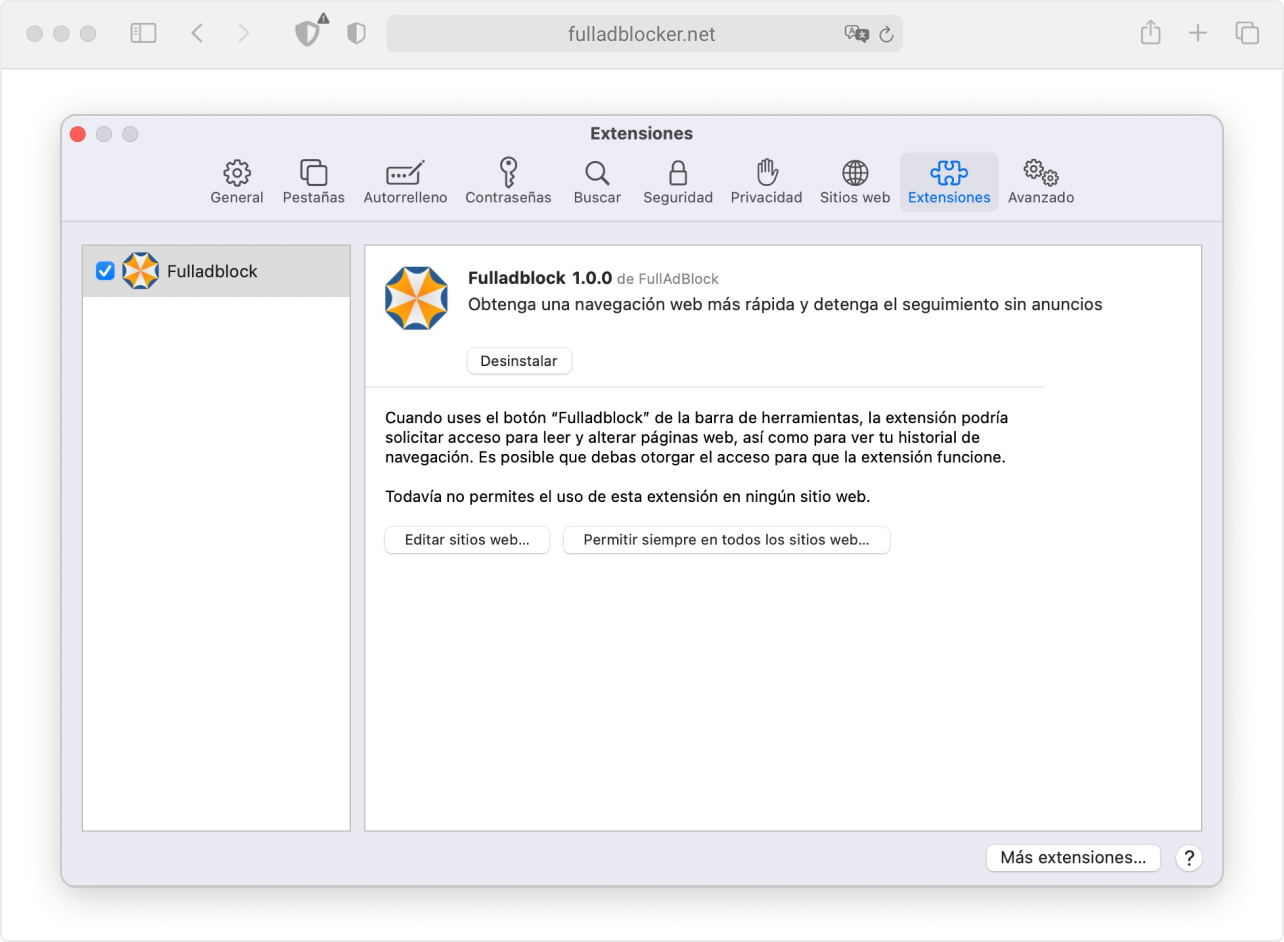
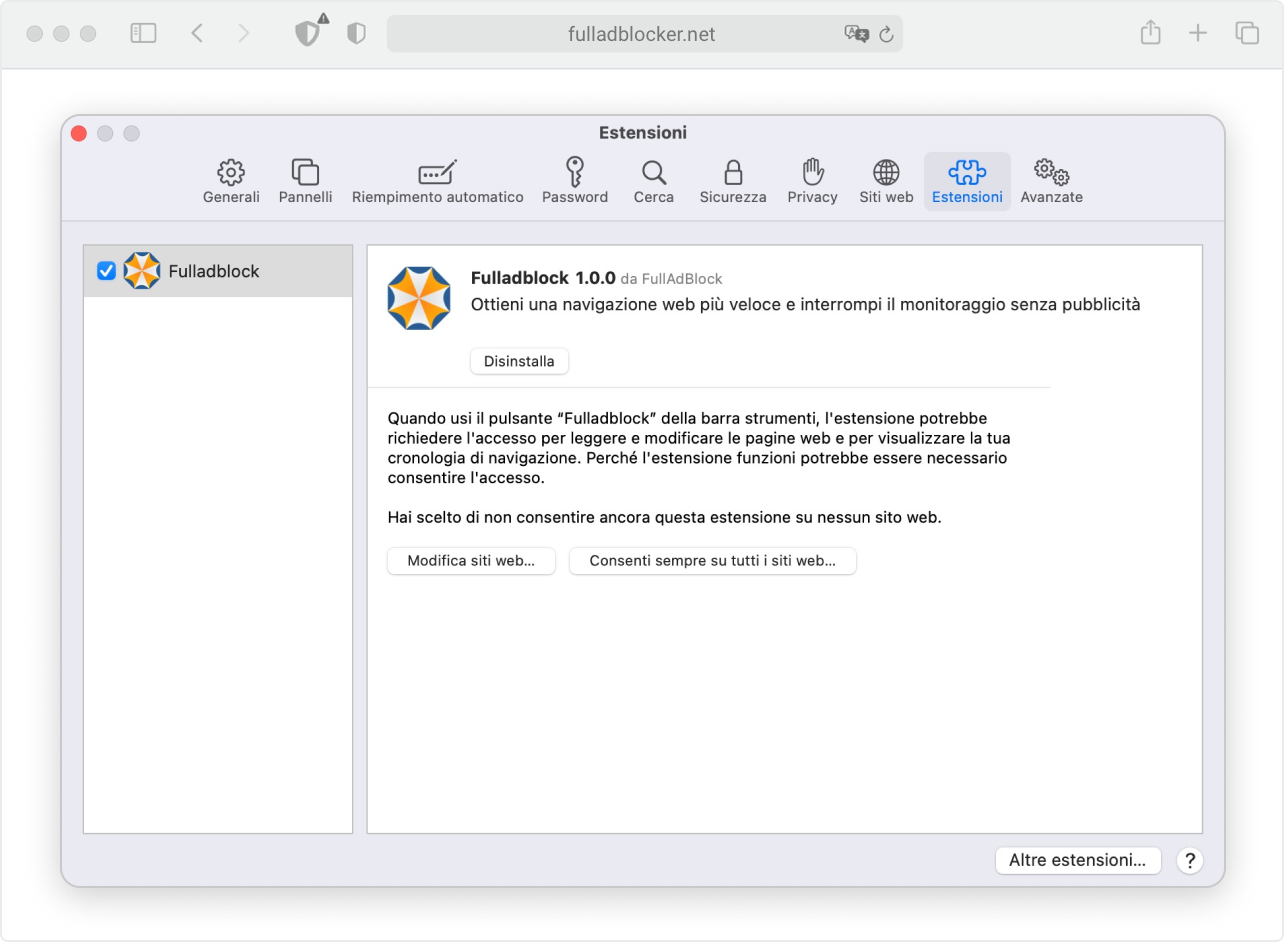
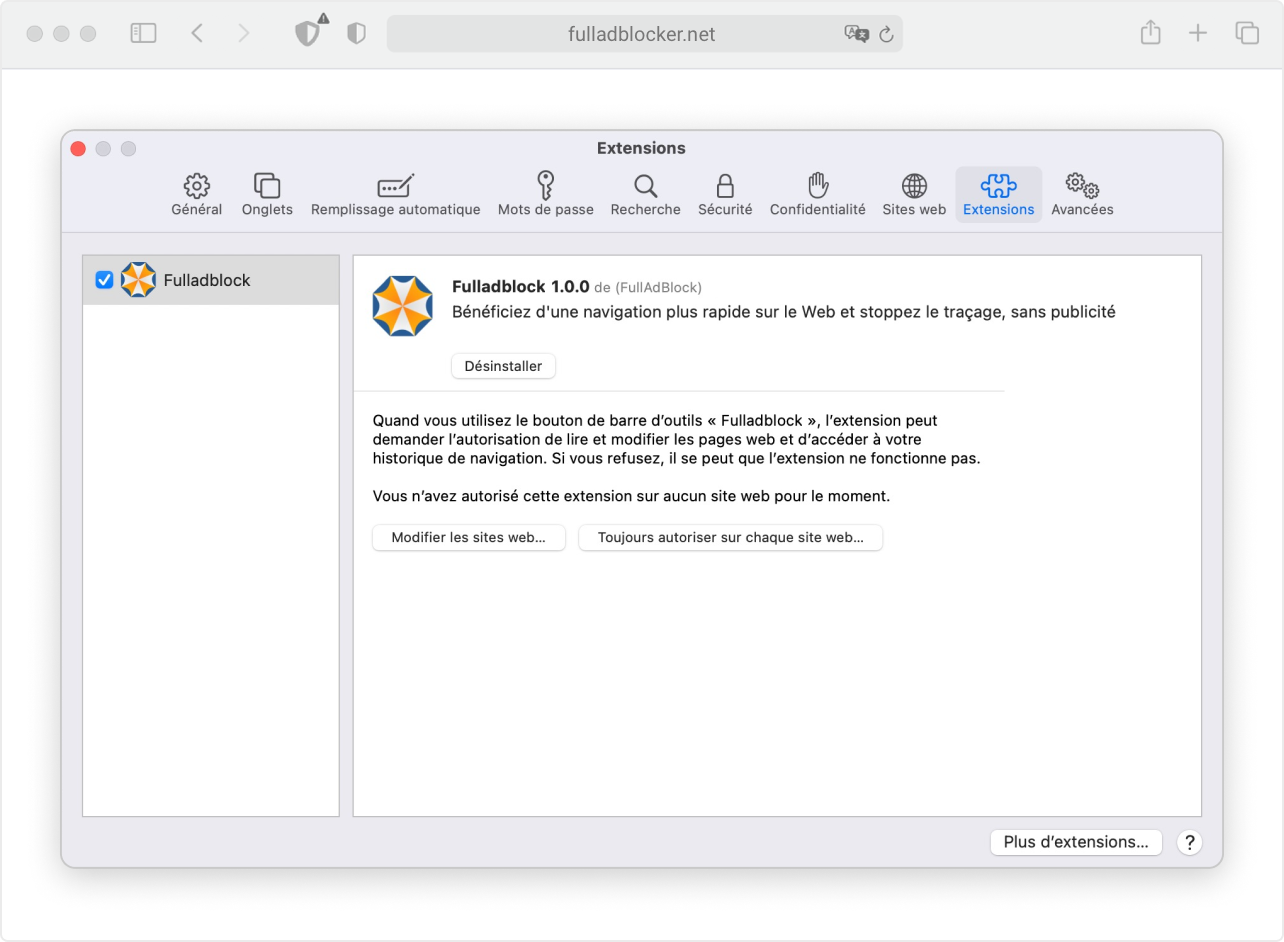
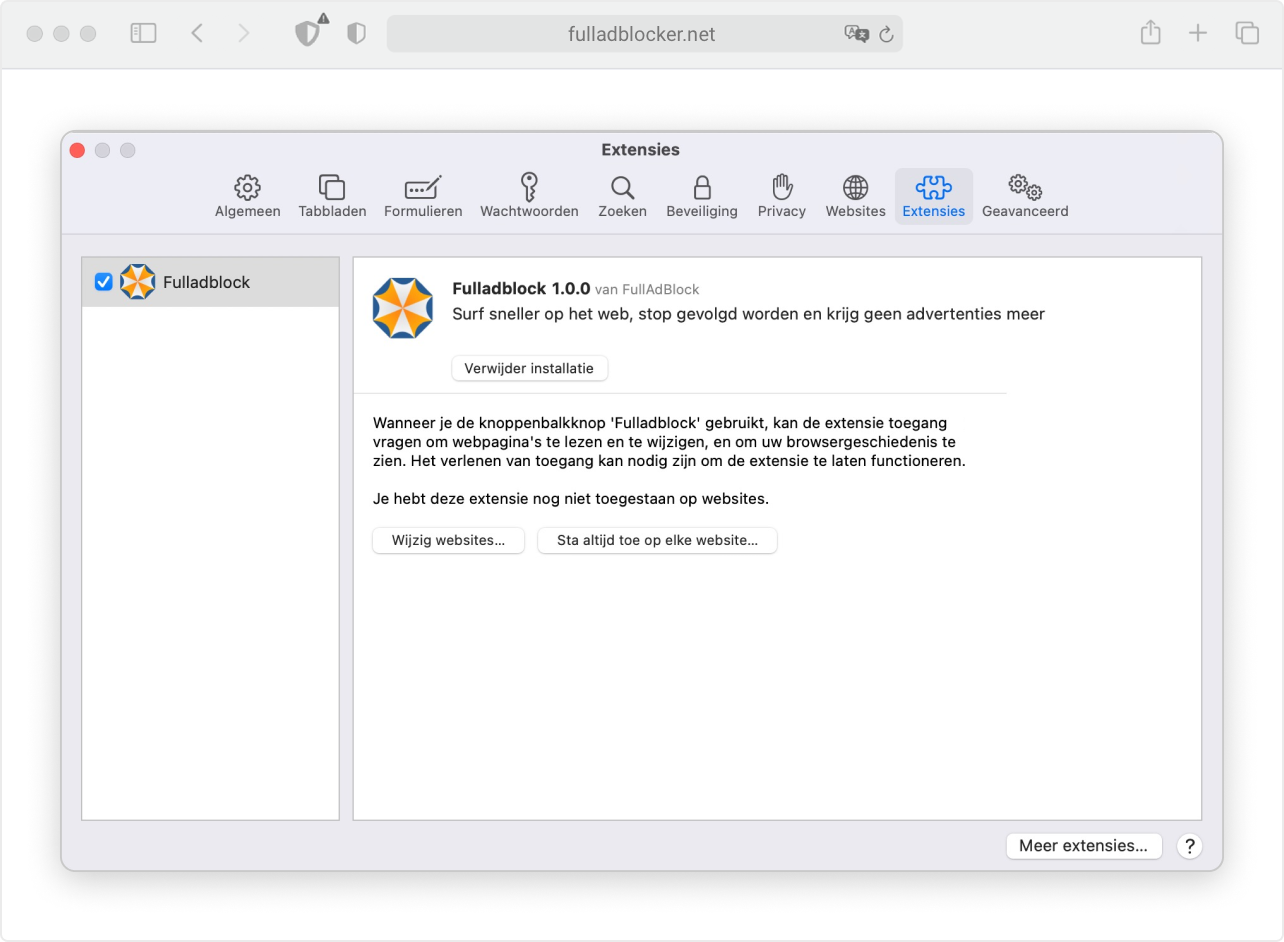
Done
Enjoy the videos on the biggest video hostings, such as YouTube, DailyMotion, Vimeo, etc., without annoying ads